Adjust channel range, Set channel range, Adjust channel range set channel range – ETC SmartFade ML v3.0.1 User Manual
Page 49
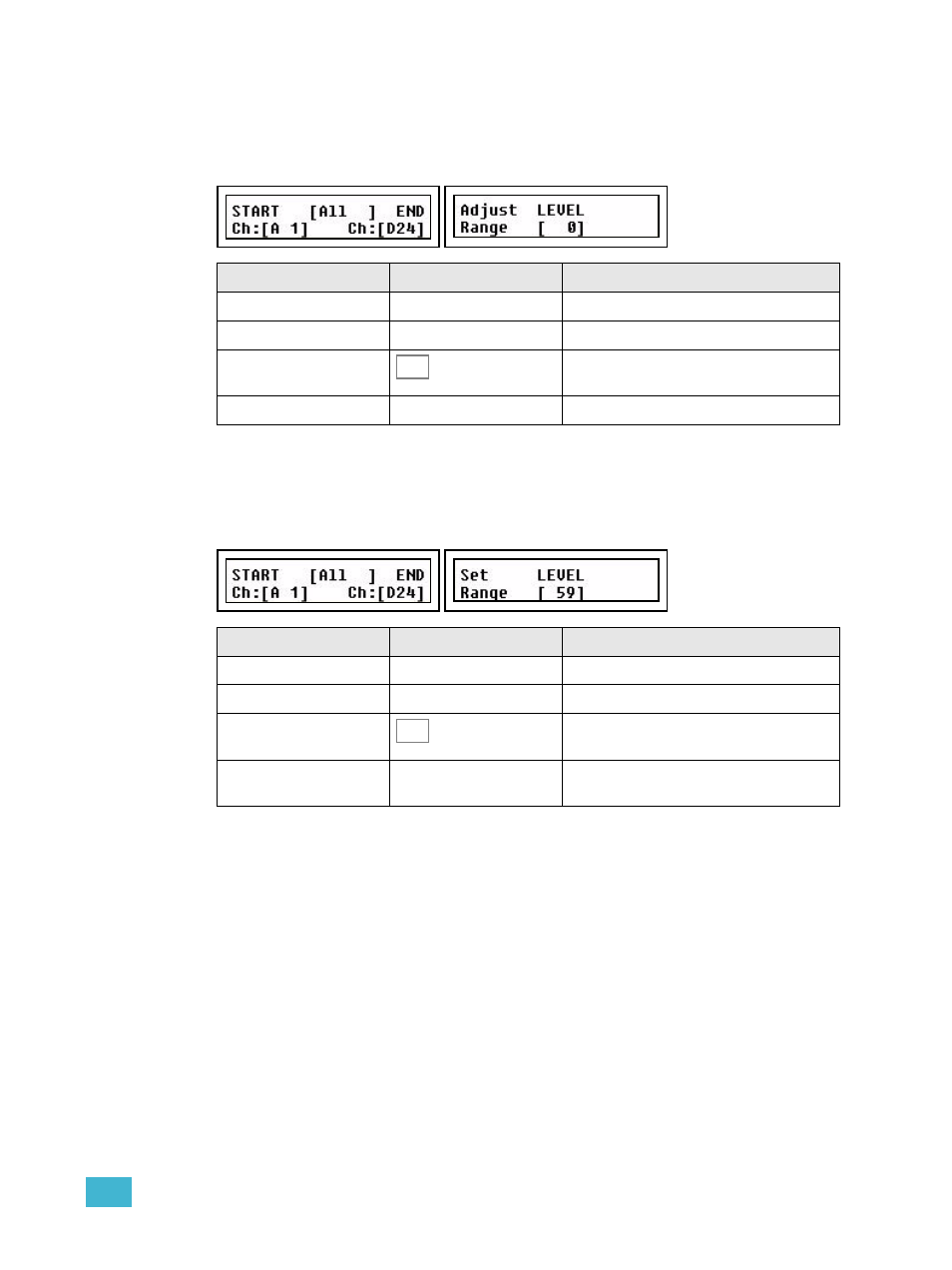
3
Program
41
Adjust Channel Range
It’s possible to select any channel range and adjust proportionally in the Channel menu.
Menu>Channels>[Adjust Channel Range]
Set Channel Range
It’s possible to select any channel range and set levels in the Channel menu.
Menu>Channels>[Set Channel Range]
Menu choice
Console
Feedback
START
Wheel 1
Select first channel in range
END
Wheel 2
Select last channel in range
[All]
Selects all channels as channel range.
Adjust LEVEL
Wheel 3
Adjust the levels proportionally
Menu choice
Console
Feedback
START
Wheel 1
Select first channel in range
END
Wheel 2
Select last channel in range
[All]
Selects all channels as channel range.
Set LEVEL
Wheel 3
As soon as the wheel is moved, all channels
in the range will instantly be set to this level.
SEL
SEL
