Saving and opening a batch file, P. 86) – Apple Compressor 2 User Manual
Page 86
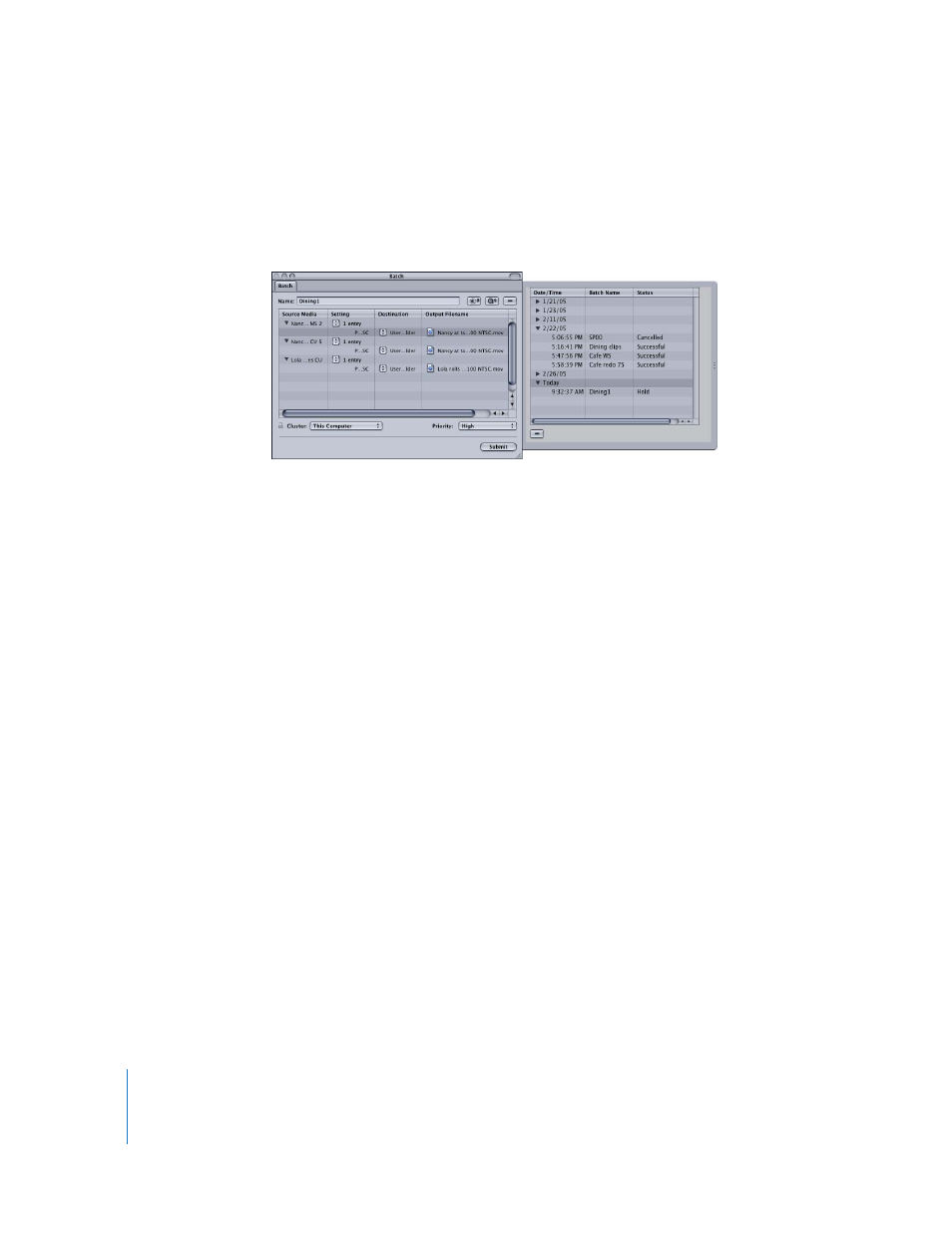
86
Chapter 6
Creating Jobs and Submitting Batches
The batch appears in the Batch table with all its original details (source media files,
assigned settings, destinations, output format, and batch name) and is immediately
ready for transcoding again.
Note: Don’t drag multiple batches, because you can only resubmit one batch at a time.
3
Either modify the setting and destination settings to suit your current needs or click
Submit to submit the batch as is.
The batch is submitted for transcoding and cleared from the Batch table.
Saving and Opening a Batch File
There may be times when you configure a batch but are not able to submit it right
away. In those cases, you may find it useful to save the batch settings for later reference.
To save a batch file:
1
Do one of the following:
 Choose File > Save Batch As.
 Press Shift-Command-S.
A dialog opens to name the file and choose its destination. By default, the filename is
the same as the first source media file.
2
Enter a name for the file if you do not want to use the default name.
3
Choose the destination for the file.
4
Click Save.
Batch filenames have a “.compressor” extension added to them.
