Apple Compressor 2 User Manual
Page 111
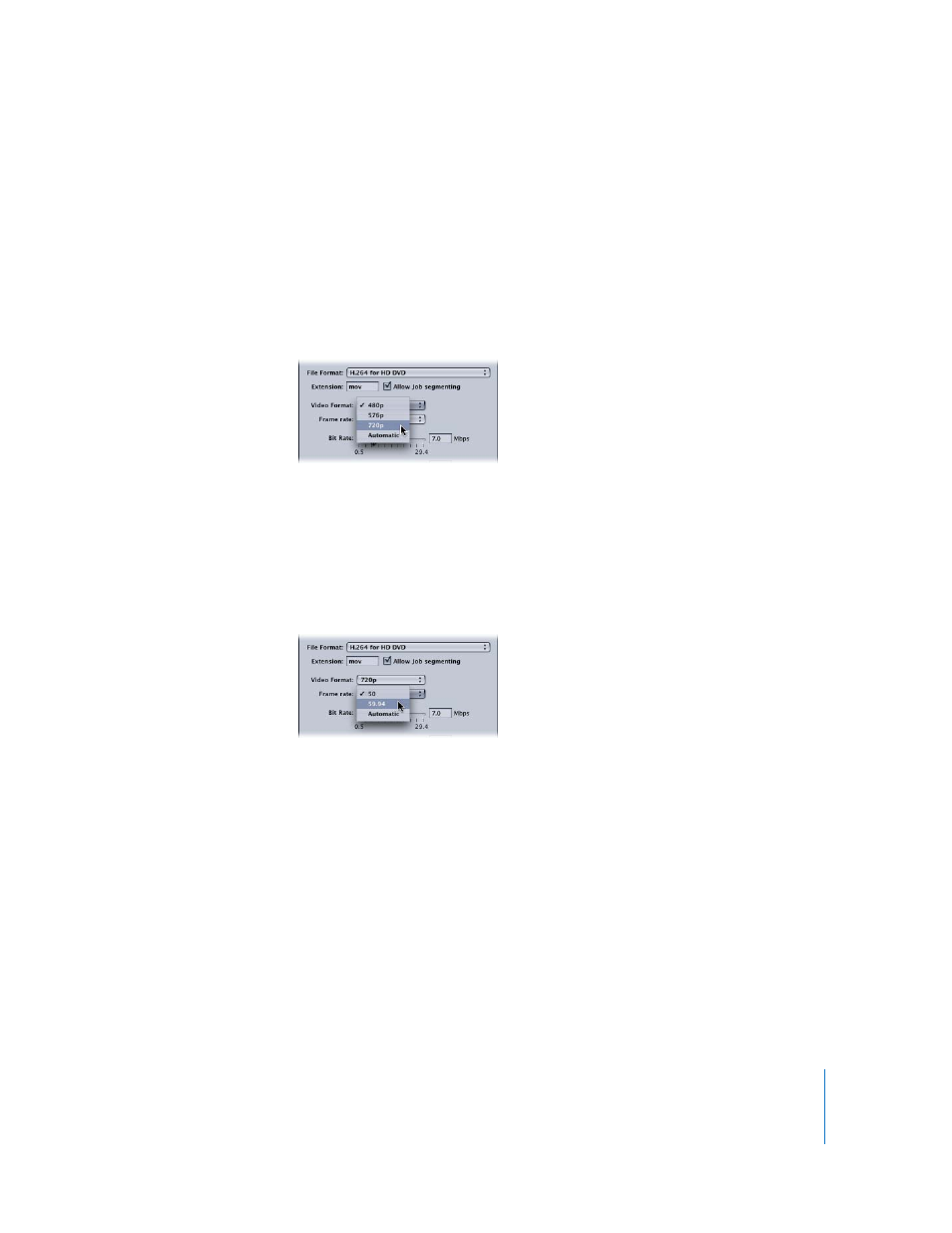
Chapter 8
Creating H.264 DVD Output Files
111
 Video Format: Use the Video Format pop-up menu to choose from the following four
choices. All of them are HD progressive formats:
 576p: 16x9 anamorphic format (720 x 576 PAL-only @ 50p fps)
 480p: 16x9 anamorphic format (720 x 480 NTSC-only @ 59.94p fps)
 720p: 16x9 format (1280 x 720 NTSC @ 59.94p fps or 1280 x 720 PAL at 50p fps)
 Automatic: Choose this setting if you are unsure of your source media file’s video
format. This setting analyzes your source media clip’s frame rate and frame size to
determine the correct video format.
 Frame Rate: Use the Video Format pop-up menu to choose from the following options:
 50 fps (for PAL)
 59.94 fps (for NTSC)
 Automatic: Choose this setting if you are unsure of your source media file’s video
format. This setting analyzes your source media clip’s frame rate to determine the
correct frame rate.
Note: If you choose a format in the Video Format menu, the Frame Rate menu will be
filled in automatically.
 Bit Rate: Choose the bit rate to use for the output video with the slider, or enter a
value directly. While the available range is between 0.5 and 29.4 Mbps, typical HD-
based DVD video bit rates with H.264 might range from 7 to 15 Mbps, depending on
your DVD bit-budget and the nature of your source media files. The H.264 file format
is twice as efficient as the standard MPEG-2 format. This means you can count on a
lower bit rate to get the same quality, or higher quality at the same bit rate.
