Apple Compressor 2 User Manual
Page 56
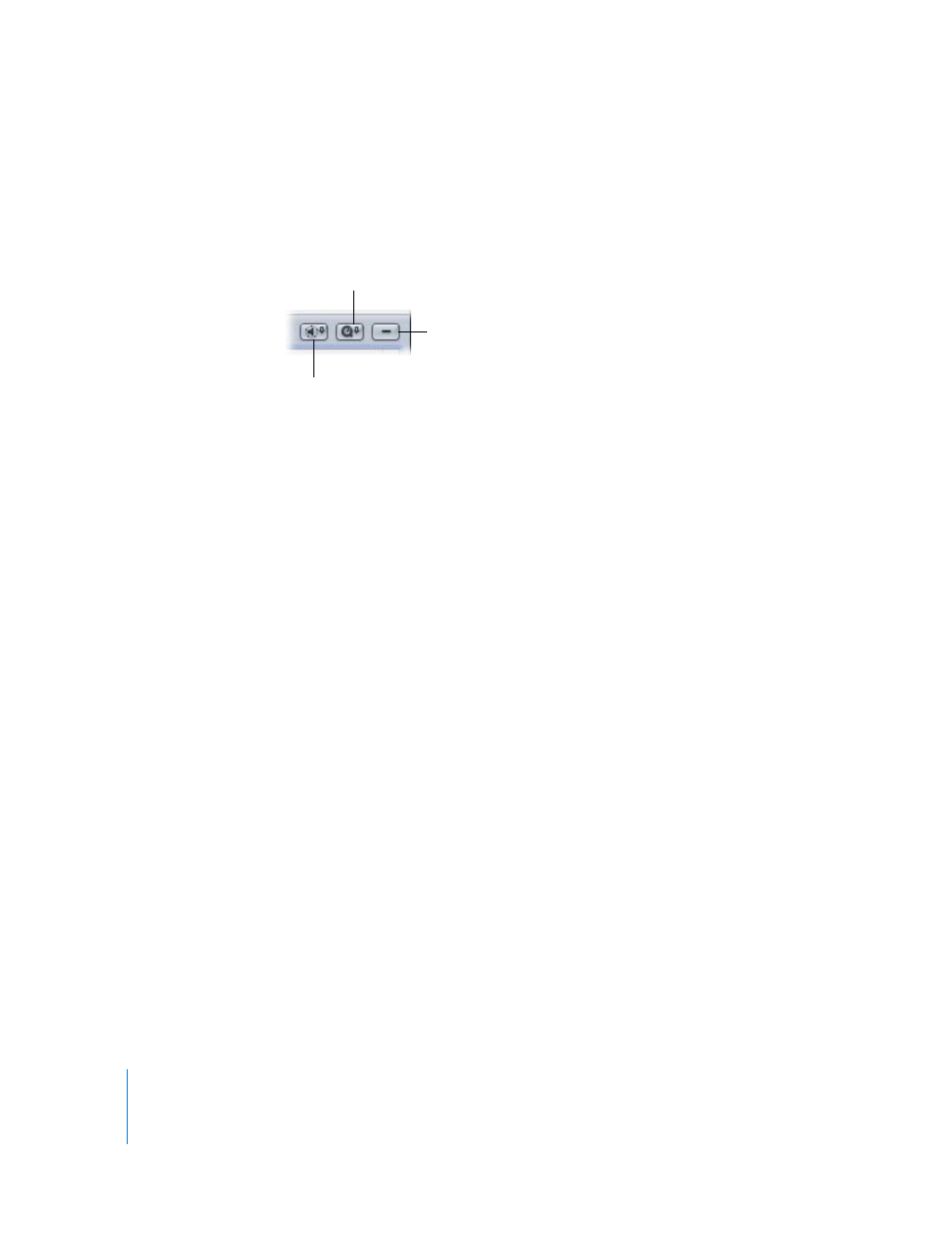
56
Chapter 4
Importing Source Media Files
Batch window buttons and menus
 Import Surround Sound Group: Opens an interactive graphic interface for importing
source audio files intended for surround sound output. For more information about
this interface, see “
Assigning Files to Surround Sound Channels (Manual Method)
 Import File: Click to add a source media file to the Batch table. Clicking this button
opens a file selection dialog, allowing you to navigate to your source media files.
Select as many media files from this dialog as you want to add to the Batch table
for transcoding.
 ( – ) Remove: Click to remove selected source media files or settings from the Batch
table. If you remove a selected setting, the source media file remains in the Batch
table, but if you remove the source media file, you remove the job as well as its
associated presets.
 Submit: Click this button to submit a batch for transcoding.
 Cluster: This pop-up menu allows you to choose a cluster of computers on your
network to which you can submit batches for distributed processing. The menu
will have only one available option (This Computer) unless all of the following
conditions are met:
 Your copy of Compressor 2 has distributed processing enabled. (See the Distributed
Processing Setup guide for details.)
 Other clusters are available on the network.
 Priority: This pop-up menu allows you set the priority level (High, Medium, or Low)
of a batch, relative to other batches. It defaults to Medium. High-priority batches get
processed before low-priority batches.
Import Surround
Group button
Remove button
Import File button
