Installing quicktime export component plug-ins, About the quicktime export components encoder pane – Apple Compressor 2 User Manual
Page 178
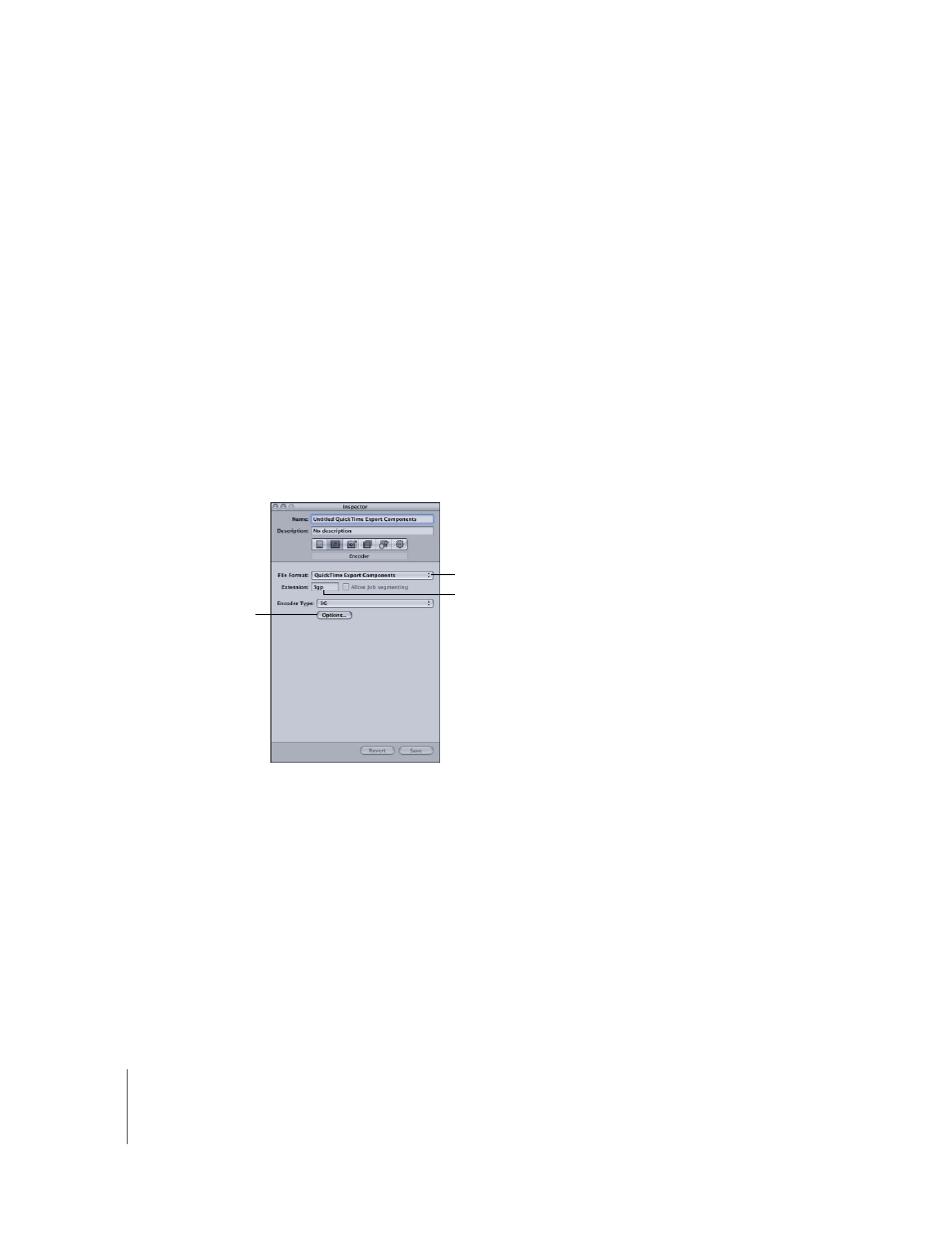
178
Chapter 13
Creating QuickTime Export Component, AIFF, and TIFF Files
Installing QuickTime Export Component Plug-Ins
With no additional third party software, Compressor currently supports transcoding to
3G and AVI. The export component feature in Compressor was developed to make it
possible to add additional export plug-ins in the future. You would simply install the
third-party software and then choose the corresponding output file format from the
Encoder Type pop-up menu in the QuickTime Export Components Encoder pane of the
Inspector window.
To find out more about the currently available plug-ins and updates, check the
Compressor support web site:
Â
About the QuickTime Export Components Encoder Pane
The following options appear when you choose the QuickTime Export Components
output format from the File Format pop-up menu in the Encoder pane of the
Inspector window:
 File Extension: This field indicates the file extension for the output format selected
from the Encoder Type menu.
 Allow Job segmenting: This checkbox allows you to turn off job segmenting. It is only
relevant if you are using Compressor with distributed processing and with two pass
or multi-pass encoding. (The Compressor 2 distributed processing feature is limited
to computers that have either Final Cut Studio or DVD Studio Pro 4 installed.) For
more information, see “
 Encoder Type: Use this pop-up menu to choose from the available export component
output formats (plug-ins).
 Options: Click this button to open the Settings window for the output file format
selected in the Encoder Type pop-up menu.
File Extension field
File Format
Options.
