On the web, Audio-only, Mpeg-1 specifications – Apple Compressor 2 User Manual
Page 116: Mpeg-1 frame sizes and frame rates, Mpeg-1 file format specifications, P. 116)
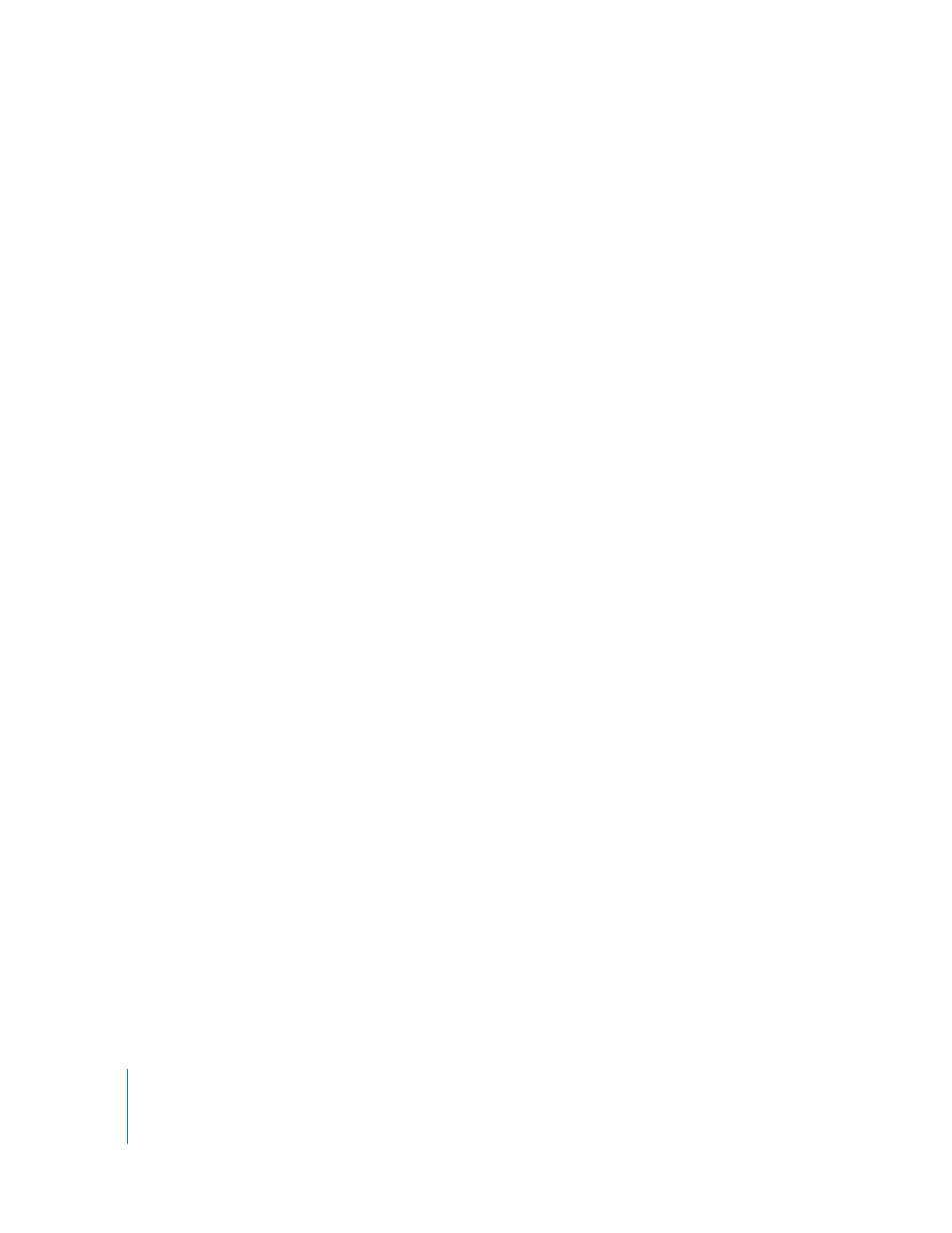
116
Chapter 9
Creating MPEG-1 Output Files
On the Web
Since MPEG-1 was one of the first widely adopted compression standards, it has an
advantage of being compatible with most media players. This makes MPEG-1 attractive
for use on the web when you need maximum compatibility with relatively high quality.
Audio-Only
MPEG-1 audio provides a way to reduce audio file sizes and reduce the bit rate needed
to play the files. You can use MPEG-1 audio in conjunction with MPEG-2 video on a
DVD, which is useful when you want to maximize the amount of disc space and bit rate
available for your project’s video.
MPEG-1 Specifications
Compressor supports all the MPEG-1 specifications for frame sizes, frame rates, video
encoding, and audio encoding.
MPEG-1 Frame Sizes and Frame Rates
Compressor can produce full frame rate video (25 fps and 29.97 fps for DVD and 23.976
fps, 25 fps, and 29.97 fps for the web) with SIF resolutions dependent on the use:
 Web: 320 x 240
 NTSC: 352 x 240
 PAL: 352 x 288
While the NTSC and PAL resolutions are roughly half the full resolution of MPEG-2
video, when played on a DVD player they automatically expand to fill the entire screen.
MPEG-1 File Format Specifications
MPEG-1 video encoding uses a process very similar to MPEG-2 encoding—many of the
same terms and settings apply. In Compressor, the encoding settings are set as follows:
 Encoding mode: One pass
 GOP structure: Open
 GOP pattern: BBIBBP
 GOP length: 15 frames for NTSC; 12 frames for PAL
These settings are fixed and apply to all Compressor MPEG-1 video output files.
See “
” on page 138 for information about Group of Pictures (GOP) settings.
See “
” on page 134 for information on the encoding mode.
The MPEG-1 output files can have I-frames forced on specific frames by placing
compression markers on them. These markers can be added to the source media file
using Final Cut Pro or can be added manually in the Preview window. See “
” on page 220 for more information.
The MPEG-1 format does not support named chapter markers.
