Modifying a setting, P. 70) – Apple Compressor 2 User Manual
Page 70
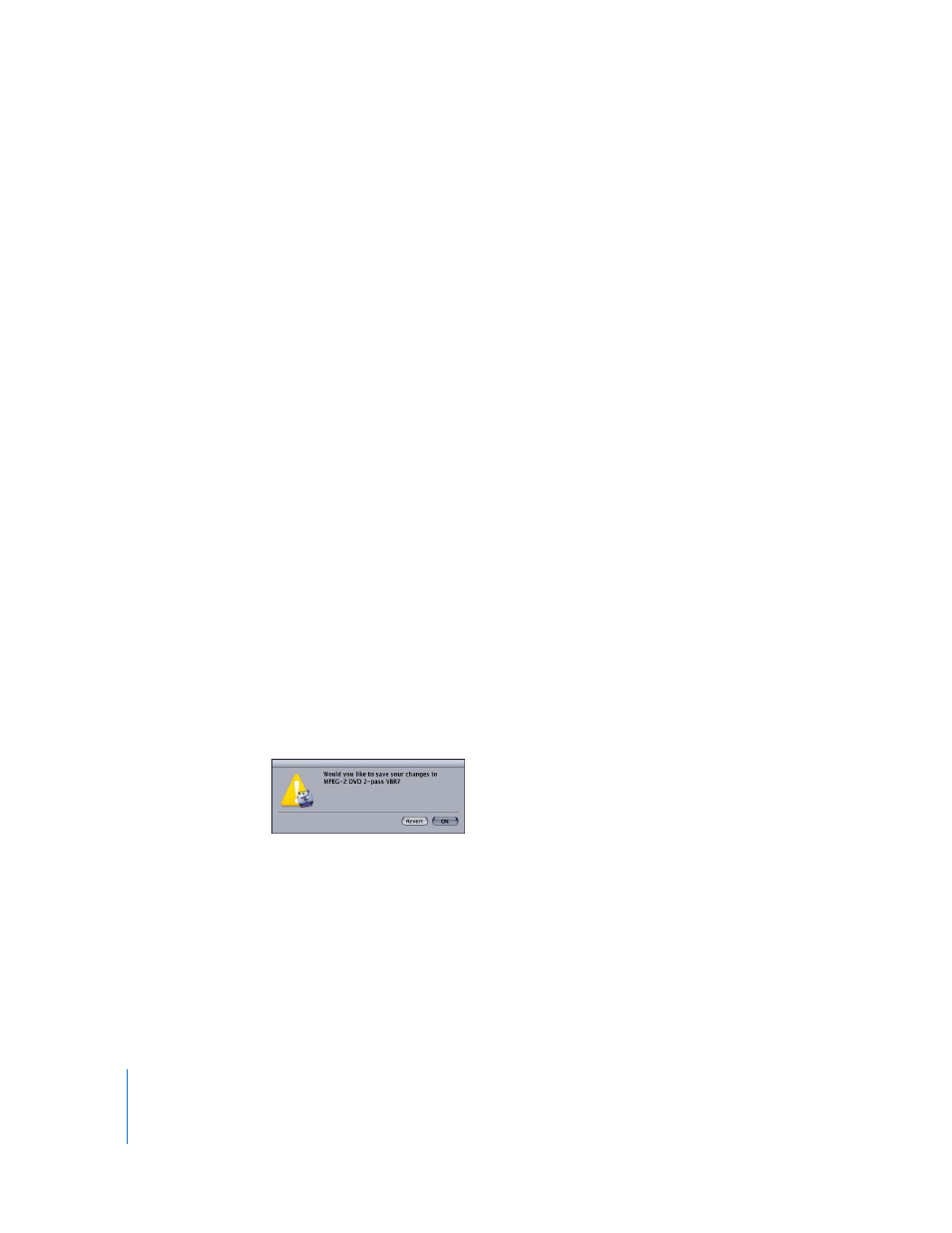
70
Chapter 5
Creating, Previewing, and Modifying Settings
Modifying a Setting
You can edit or change any component of an existing setting by modifying its
attributes in the Inspector. Compressor offers two setting modification methods:
 Select and modify an unassigned setting directly in the Inspector.
 Modify a setting already assigned to a source media file in the Batch table (identified
as Batch selection in the Inspector window).
Once you have modified a setting, you can either save it as the existing setting, or save
it as a copy.
To modify an unassigned setting directly in the Inspector:
1
Select the setting you want to modify in the Settings tab of the Presets window.
2
Click the relevant tabs in the lnspector window to open the various panes and access
the existing settings that you want to modify:
 Encoder pane: Change the output format and video and audio codecs and their
associated attributes here.
 Frame Controls pane: Change any attributes in the Frame Controls pane.
 Filter pane: Change any filter attributes here. Click the checkbox next to a filter to add
it to the setting, or deselect it to remove it from the setting.
 Geometry pane: Change any attribute in the Geometry pane.
 Actions pane: Change any attribute in the Actions pane.
3
If you have modified the setting in any way, you can do either of the following to save
the changes:
 Click the Save button at the bottom of the Inspector window to save the changes.
 Attempt to select any other setting.
In either case, a dialog asks if you want to save the changed attributes.
Click OK to save the changes, or click Revert to cancel the changes and return to
the Inspector.
See “
Assigning Settings to Source Media Files
” on page 78 for information about
assigning settings.
