P. 100) – Apple Compressor 2 User Manual
Page 100
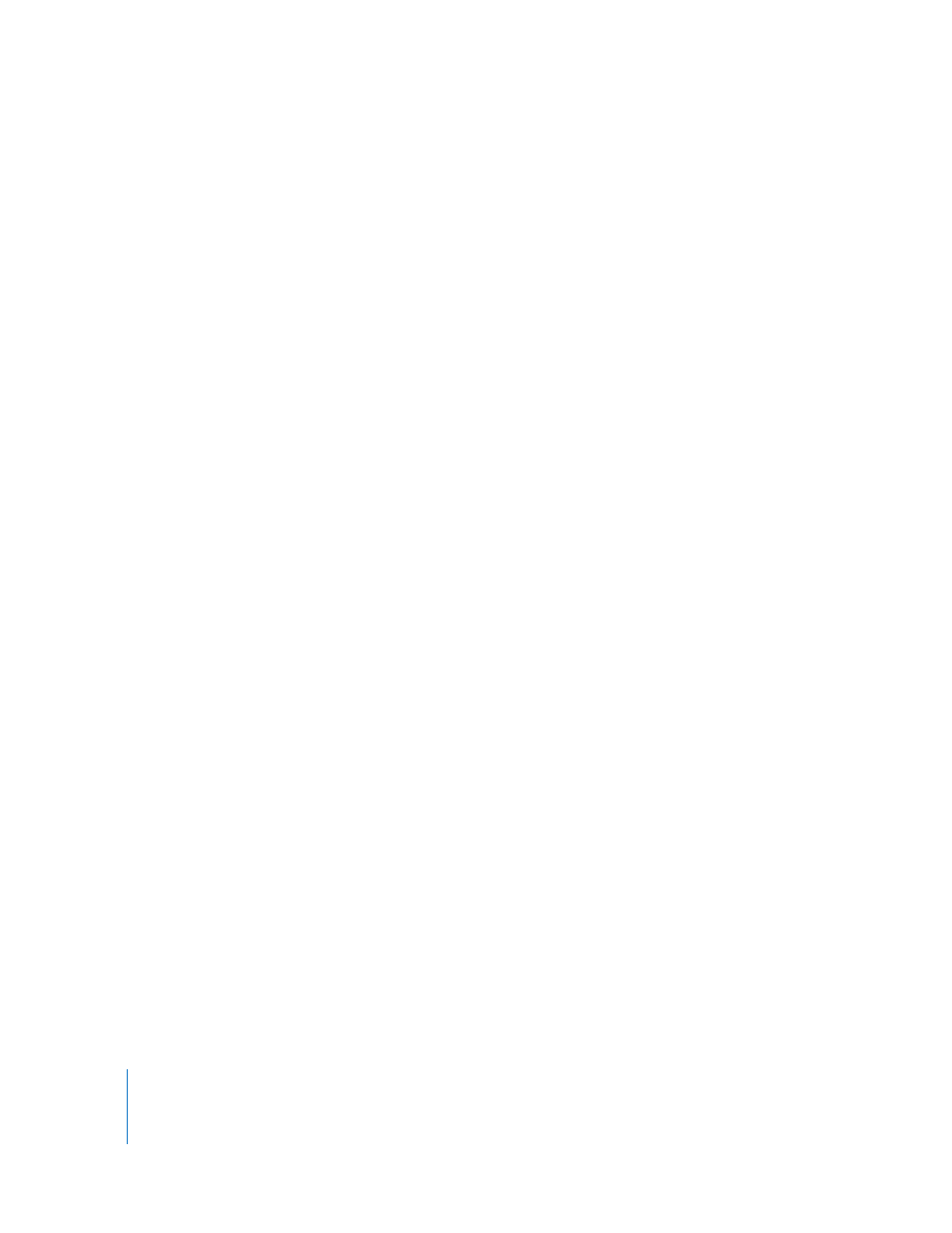
100
Chapter 7
Creating Dolby Digital Professional Output Files
Converting Audio Files to Dolby Digital
Professional Format
Follow these steps to encode a Dolby Digital Professional (AC-3) stream.
To encode an AC-3 stream:
1
Add source audio files to the Batch window. (See Chapter 4, “
,” on page 55 for details.)
2
Enter a name for the batch you are submitting in the Name field.
3
Do one of the following to apply the appropriate Apple setting from the Dolby Digital
Professional category to the source audio file:
 Choose a setting from the pop-up menu in the Settings column of the Batch table.
 Drag a setting from the Settings tab of the Presets window to the source audio file in
the Batch window.
4
Optionally, make any adjustments to the setting in the Encoding pane of the Inspector
window. See “
About the Dolby Digital Professional Encoder Pane
” on page 94 for more
information.
Note: Compressor will map channels intelligently. Here are some examples:
 If you import a stereo source file and apply a mono 1/0 (C) audio coding mode to it,
the file will be down-mixed.
 If you apply a surround audio coding mode to the stereo file, the left and right
channels will be mapped to the left front (-L) and right front (-R) channels, leaving
the other channels of the coding mode silent.
 If you assign a stereo file to the left front or left (rear) surround channel, Compressor
will pick the left channel and ignore the right channel.
For more information about surround sound files, see “
,” next.
5
Click Submit.
