Apple Compressor 2 User Manual
Page 57
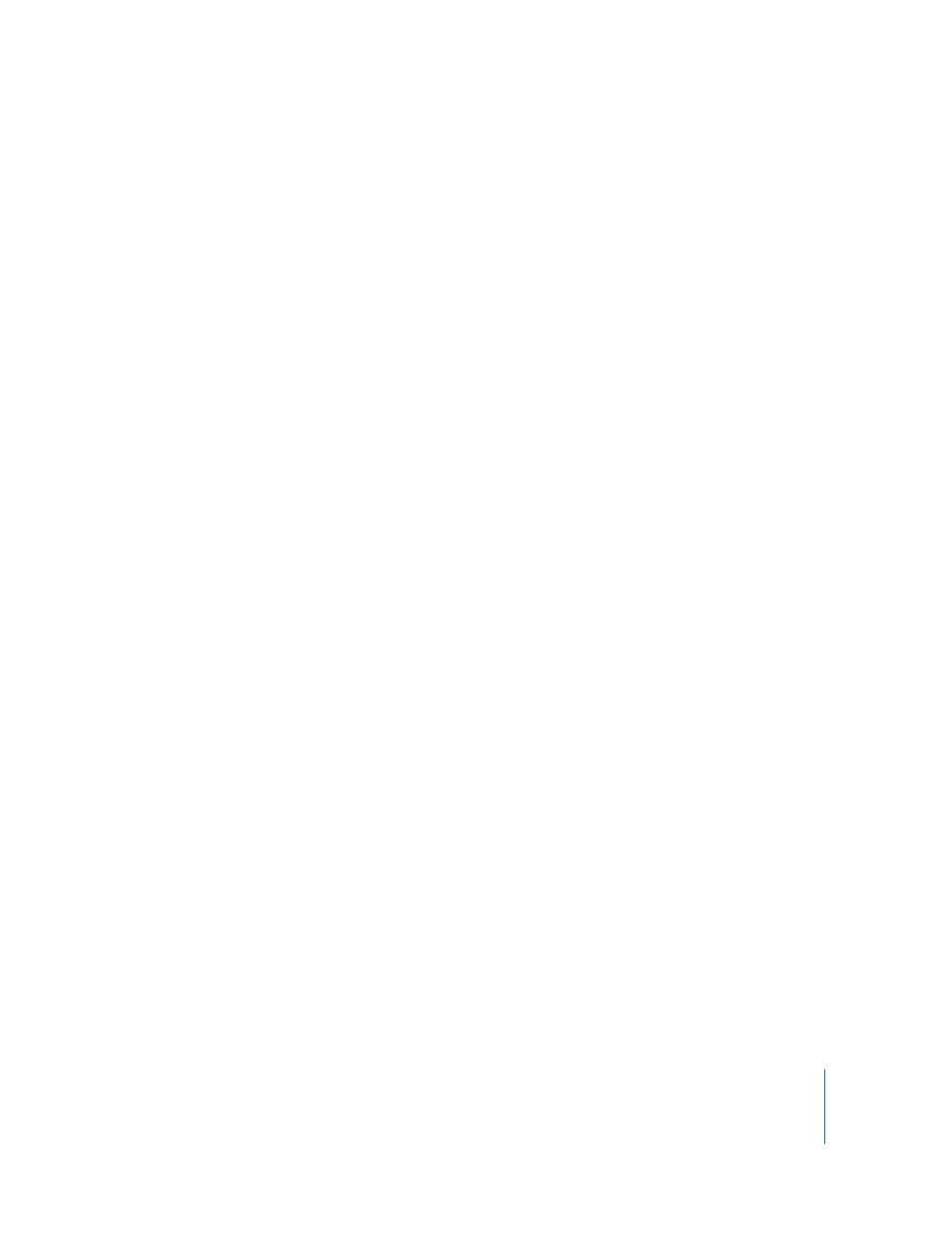
Chapter 4
Importing Source Media Files
57
Batch table
You use the Batch table to assign settings to imported source media files.
Note: You can preview any source media file in the Batch table by double-clicking it.
The Preview window opens at the start of the selected media file.
The Batch table contains the following headings:
 Source: Lists the source media filename. When you first add a source media file to the
Batch table, its original filename and extension appear in this column. The Setting
column displays 0 entries, indicating that no settings are currently associated with
the media file, so it cannot yet be transcoded.
 Setting: Lists the name and number of settings associated with each source media
file. When you first add a source media file to the Batch table, this column contains a
pop-up menu for assigning settings. When you assign a setting, a default destination,
Source (the same folder as that of the source media file), is also assigned to the
media file.
 Destination: Lists the name of the destination folder where your output media files
are saved. The default destination folder is the same as the source media files folder,
known as Source. You can change either by choosing something different from the
Destination pop-up menu, or by dragging a new destination path from the
Destinations tab (in the Presets window) to the source media file in the Batch table.
 Output Filename: Lists the output filename, output format extension, and any
additional file identifiers assigned. Filename identifiers are derived from the
selections made by selecting a Destination preset in the Destinations tab of the
Presets window and then adjusting it with the Filename Template pop-up menu
located in the Inspector. You can also edit this field directly by double-clicking it. See
“
” on page 224 for more information about creating
destination presets and using the Filename Template.
Note: When you are transcoding one source media file into a variety of output
formats and using different settings, the Output Filename column can help you keep
track of the output files by displaying the filenames and different output extensions
for the same media file. For example, if you were transcoding a media file (named
filename) into both QuickTime and MPEG-2 formats using settings that you created
and called Web QuickTime and DVD MPEG-2 respectively, the Output Filename
column would display the two filenames as follows:
 filename-Web QuickTime.mov (the QuickTime clip)
 filename-DVD MPEG-2.m2v (the MPEG-2 clip)
