Apple Compressor 2 User Manual
Page 32
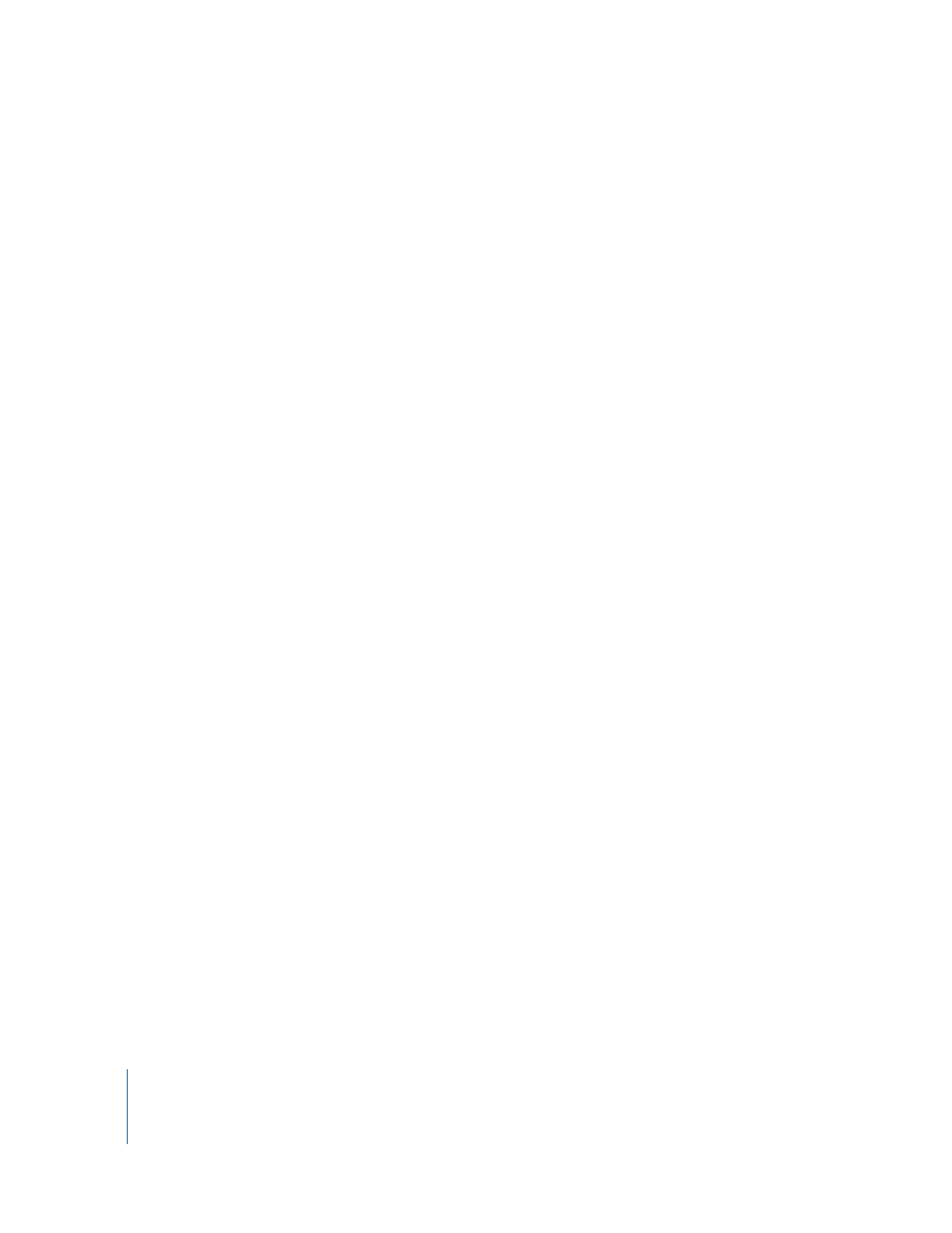
32
Chapter 2
The Basic Transcoding Workflow
Step 3:
Preview the setting using the Preview window
You can either preview a source media file or the source media file with its assigned
setting. From the Preview window, you can dynamically preview (in real time) and
modify the effects of the filters and geometry adjustments of your setting, play back
the media file, view source or output views, crop the output file frame size, change the
aspect ratio, and add various markers relevant to the MPEG-1, MPEG-2, and H.264 for
HD DVD file formats.
See “
more information.
Step 4:
Assign a destination
You can change the location of your stored transcoded files by assigning them to
another location, as long as the location has already been created in the Destinations
tab of the Presets window. Using the Destination pop-up menu in the Batch window,
you can choose any existing destination for any job.
See “
Assigning Destinations to Source Media Files
” on page 81 for more information.
Step 5:
Submit the batch for transcoding
Once you have created all the jobs you want in the batch and are satisfied with the
settings and quality of your output files (having previewed them), you are ready to
submit the batch. You do this by clicking the Submit button in the Batch window.
Note: If you are transcoding a large batch, you should turn off the screen-saver
application on your computer. This will improve the speed of your transcode because
resources are not being diverted to the screen saver.
See “
” on page 83 for more information.
