Using the compressor 2 user manual – Apple Compressor 2 User Manual
Page 13
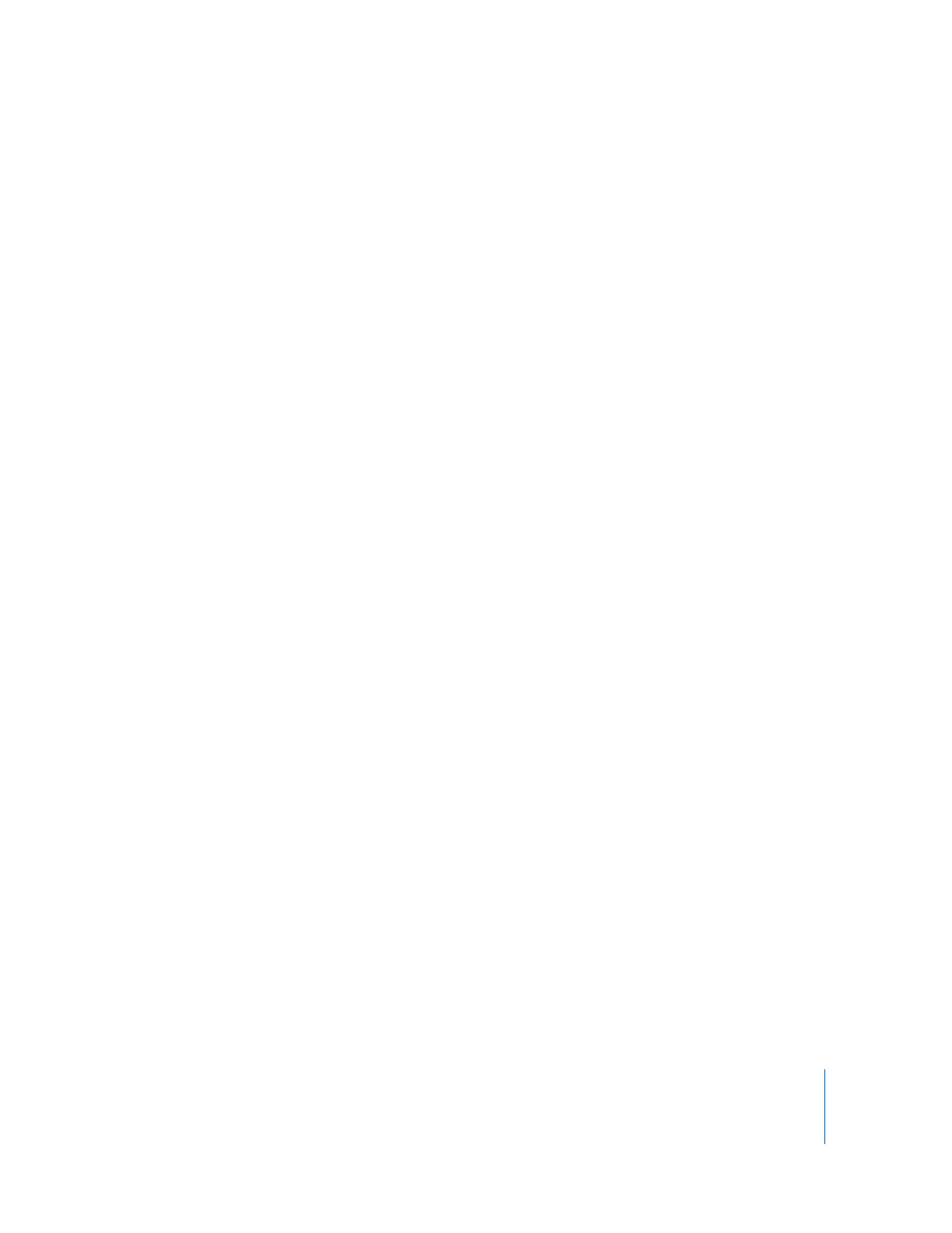
Preface
An Introduction to Compressor
13
Using the Compressor 2 User Manual
The Compressor 2 User Manual provides step-by-step instructions for using Compressor
to compress source media files, as well as background and conceptual information
about compression. It is designed to provide the information you need to get up to
speed quickly, so that you can take full advantage of Compressor.
The Compressor 2 User Manual allows you to access information directly on screen while
you’re working in Compressor. To view this information, choose Help > Compressor
User Manual. The Compressor User Manual is fully hyperlinked and enhanced with many
features that make locating information quick and easy.
 The home page provides quick access to various features, including Late-Breaking
News, the index, and other relevant documents and websites.
 A comprehensive bookmark list allows you to quickly choose what you want to see
and takes you there as soon as you click the link.
In addition to these navigational tools, the Compressor User Manual gives you other
means to locate information quickly:
 All cross-references in the text are linked. You can click any cross-reference and jump
immediately to that location. Then, you can use the Preview Back button to return to
where you were before you clicked the cross-reference.
 The table of contents and index are also linked. If you click an entry in either of these
sections, you jump directly to that section of help.
 You can also use the Find dialog to search the text for specific words or a phrase.
To access the onscreen help, do one of the following:
m
Choose Help > Compressor User Manual.
m
Press Command-, (comma).
In addition to accessing the Compressor 2 User Manual, the Help menu also contains an
item for creating a support profile. In certain support situations, AppleCare may require
information about both your computer and how this particular application is
configured. Choosing Help > Create Support Profile creates a file that contains the
necessary information and can be emailed to AppleCare. You would not normally use
this feature unless directed to by an AppleCare representative.
