Creating the mpeg-1 audio for dvd setting – Apple Compressor 2 User Manual
Page 125
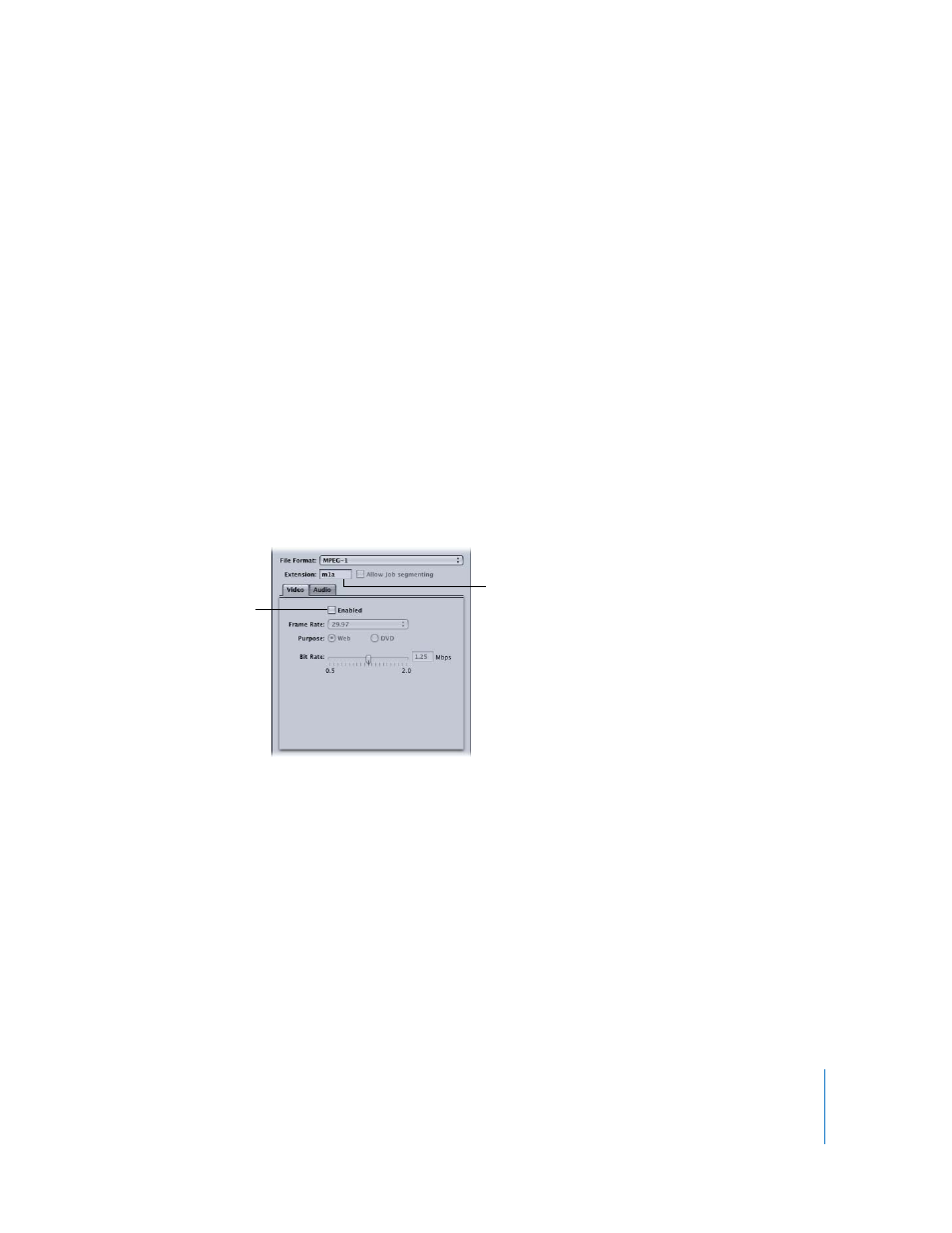
Chapter 9
Creating MPEG-1 Output Files
125
3
Select a different setting in the Settings tab.
This opens a dialog prompting you to save the current setting.
4
Select the Save button and click OK.
This saves the “MPEG-1 Video for DVD “ setting.
Creating the MPEG-1 Audio for DVD Setting
The following steps create the setting for an MPEG-1 elementary audio output file.
Step 1:
Create the MPEG-1 Audio for DVD setting
1
Open the Settings tab of the Presets window and click the Add Preset (+) button.
This adds a new setting to the existing list.
2
Name the new setting “MPEG-1 Audio for DVD.” See “
” on page 68 for more information.
Step 2:
Turn off the video for the audio setting
1
Click the Encoder tab and choose MPEG-1 from the File Format pop-up menu.
2
Click the Video button in the MPEG-1 Encoder pane to open the Video tab.
3
Deselect the Enabled box.
This ensures that this preset will only create an elementary video stream and sets the
file extension to m1a.
Deselect to disable the
Video tab.
The file extension changes
to m1a once the Video tab
is disabled.
