Quicktime audio sample sizes and rates – Apple Compressor 2 User Manual
Page 181
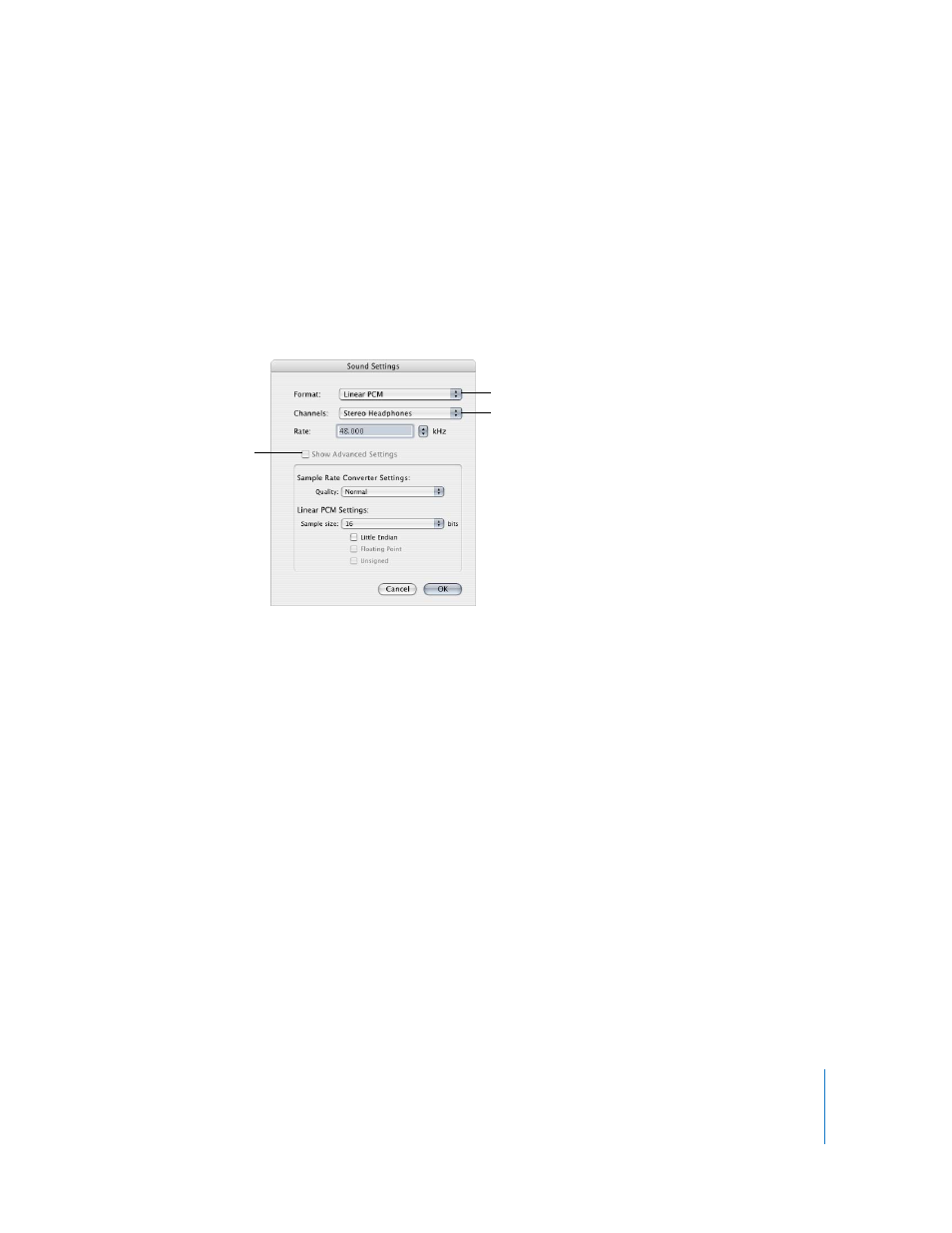
Chapter 13
Creating QuickTime Export Component, AIFF, and TIFF Files
181
About the Sound Settings Dialog
You use the Sound Settings dialog to change your audio compression settings for both
the QuickTime and AIFF output formats. To open this dialog, click the Audio Settings
button in the AIFF or QuickTime Movie Encoder pane.
If a particular audio setting cannot be changed, it remains dimmed. Some audio
codecs—such as Qualcomm PureVoice and QDesign Music 2—allow you to make
additional settings. If this is the case, the Options button becomes available. Click it to
make additional settings.
The Sound Settings dialog contains the following items, with various choices for each,
depending on the audio codec you choose in the Format pop-up menu.
 Format: Choose the audio codec you want to add to your setting.
 Channels: Choose the type of channel output, such as mono, stereo, or some type of
multi-channel output, depending on the codec.
 Rate: Choose the sample rate you want to use for your media file. The higher the
sample rate, the higher the audio quality, but the larger the file. Downloading a
larger file takes longer and requires more bandwidth.
 Options: This button remains dimmed unless the codec you selected from the
Format pop-up menu offers options. It is recommended that you contact the
manufacturers of these codecs directly for more information about the additional
options they offer.
QuickTime Audio Sample Sizes and Rates
If you have the disk space and bandwidth, it is best to leave your audio uncompressed.
Uncompressed audio normally uses 8-bit (phone quality) or 16-bit (CD quality) samples.
Compressor 2 supports up to 64 bits per sample floating point and a maximum sample
rate of 192 kHz.
Rate field and
pop-up menu
Options button (dimmed)
Format pop-up
menu
