Assigning files to, Surround sound channels (automatic methods), Assigning files to surround sound channels – Apple Compressor 2 User Manual
Page 104: Automatic methods)
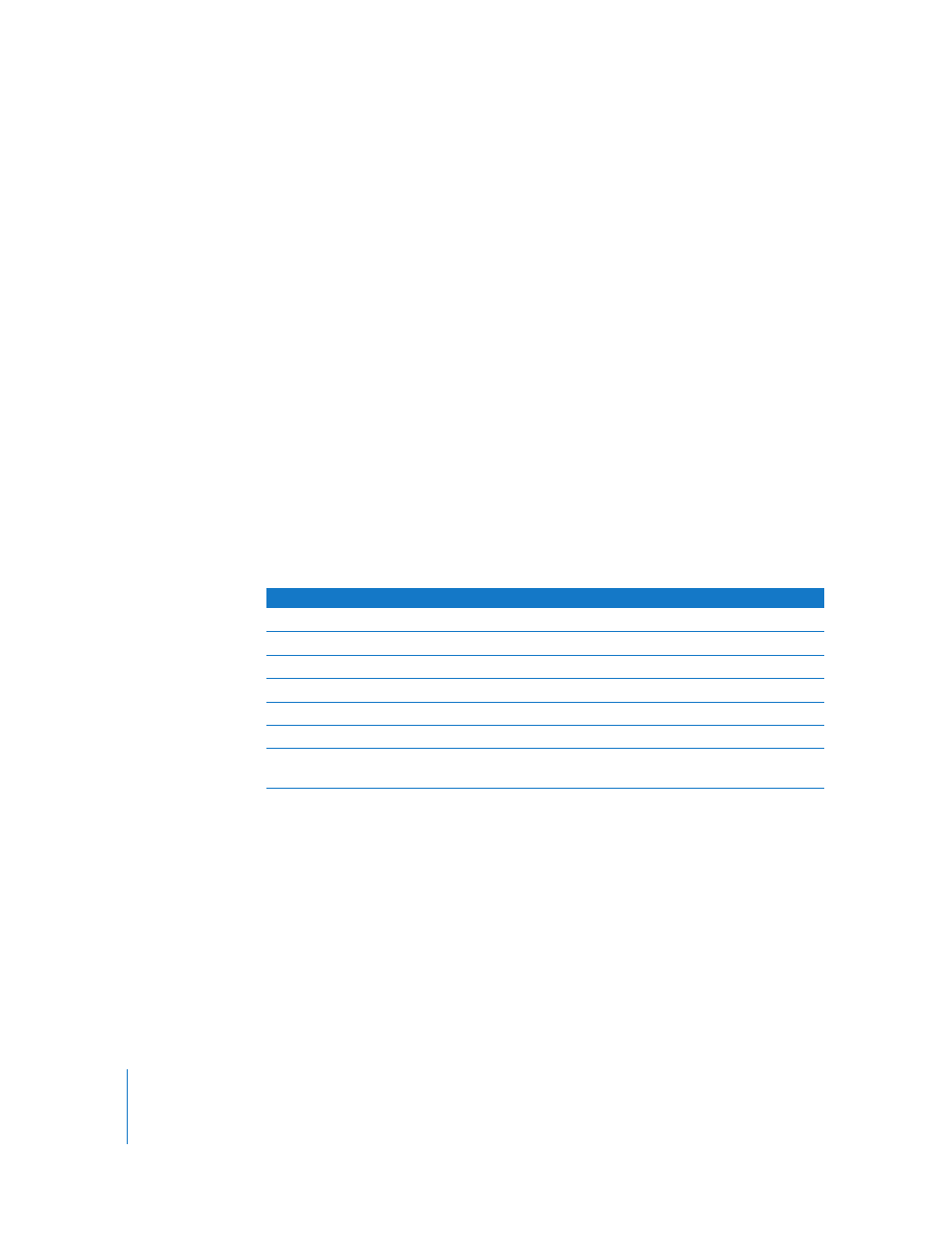
104
Chapter 7
Creating Dolby Digital Professional Output Files
5
Do one of the following to apply the appropriate Apple setting from the Dolby Digital
Professional category to the source audio file:
 Choose a setting from the pop-up menu in the Settings column of the Batch table.
 Drag a setting from the Settings tab of the Presets window to the source audio file in
the Batch window.
6
Make any necessary adjustments in the Inspector window and click Submit.
Compressor creates an AC-3 surround audio stream.
Assigning Files to Surround Sound Channels
(Automatic Methods)
Compressor offers some streamlined channel assignment techniques that can save
you time.
To assign files to surround channels with channel identifier codes:
1
Append the channel identifier code of the target surround channel to the filename of
each source audio file. (See the table below for a list of the appropriate channel
identifier codes.)
For example, for if a source audio file is named lemur and is intended for the left front
channel, then you would be rename the file lemur.L.
Note: Mac OS X may require that you add a file extension like .aiff. This will not interfere
with this channel assignment method. So the complete filename would look like
this: lemur.L.aiff.
Note: If you are creating Dolby Digital Professional (AC-3) surround sound streams, you
will not use all of the channels listed in the table at once. See “
page 95 for a diagram of the Dolby audio coding modes.
Channel assignment
Channel Identifier Code
Left front channel
.L
Right front channel
.R
Center front channel
.C
Left surround channel
.Ls
Right surround channel
.Rs
Center surround channel
.Cs
Low frequency channel
(Subwoofer, LFE)
.S
