About the geometry pane – Apple Compressor 2 User Manual
Page 201
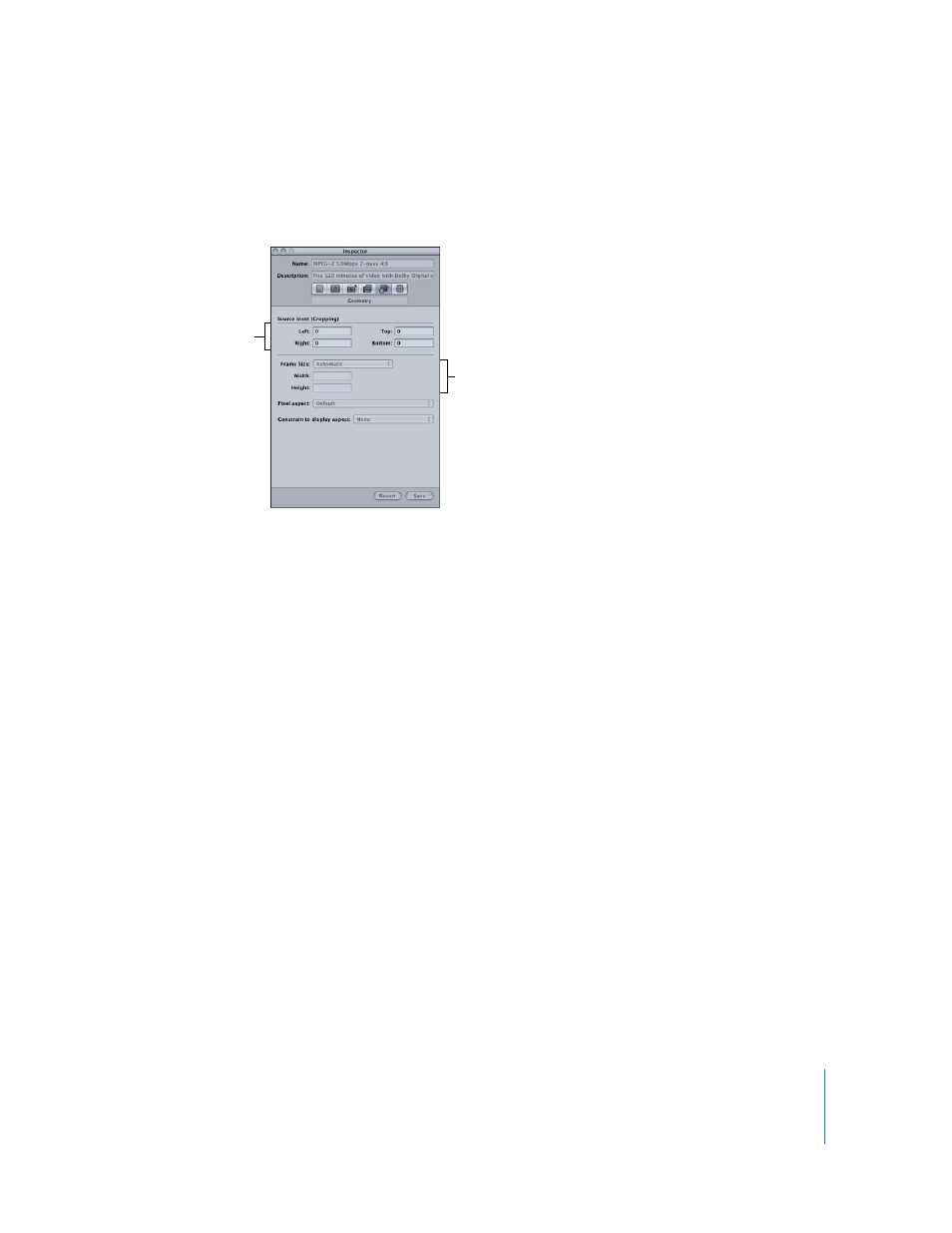
Chapter 15
Adding Frame Controls, Geometry, and Actions to a Setting
201
About the Geometry Pane
You use the Geometry pane to choose cropping and sizing settings, output media file
sizes, and the aspect ratio (the ratio between image frame width and height):
 Source inset (Cropping): The four cropping fields (Left, Top, Right, and Bottom) allow
you to crop the frame of your source media file in pixel increments. Most broadcast
video files have overscan areas. If the output file will be shown exclusively on a
computer screen rather than a television screen, you can safely remove some edging
from your file without impacting the picture area. The numbers give the distance (in
pixels) between the edge of the original frame and the resulting cropped frame. All
fields default to 0.
Note: The regular (“action safe”) overscan area is the outer five percent of the image
on all four sides. Cut in an additional five percent and you have the more
conservative “title safe” area. So you can safely crop anywhere between five and ten
percent of your outer frame area and still preserve the essential material.
 Frame size: This pop-up menu and associated text fields allow you to customize the
frame size and aspect ratio of your output file’s frame size. Choose from one of the
following: 100% of source, 50% of source, 25% of source, 320 x 240, 640 x 480, or
Custom (a manually created setting). With this last option, you enter whichever
dimensions suit your needs in the Width and Height fields. This is useful when
dealing with square/non-square pixel discrepancies. Resizing a 720 x 480 frame to
640 x 480 compensates for this type of image distortion.
Note: If you are either modifying or creating an MPEG-1, MPEG-2, or H.264 for HD
DVD setting, all of the Geometry pane pop-up menus and fields are dimmed. The
relevant output size dimensions are automatically entered in the Width and Height
fields based on the video format you selected (NTSC or PAL) from the Video Format
pop-up menu in the Encoder pane.
Cropping fields
Output size fields
