Creating a destination, P. 226) – Apple Compressor 2 User Manual
Page 226
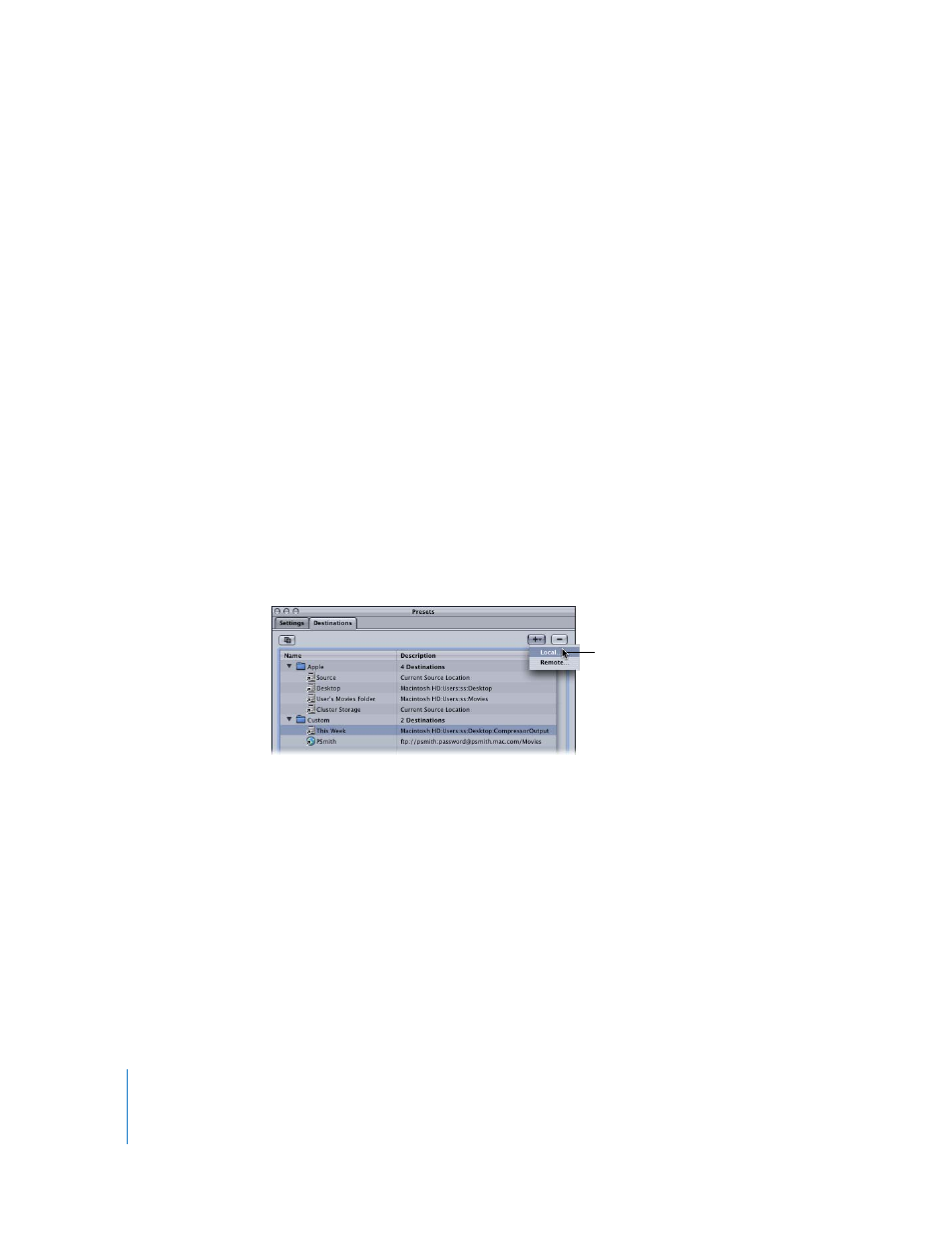
226
Chapter 17
Creating and Changing Destinations
Creating a Destination
You use the Destinations tab in the Presets window with the Inspector window to
create and assign a destination and to add file identifiers to your output file. If you
want to save your output media files to a remote destination, you need to enter
information into the Remote dialog so that Compressor can successfully access the
remote server.
You can create the following destinations:
 Local: Any directory on your own computer
 Open Volume: Any shared volume open on your desktop
 Remote: A directory in the default location of an FTP server, if you have suitable
access privileges and permissions
Note: By default, the output media file destination is the same folder from which the
source media files originated. You can change the default destination to any other
Destination preset. Choose Compressor > Preferences and use the Default Destination
pop-menu to choose from the list of Destination presets.
To create a local or open volume destination:
1
Open the Destinations tab of the Presets window.
2
Click the Add ( + ) button and choose Local from the pop-up menu.
The Destination Selection dialog appears.
Choose Local from
the pop-up menu
