Preview window, P. 50) – Apple Compressor 2 User Manual
Page 50
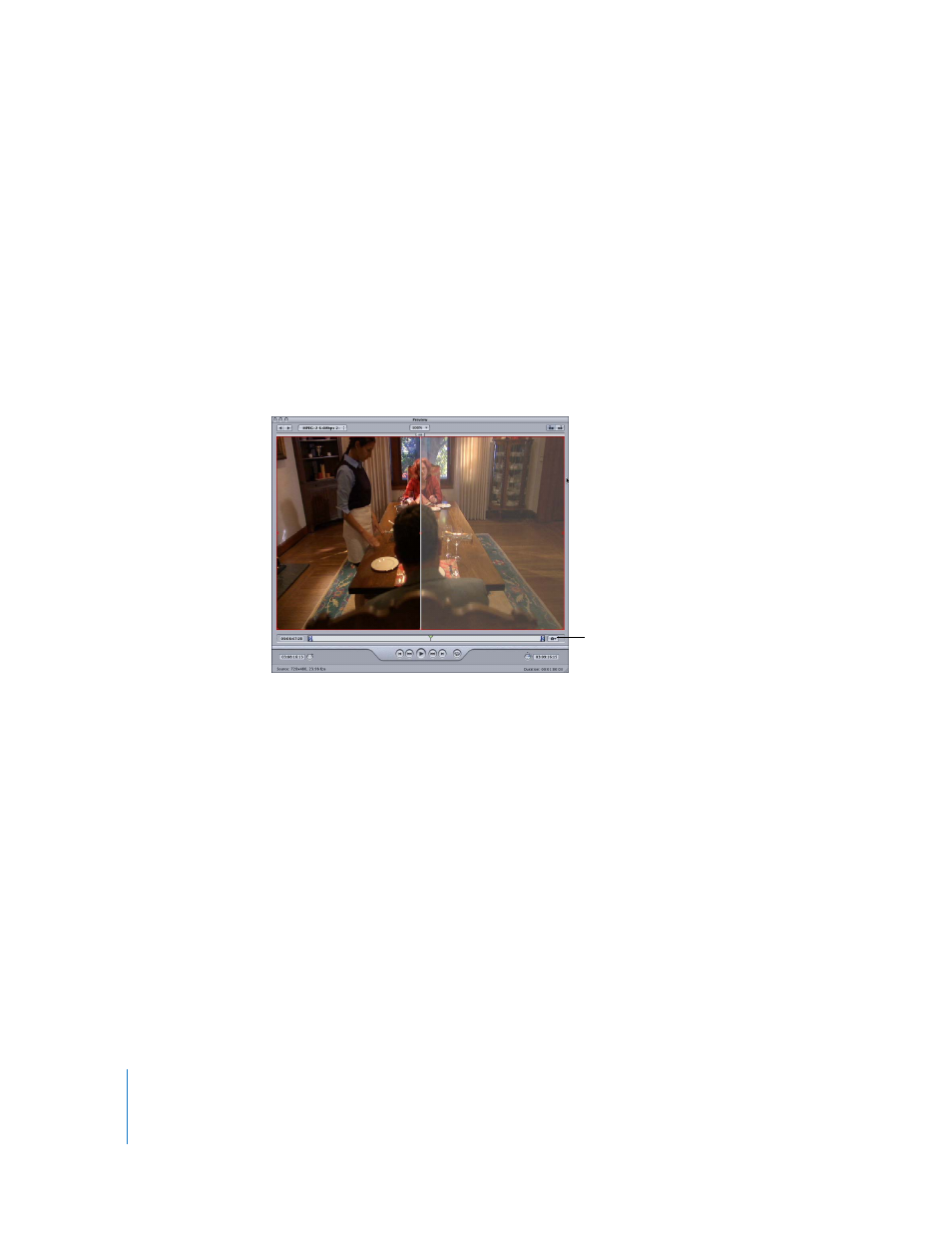
50
Chapter 3
The Compressor Interface
Preview Window
The Preview window consists of a split screen that displays your selected source media
file in its original form on the left side, and what your output media file will look like on
the right side. This allows you to make a comparison between the original and
transcoded versions and adjust your settings as necessary. Using the options in this
window, you can crop the frame, add keyframes, and change the aspect ratio.
To open the Preview window, do one of the following:
m
Choose Window > Preview.
m
Click the Preview button in the Batch window toolbar.
m
Press Command-3.
The Preview window also contains several features—such as a marker management
pop-up menu—for MPEG-2 encoding expediency. The marker management pop-up
menu allows you to manually insert I-frames into your source media file wherever you
decide additional ones are needed to improve the compression quality of your media
file. If you are exporting a Final Cut Pro project to Compressor, these settings or
markers are transferred with your project. These markers are also exported to
DVD Studio Pro. See “
” on page 144 for more information.
For more information about the controls and settings in the Preview window, see
“
Marker pop-up menu button
