Apple Compressor 2 User Manual
Page 189
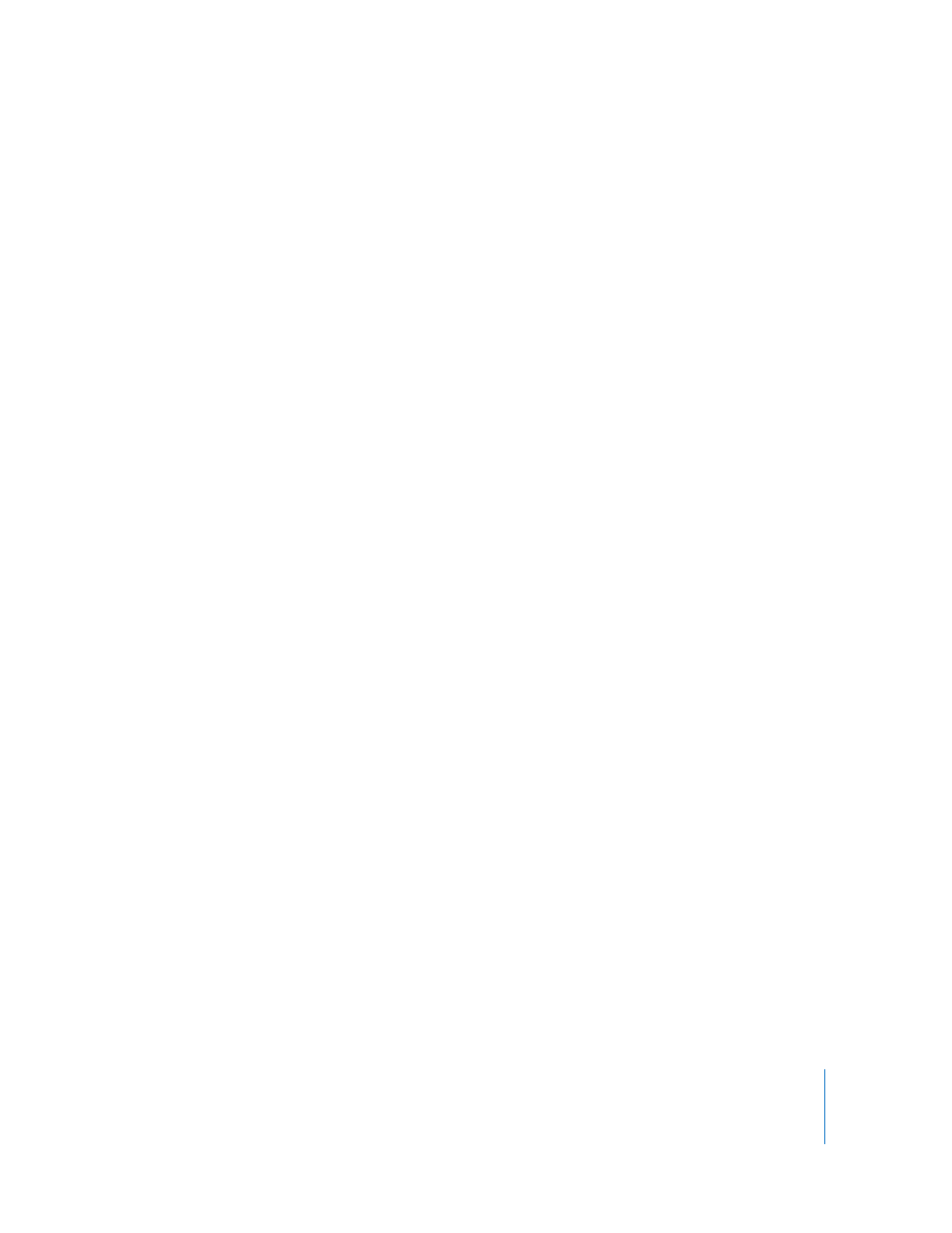
Chapter 14
Adding Filters to a Setting
189
The Filters pane contains the following available filters in the Filters list:
 BlackWhite Restore: Restores nearly black colors to pure black and nearly white colors
to pure white without affecting colors in the rest of the image. Use this filter to better
compress the solid black and white areas (the luminance) in the image, such as
backgrounds. The two sliders allow you to separately set values between 0 and 100
for black and white. See “
” on page 187 for information on how color
spaces relate to this filter.
 Brightness Contrast: Alters the overall color and luminance values of your output
media file to a brighter or darker level. Some QuickTime codecs darken your video
file, so you can use this filter to compensate for that. Choose any number between
–100 and 100, but avoid the extreme settings as they give a very washed-out quality.
 Color Correct Highlights: Corrects white balance inaccuracies and creates color effects
on the bright areas of your clip. Adjust red, green, and blue values independently
between –100 to 100.
 Color Correct Midtones: Corrects white balance inaccuracies and creates color effects
on the midtone areas of your clip. Adjust red, green, and blue values independently
between –100 and 100.
 Color Correct Shadows: Corrects white balance inaccuracies and creates color effects
on the dark areas of your clip. Adjust red, green, and blue values independently
between –100 and 100.
 Deinterlacing: Removes the effects of interlacing. If your source media file needs to
be converted to a frame-based format, you must deinterlace it to remove the effects
of interlacing. Interlacing on computer displays can cause high-motion parts of your
video to look fuzzy, so this is especially important if you’re outputting a QuickTime
movie for desktop playback, or for streaming over the web. You can remove the
upper (odd) or lower (even) field from an interlaced video file, although smooth
motion may be compromised within the clip. This filter can also be used to eliminate
flickering caused by interlacing in still frames that have thin vertical lines, such as title
pages with small text. The remaining fields are interpolated to create a whole image,
resulting in an overall softening of the image.
Note: The Frame Controls feature is recommended over the Deinterlacing filter (a
legacy filter) as it will always provide much higher quality. See “
” on page 195 for more information.
