Adding filters to a setting, P. 192) – Apple Compressor 2 User Manual
Page 192
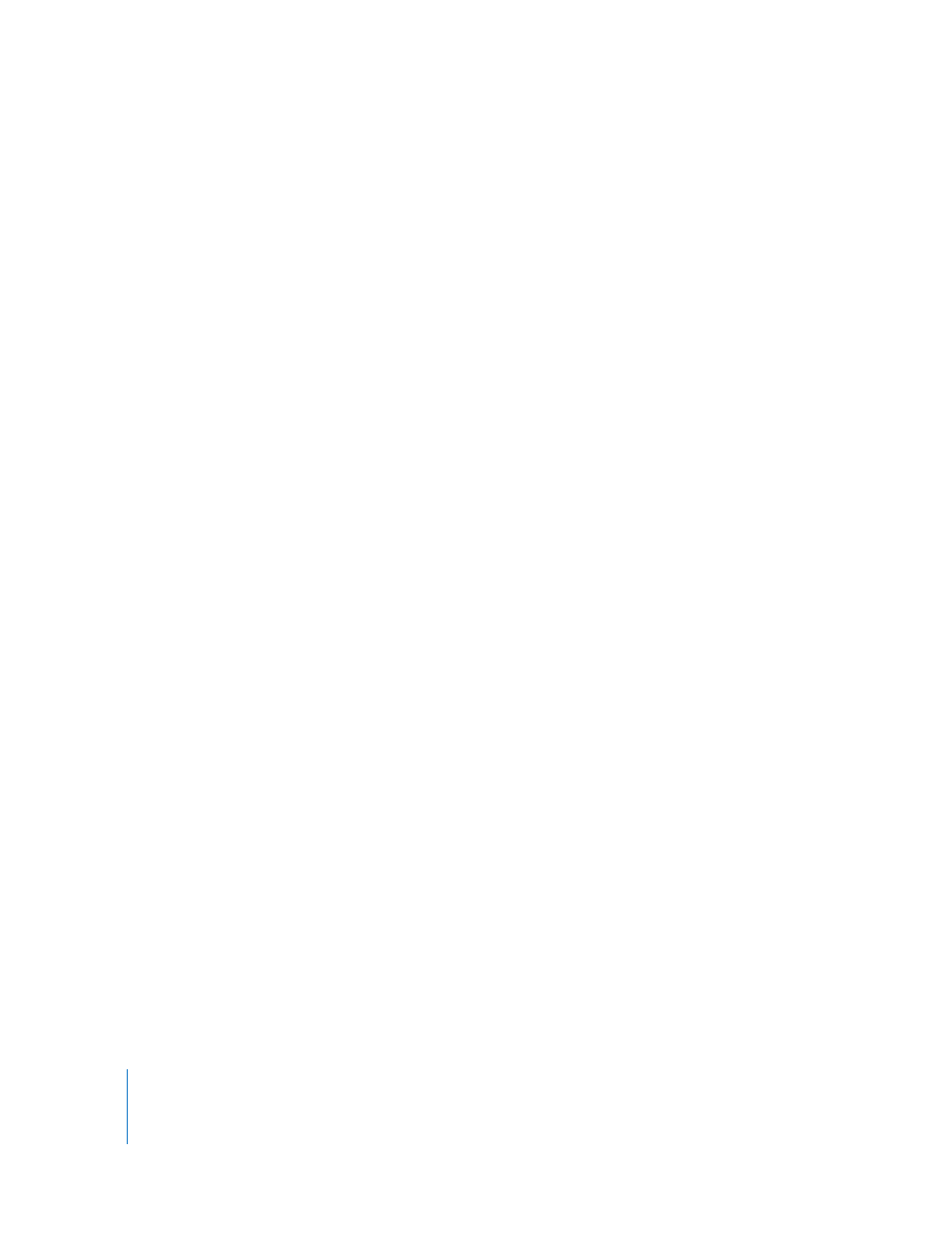
192
Chapter 14
Adding Filters to a Setting
 Watermark: Superimposes a watermark onto the image. This is a useful tool for
stamping a suitable logo onto your output media file. It allows you to make any
stored image into a watermark image to add to your output media file. Use the
following pop-up menus, fields, and sliders to position and size the watermark and
set its opacity:
 Position: This pop-up menu positions the watermark image in the image clip.
Choose from one of the following positions: Center, Lower Left, Lower Left - TV
Safe, Lower Right, Lower Right - TV Safe, Upper Left, Upper Left - TV Safe, Upper
Right, Upper Right - TV Safe.
 Scale By: This slider sets the size of the watermark image size.
 Alpha: This slider sets the watermark image opacity. Choose between 0 and 1. A
value of 0 makes the watermark image completely transparent, while a value of 1
makes it completely opaque.
 Choose: Click this button to open the file selection dialog and select a stored
watermark image.
Adding Filters to a Setting
You use the Filters pane in the Inspector window to add filters to your settings.
To add filters to a setting:
1
Open the Settings tab of the Presets window.
2
Select the setting in the Settings table that you want to modify. (Or select a setting
already applied to a source media file in the Batch window. This way, you can open the
Preview window and see the effects of your filter adjustments.)
3
Click the Filters tab in the Inspector.
