Configuring the mpeg-1 file format for dvd use, Creating the mpeg-1 video for dvd setting, P. 123) – Apple Compressor 2 User Manual
Page 123
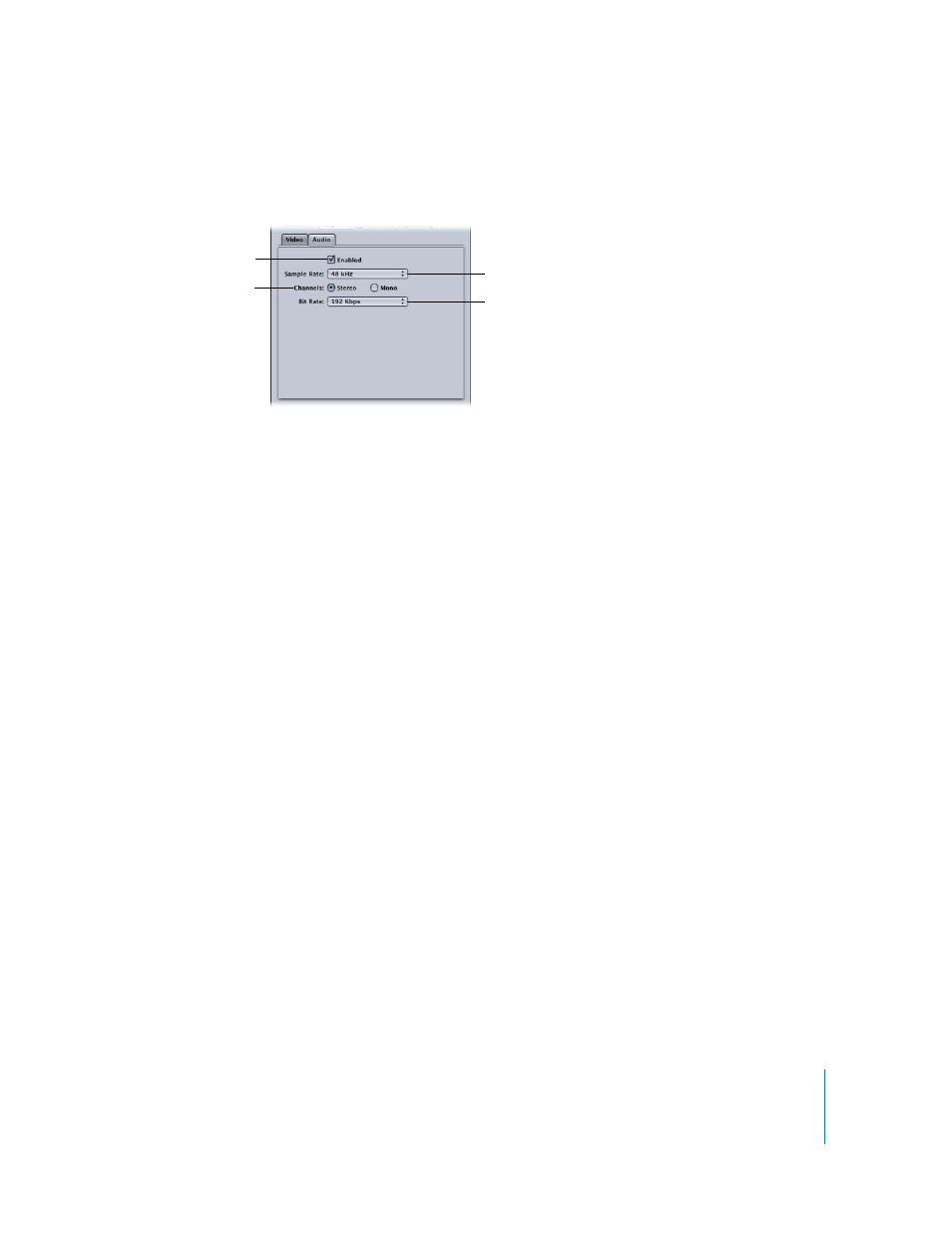
Chapter 9
Creating MPEG-1 Output Files
123
Step 2:
Choose Audio settings
1
Click the Audio button in the MPEG-1 Encoder pane to open the Audio tab.
2
Select the Enabled box.
3
Choose 44.1 kHz from the “Sample rate” pop-up menu.
4
Select Stereo when using two-channel audio sources, or Mono when using one-
channel audio sources.
5
Choose the bit rate to use from the “Bit rate” pop-up menu.
Configuring the MPEG-1 File Format for DVD Use
The following steps guide you through configuring the MPEG-1 output file format for
DVD use. This process creates two settings, one for video and another for audio,
creating elementary streams.
Creating the MPEG-1 Video for DVD Setting
The following steps create the setting for an MPEG-1 elementary video output file.
Step 1:
Create the MPEG-1 Video for DVD setting
1
Open the Settings tab of the Presets window, and choose MPEG-1 from the “Create a
New Setting” ( + ) pop-up menu.
This adds a new setting to the existing list.
2
Name the new setting “MPEG-1 Video for DVD. “
See “
To assign a pre-existing destination preset:
” on page 68 for more information.
Select to enable the
Audio tab.
Choose the 44.1 kHz
sample rate.
Select the number of
audio channels.
Choose the bit rate.
