Apple Compressor 2 User Manual
Page 63
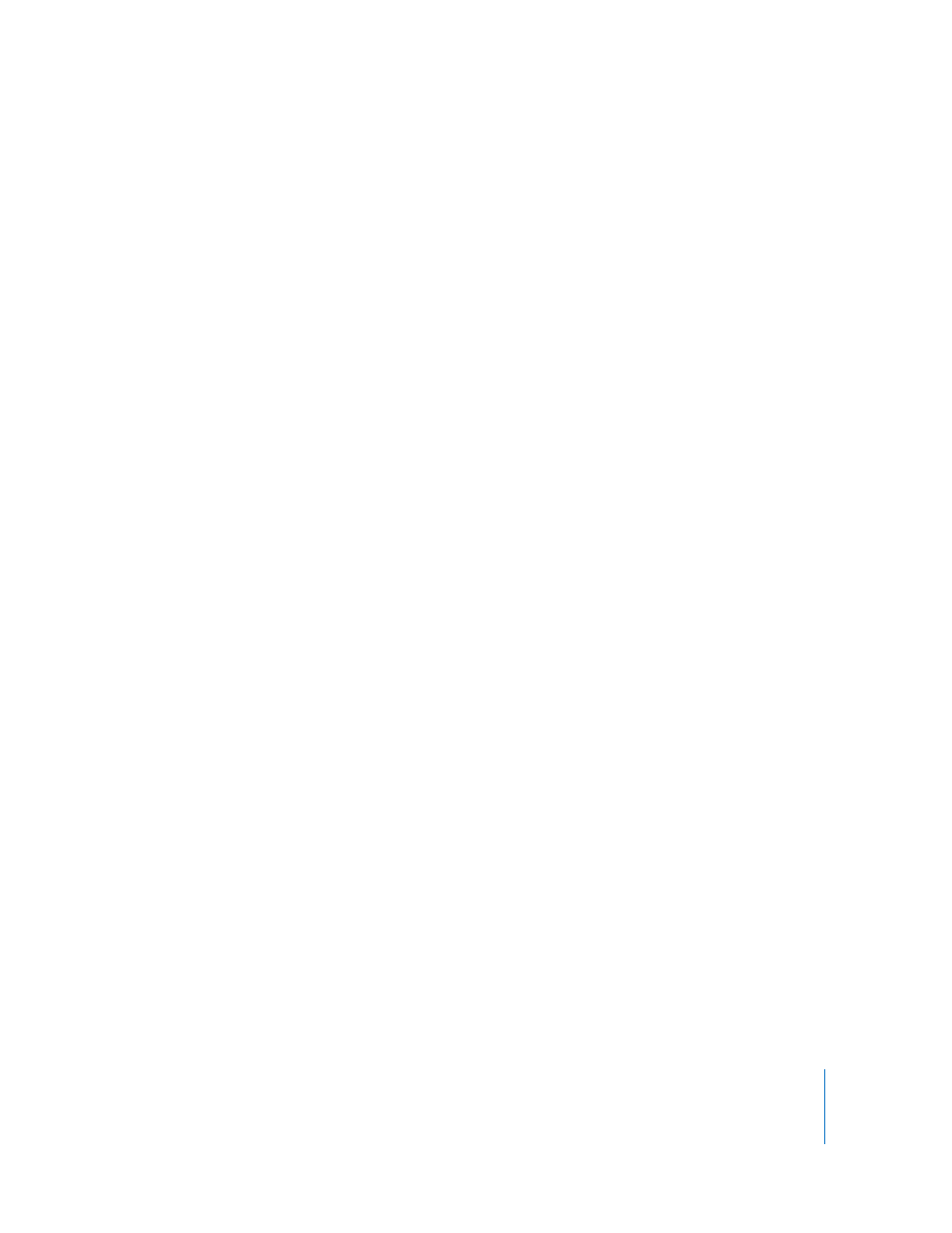
Chapter 5
Creating, Previewing, and Modifying Settings
63
Settings tab buttons
 Create a New Setting ( + ): Click to add a new setting to the Settings tab. You must
also choose an output file format from the accompanying menu when you click this
button before you can continue.
 Delete Selected Settings ( – ): Click to remove a setting from the Settings tab. You are
not asked for a confirmation, so be sure you want to remove the setting before
clicking this button.
 Create a New Setting Group: Click to create a folder where you can group existing
settings. Use this button as a way to organize your settings into some sort of logical
order, keeping the Settings table easy to navigate. Once settings have been created,
you can assign a whole group of settings to a source media file (by dragging it onto
the source file in the Batch window) or you can create a Droplet containing multiple
settings. See “
” on page 75 for more information.
 Duplicate Selected Setting: Click to duplicate a selected setting in the Settings table.
The Duplicate button copies the exact settings of the setting currently selected in
the Settings table. Using the Duplicate button allows you to create a new setting
from a pre-existing one; you can then adjust that setting according to your needs,
rather than creating a new setting from scratch.
 Save Selection as Droplet: Click to create a Droplet from an existing setting or group
of settings. Droplets allow you to transcode a media file by simply dragging one or
more source media files over the Droplet icon. Once you have selected your setting
or group and clicked the Save Droplet button, the Save dialog asks you to name your
Droplet, choose a location for it, and choose a destination folder for the relevant
output media files. Once you complete this dialog, your Droplet is ready and you can
drag as many files as you want to its icon. See Chapter 18, “
page 235 for more information about Droplets.
