Apple Compressor 2 User Manual
Page 124
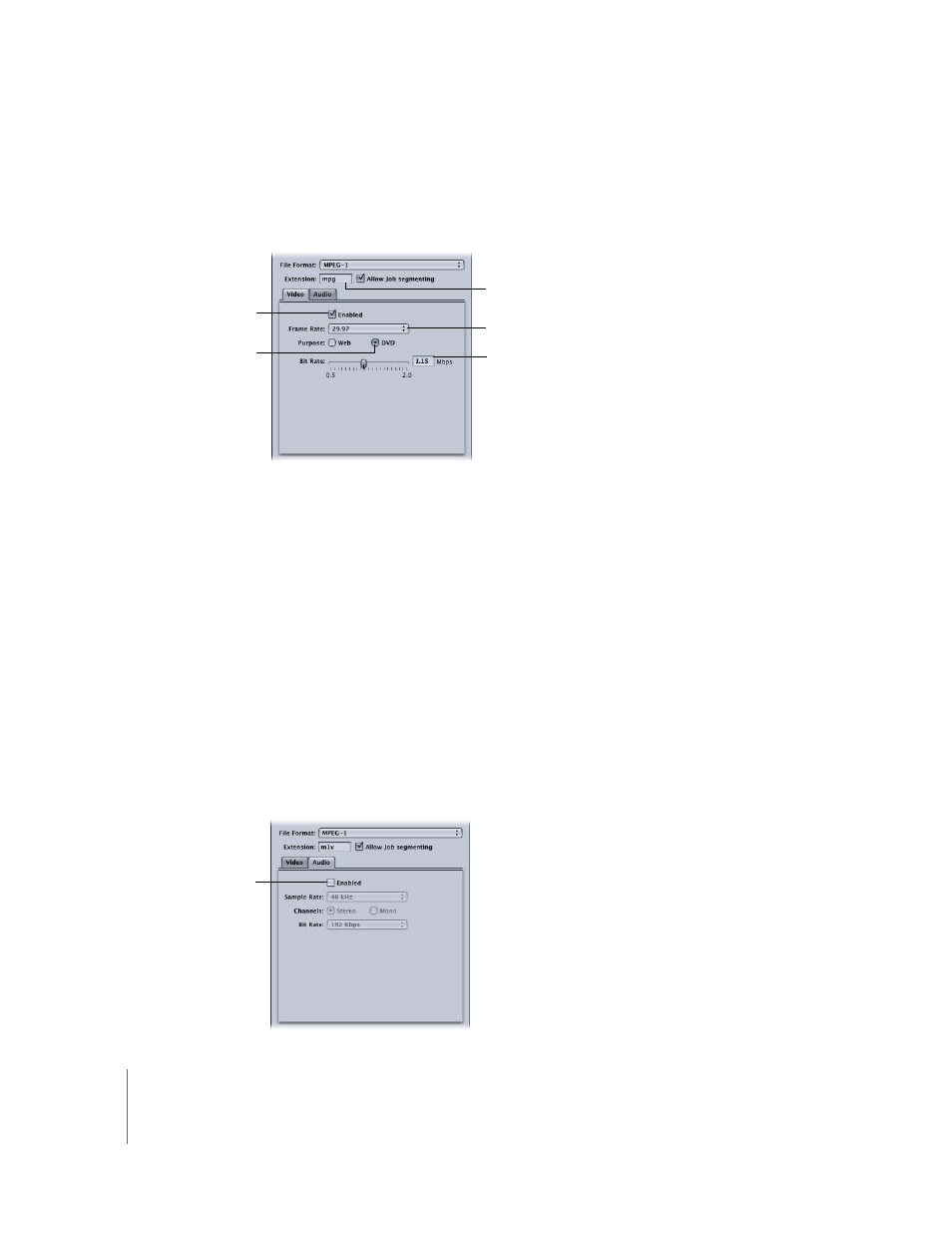
124
Chapter 9
Creating MPEG-1 Output Files
Step 2:
Open the MPEG-1 Encoder pane and configure the Video settings
1
Click the Encoder tab and choose MPEG-1 from the File Format pop-up menu.
2
Click the Video button in the MPEG-1 Encoder pane to open the Video tab.
3
Select the Enabled box.
4
Choose the frame rate that matches your source video, either 29.97 or 25, from the
“Frame rate” pop-up menu.
5
Select the DVD button.
This sets the resolution of the output to match the selected frame rate.
6
Choose the bit rate to use with the “Bit rate” slider, or enter a value directly.
The typical value used for DVD projects is 1.15 Mbps, with 1.856 Mbps being the
maximum allowed.
Step 3:
Turn off audio for the video setting
1
Click the Audio button in the MPEG-1 Encoder pane to open the Audio tab.
2
Deselect the Enabled box.
This ensures that this setting (preset) will only create an elementary video stream and
sets the file extension to m1v.
Select to enable the
Video tab.
Choose the frame rate.
Select DVD to set the
resolution to match the
frame rate.
Choose the bit rate.
The file extension changes
to m1v once the Audio tab
is disabled.
Deselect to disable the
Audio tab.
