Apple Compressor 2 User Manual
Page 148
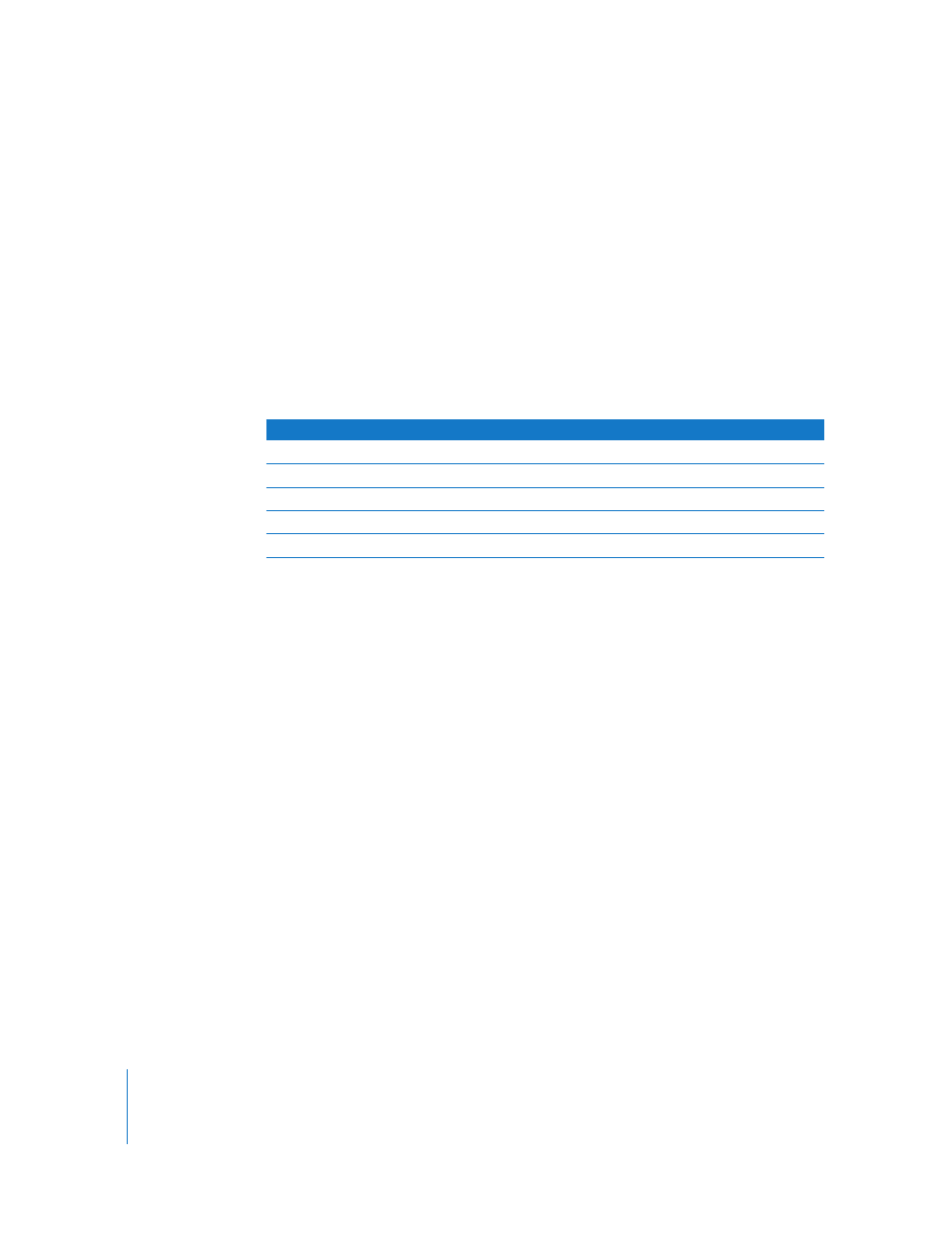
148
Chapter 10
Creating MPEG-2 Output Files
3
Choose an average bit rate using the Average Bit Rate slider or field.
Choose an appropriate bit rate based on the content and length of your source video
and the intended size (in bytes) of your output file. In DVD authoring, the entire video
must fit on the DVD disc—the lower the bit rate, the more data you can store.
However, the higher the bit rate, the better the image quality will be.
Note: As you change the Average Bit Rate value (with the slider or the field), the bit
rate calculator at the bottom of the Quality tab dynamically shows the maximum
number of minutes of video on a DVD-5. The calculator assumes 1.5 Mbps for audio
(two-channel AIFF).
See the following table for some average bit rates and corresponding footage times for
a 4.7 GB DVD:
The lower-right corner of the Quality tab shows an estimate of how many minutes of
video would fit on a 4.7 GB DVD using the current settings. As in the above table, this
time assumes a single AIFF audio stream to be used with the MPEG-2 stream.
Note: When One pass VBR or One Pass VBR Best is chosen for very short clips (less than
a minute or two in length), the resulting MPEG-2 output file size may not accurately
reflect the average bit rate you specified. If the MPEG-2 output media file is larger than
you want, you can try transcoding it again at a lower average bit rate.
4
If available, use the Maximum Bit Rate slider or field to set a maximum bit rate.
Because DVD players support peak bit rates of up to 10.08 Mbps for video plus audio,
you should set the maximum video bit rate between 8.0 to 8.5 Mbps if you are using a
1.5 Mbps (two-channel AIFF) audio track.
Average bit rate
1
Approximate duration for 4.7 GB DVD
3.5 Mbps
121 minutes
5.0 Mbps
94 minutes
6.0 Mbps
82 minutes
7.5 Mbps
68 minutes
8.0 Mbps
65 minutes
1
For DVD clip with video, audio, and subpictures: assumes 1.5 Mbps for audio (two-channel AIFF).
