Apple Compressor 2 User Manual
Page 71
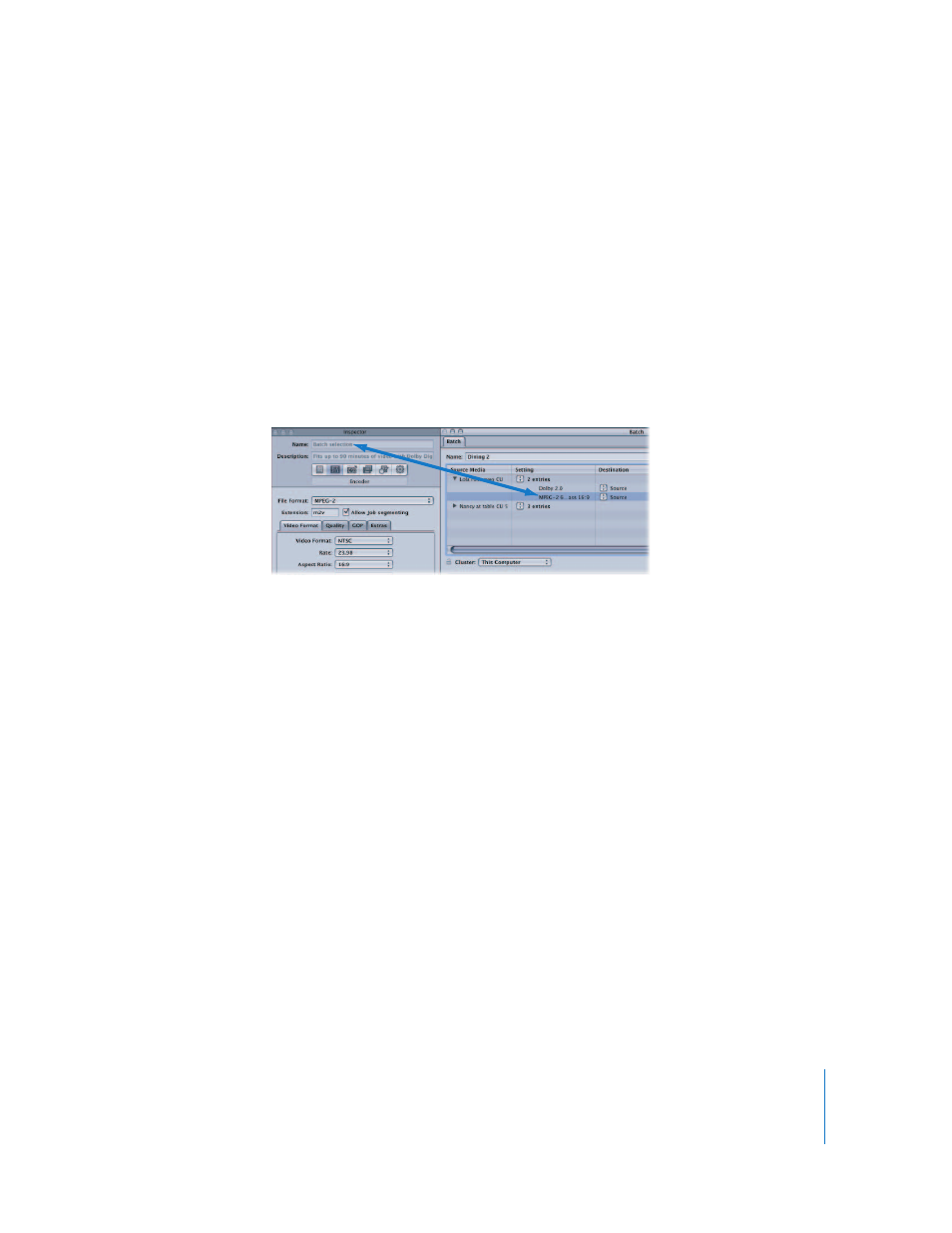
Chapter 5
Creating, Previewing, and Modifying Settings
71
To modify a setting already assigned to a source media file in the Batch table:
1
Open the Batch window.
2
Do one of the following:
 Select the setting in the Batch table that you want to modify and choose Window >
Inspector to open the Inspector window.
 Double-click the setting in the Batch table that you want to modify.
The setting appears in the Inspector window with “Batch selection” in the Name field.
Don’t worry about damaging the original setting. This is a temporary copy of the
setting you selected, and not the setting itself. So you can make temporary
modifications to the setting for just this one batch submission.
See “
” on page 65 for more information.
3
Open the following Inspector panes to modify the following items:
 Encoder pane: Change the output format and video and audio codecs and their
associated attributes here.
 Frame Controls pane: Change any attribute in the Frame Controls pane.
 Filters pane: Change any filter attributes here. Click the checkbox next to a filter to
add it to the setting, or deselect it to remove it from the setting.
 Geometry pane: Change any attribute in the Geometry pane.
 Actions pane: Change any attribute in the Actions pane.
4
After you’ve finished modifying “Batch selection,” do one of the following:
 Return to the Batch window and click Submit.
 Click the Save As button at the bottom of the Inspector window and enter a name to
create a new setting containing the modifications you made in Step 3. The new
setting appears in the Custom group folder in the Settings tab of the Presets window.
