6 save custom settings, Save custom settings, Service menu – Barco CLM HD8 R9050130 User Manual
Page 165
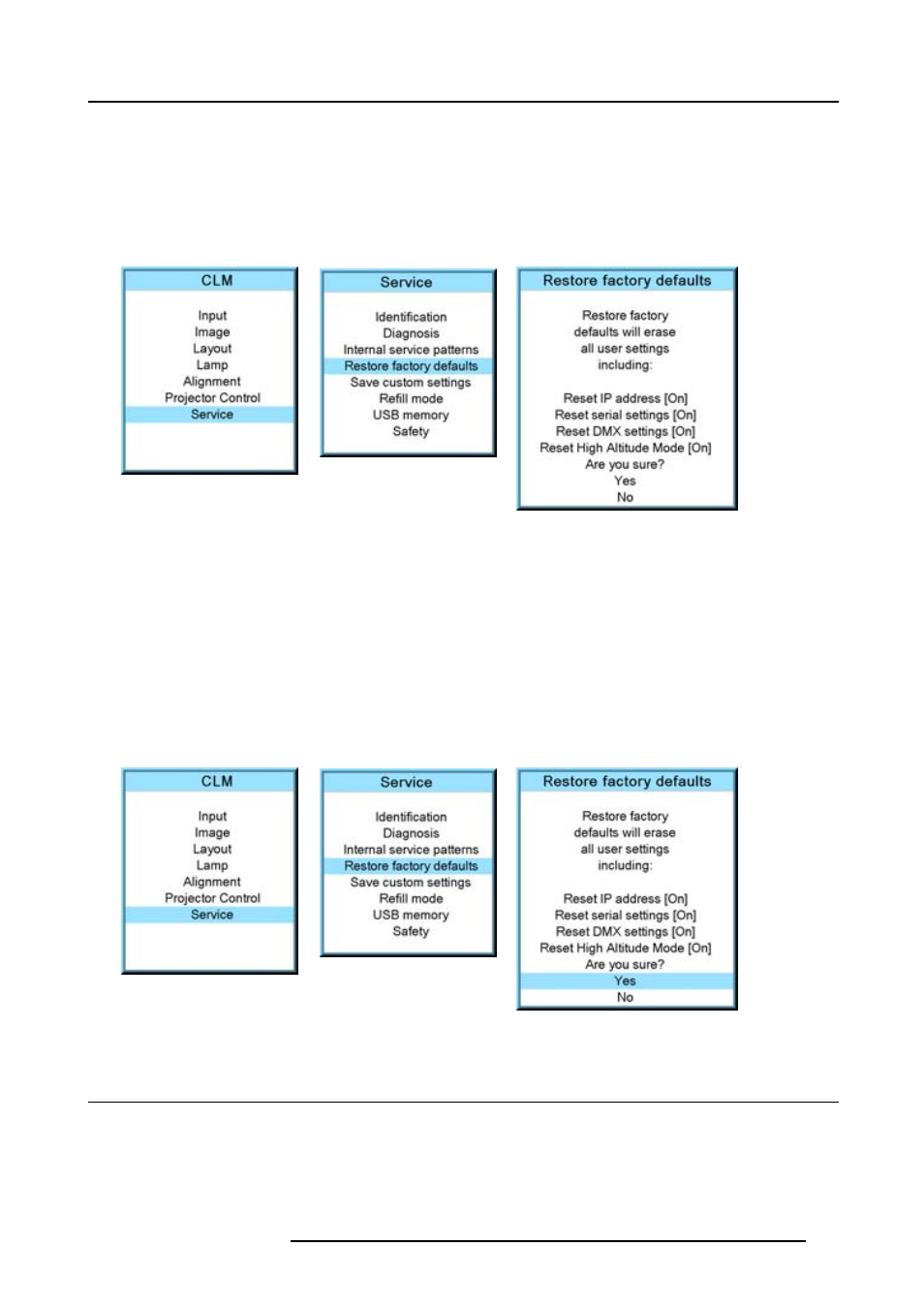
14. Service menu
2. Use the ▲ or ▼ key to select Service and press ENTER.
The service window opens.
3. Use the ▲ or ▼ key to select Restore factory defaults and press ENTER.
The factory defaults confirmation window opens.
4. Use the ▲ or ▼ key to select the setting to exclude and press ENTER to toggle between [No] and [Yes].
Repeat this step if necessary for the other settings.
Image 14-38
Image 14-39
Image 14-40
How to return to the default settings
1. Press MENU to activate the menus.
2. Use the ▲ or ▼ key to select Service and press ENTER.
The service window opens.
3. Use the ▲ or ▼ key to select Restore factory defaults and press ENTER.
The factory defaults confirmation window opens.
4. Use the ▲ or ▼ key to select Yes or No and press ENTER.
If you are sure to restore the factory defaults and to erase the custom settings, select Yes.
If you are not sure, select No.
Image 14-41
Image 14-42
Image 14-43
14.6 Save custom settings
What is done?
The current custom settings can be saved to the internal backup device in the same way as it would be done when the projector
was switched to standby.
R59770057 CLM HD8 15/03/2010
161
