3 position adjustment, Position adjustment, Layout menu – Barco CLM HD8 R9050130 User Manual
Page 103
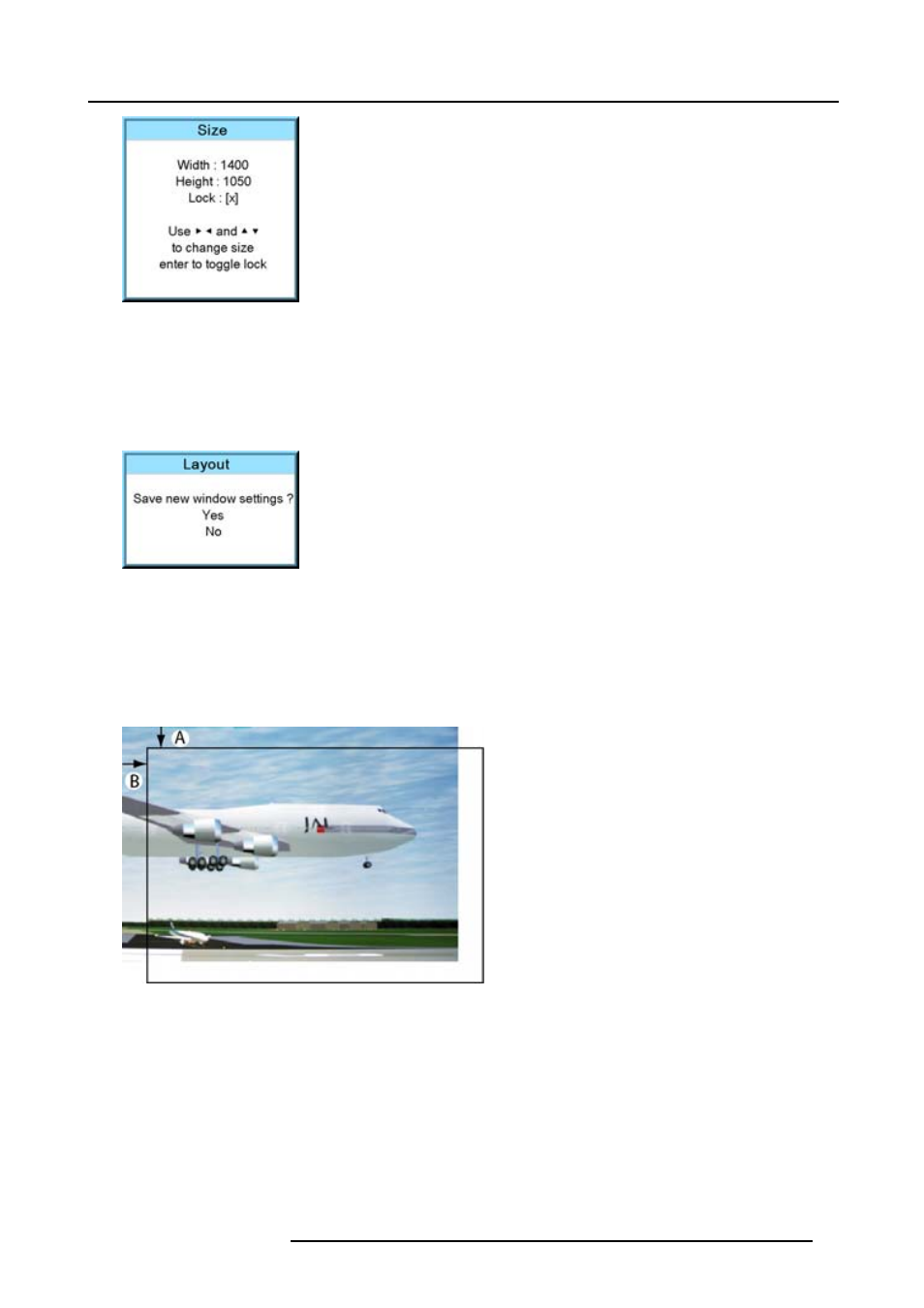
10. Layout menu
Image 10-16
[ ] = no lock between height and width.
[x] = width and height are locked.
6. Use the ▲ or ▼ key to adjust the height.
Use the ◄ or ► key to adjust the width.
When the desired size is reached, press EXIT.
A Save window opens.
Image 10-17
7. Select with the ▲ or ▼ key Yes and press ENTER.
Select with the ▲ or ▼ key No, when no save is desired and press ENTER.
10.2.3 Position adjustment
What can be done?
The main window can be repositioned on the screen. The upper left corner is the reference.
Image 10-18
Positioning the window
How to position?
1. Press MENU to activate the menus.
2. Use the ▲ or ▼ key to select Layout and press ENTER.
3. Use the ▲ or ▼ key to select Main Window and press ENTER.
The main window opens.
4. Use the ▲ or ▼ key to select Position and press ENTER.
The position adjustment window opens.
5. Use the ▲ or ▼ key to adjust top start point.
R59770057 CLM HD8 15/03/2010
99
