4 copy / save as a layout, Copy / save as a layout, Layout menu – Barco CLM HD8 R9050130 User Manual
Page 112
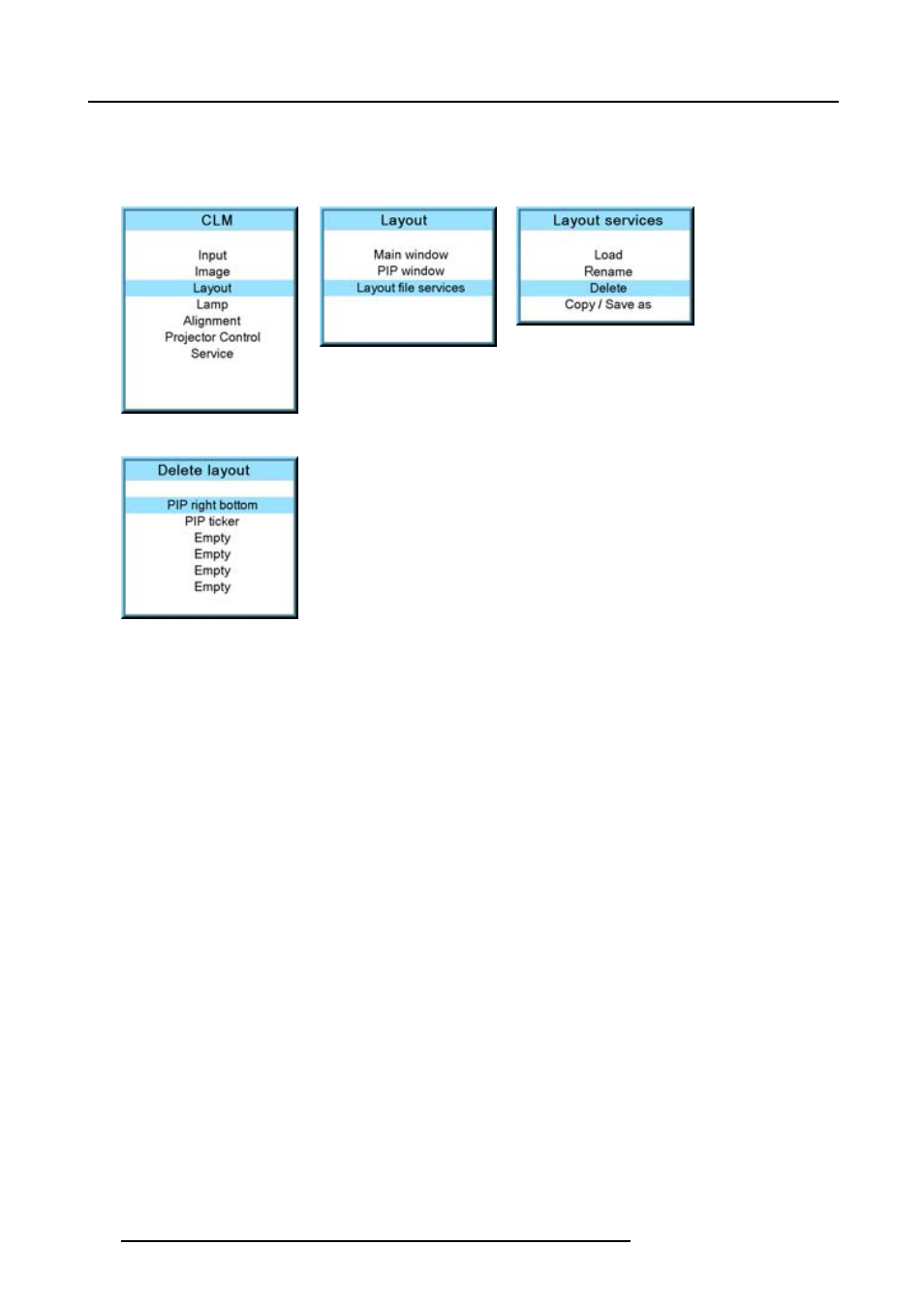
10. Layout menu
The layout services window opens.
4. Use the ▲ or ▼ key to select Delete and press ENTER.
The Delete window opens.
Image 10-57
Image 10-58
Image 10-59
Image 10-60
The first 3 layouts are default layouts and cannot be delete.
5. Use the ▲ or ▼ key to select the layout that must be deleted.
6. Press ENTER to finalize the delete operation.
10.4.4 Copy / Save as a layout
What is possible,
An existing layout, system layout or custom created layout, can be copied into a new file.
How to copy / save as?
1. Press MENU to activate the menus.
2. Use the ▲ or ▼ key to select Window and press ENTER.
3. Use the ▲ or ▼ key to select Layout and press ENTER.
The layout services window opens.
4. Use the ▲ or ▼ key to select Copy/Save as and press ENTER.
The Save layout location window opens.
5. Use the ▲ or ▼ key to select the layout to copy/save as and press ENTER.
The edit layout name window opens. The first character is selected.
6. Use the ▲ or ▼ key to change the selected character.
Use the ◄ or ► key to selected another character.
Note: Digits can be entered with the digit keys on the remote control or on the local keypad. When a digit is entered in that
way, the next character is selected automatically.
7. Press ENTER to copy to the new name.
The new layout will be added to the list of layouts.
108
R59770057 CLM HD8 15/03/2010
