Tools slide-out menu, Panel connection logs – AMX Modero NXD/NXT-1200VG User Manual
Page 173
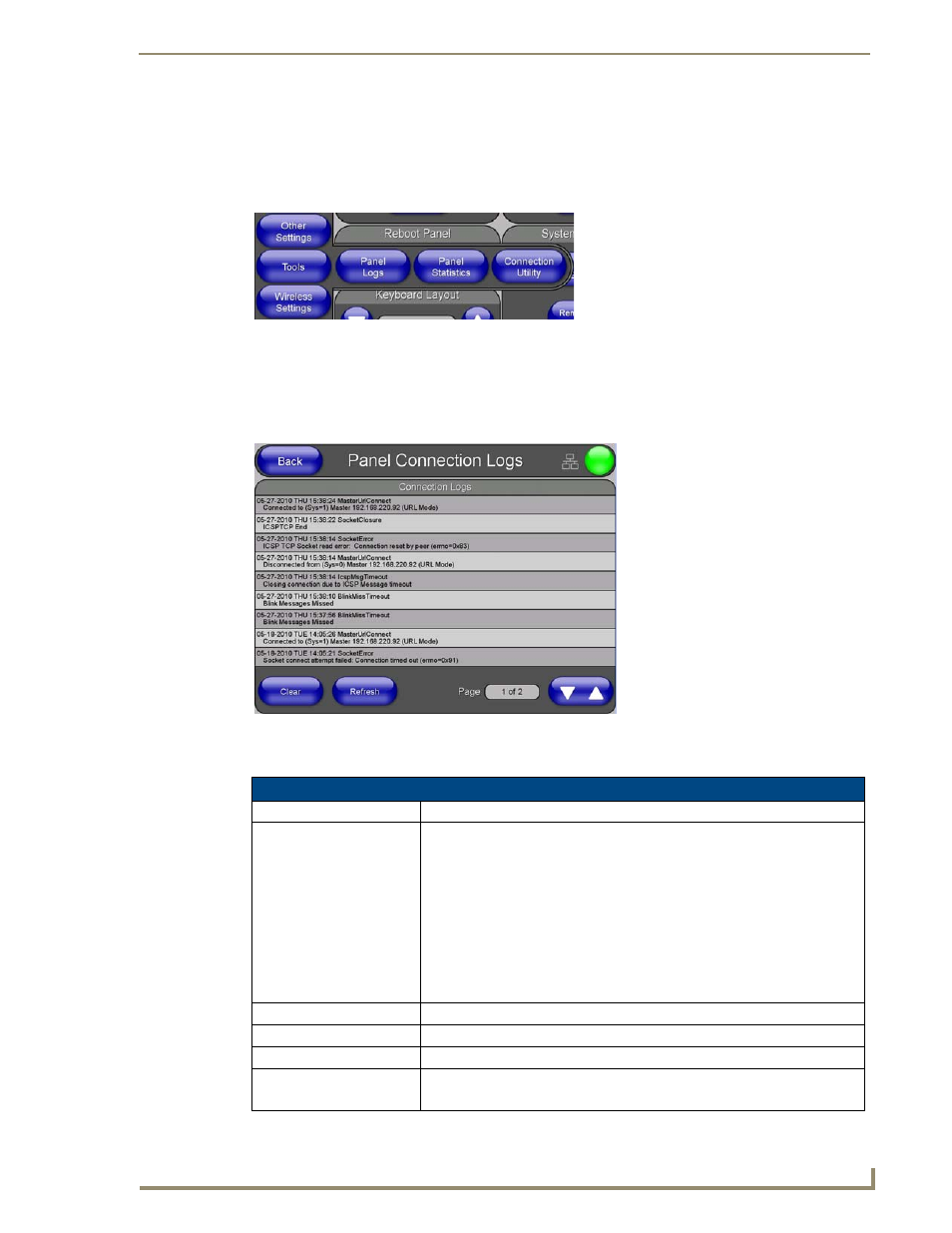
Firmware Pages and Descriptions
159
VG-Series Modero Touch Panels
Tools Slide-out Menu
Pressing the Tools button causes an option men to slide outwards from the Protected Setup buttons
(FIG. 124). This option menu contains buttons to access the Panel Logs and Panel Statistics pages, as
well as the Connection Utility popup window. Select any button to open its page.
Panel Connection Logs
The options on the Panel Connection Logs page (FIG. 128) allow you to view and track the connection
history of the panel.
Features on this page include:
FIG. 127
Tools slide-out menu
FIG. 128
Panel Connection Logs page
Panel Connection Logs Page Elements
Back:
Saves all changes and returns to the previous page.
Connection Status icon:
The icon in the upper-right corner of each Setup page shows online/offline state
of the panel to the master.
• Bright red - disconnected
• Bright green - connected. Blinks when a blink message is received to dark
green every 5 seconds for half a second then go back to bright green.
• Bright yellow - panel missed a blink message from the master. It will remain
yellow for 3 missed blink messages and then turn red. It will return to green
when a blink message is received.
Note: a Lock appears on the icon if the panel is connected to a secured NetLinx
Master.
Connection Logs
A history of all connections, attempts, and failures for the panel.
Clear
Clears the Connection Logs history.
Refresh
Refreshes the Connection Logs history.
Page
Indicates the current page of the Connection Logs.
Use the Up and Down arrows to move from one page to the next.
