Protected setup page – AMX Modero NXD/NXT-1200VG User Manual
Page 157
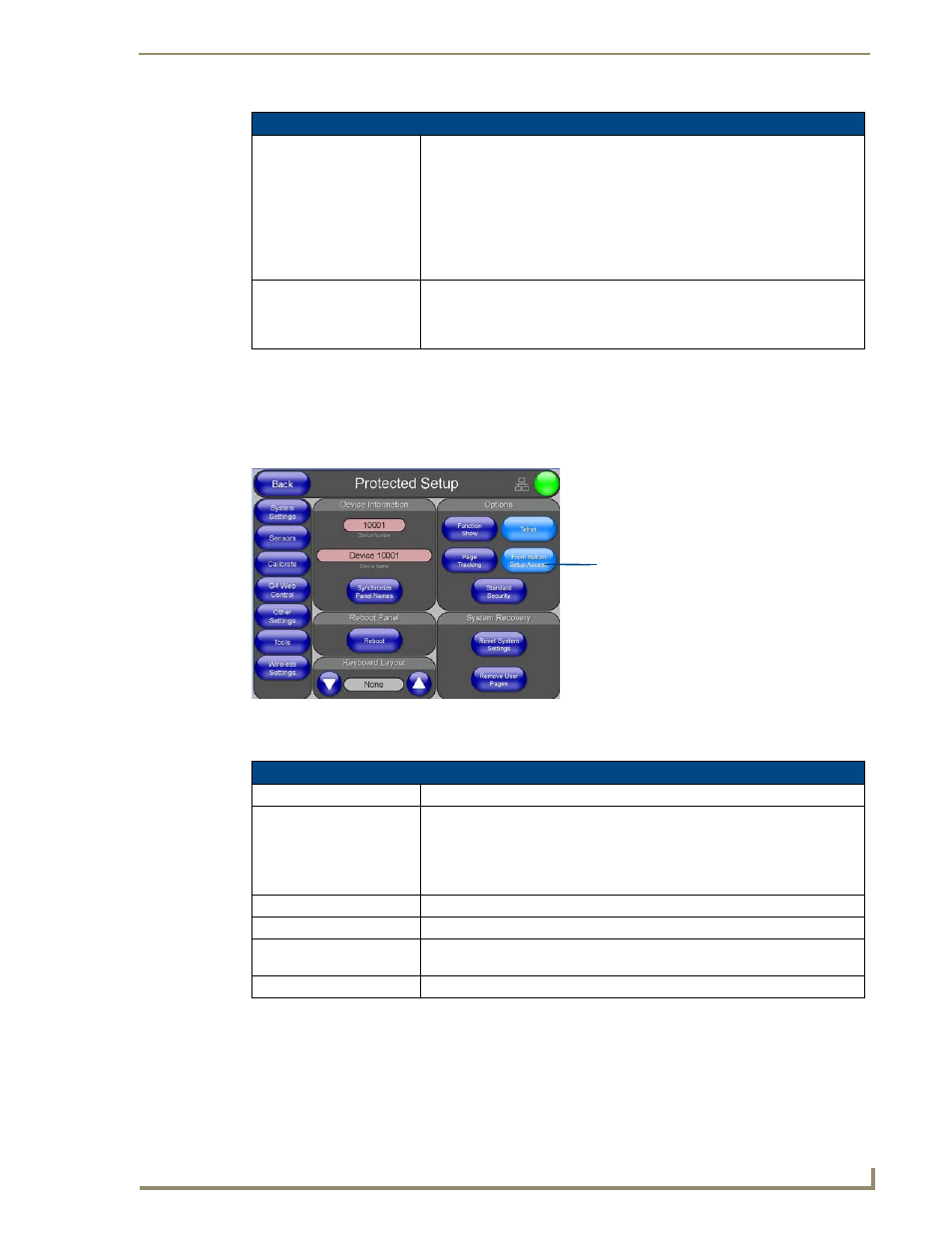
Firmware Pages and Descriptions
143
VG-Series Modero Touch Panels
Protected Setup Page
The Protected Setup page (FIG. 117) centers around the properties used by the panel to properly
communicate with the NetLinx Master. Enter the factory default password (1988) into the password
keypad to access this page.
The elements of the Protected Setup page are described in the table below:
Protected Setup Navigation Button Elements (Cont.)
Tools:
Press the Tools button to access the slideout menu for the Panel Logs, Panel
Statistics, and Connection Utility buttons:
• Press the Panel Logs button to open the Panel Connection Logs page
• Press the Panel Statistics button to open the Panel Statistics page
• Press the Connection Utility button to open the Connection Utility popup
Wireless Settings:
Press the Wireless Settings button to access the Wireless Settings page
where you can setup the wireless connection parameters used by the optional
NXA-PCI80211G wireless card. Refer to the Wireless Settings Page section on
page 165 for more detailed information.
FIG. 117
Protected Setup page-showing default values
Protected Setup Page Elements
Back:
Saves the changes and returns you to the previously active touch panel page.
Connection Status icon:
This visual display of the connection status allows the user to have a current
visual update of the panel’s connection status regardless of what page is
currently active.
• A Lock only appears on the icon if the panel has established a connection
with a currently secured target Master (requiring a username and password).
Device Number:
Opens a keypad that is used to set and display the current device number.
Device Name:
Opens a keypad that is used to set and display the current device name.
Synchronize Device
Names:
Press this button to synchronize the device name of the panel with the device
name registered with the Master.
Reboot Panel:
Pressing this button causes the panel to restart after saving any changes.
Provides access to the panel firmware
pages by enabling the grey front
- Setup page (after a 3 second press/hold)
- Calibration page (after a 6 second
setup access button:
press/hold)
