AMX Modero NXD/NXT-1200VG User Manual
Page 142
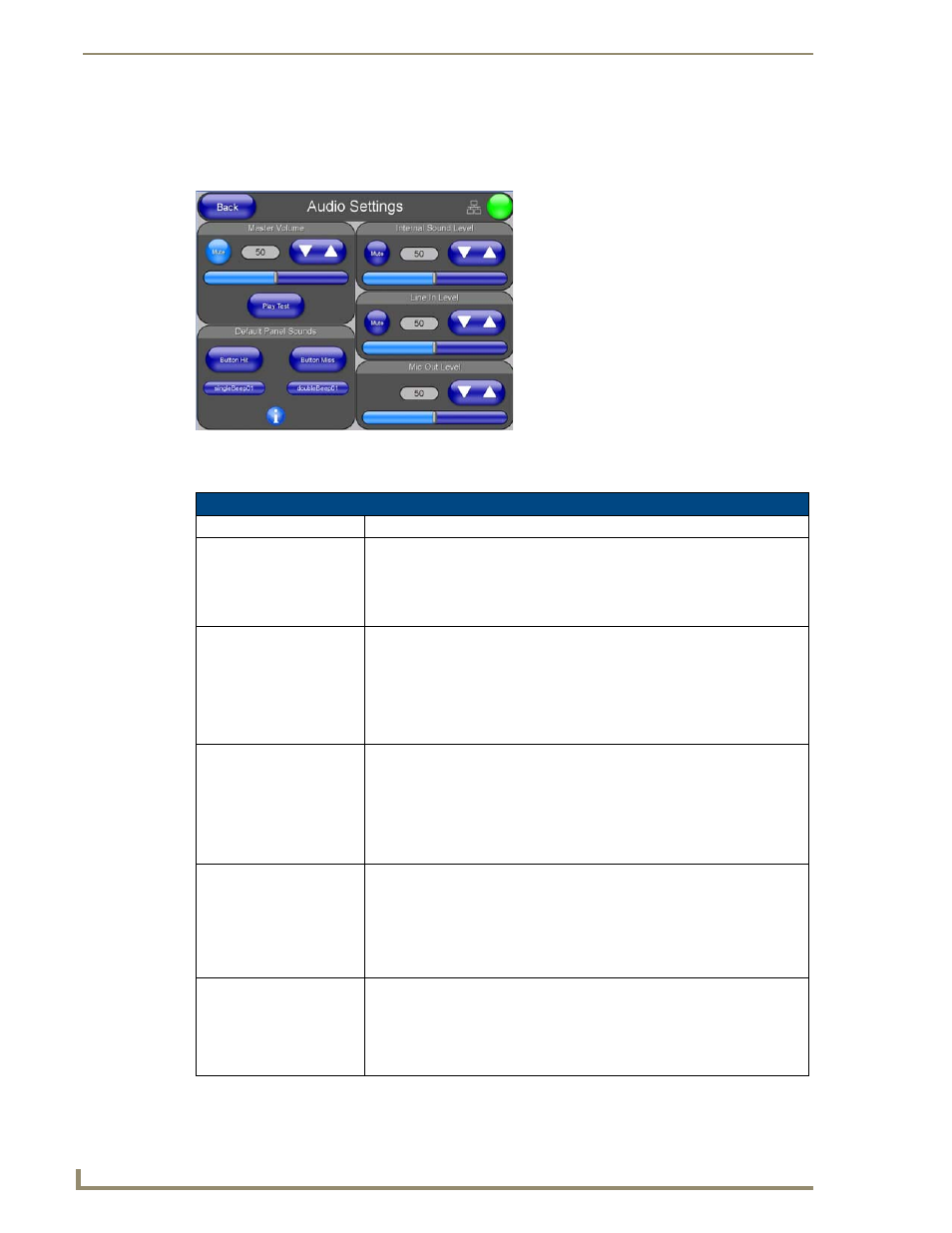
Firmware Pages and Descriptions
128
VG-Series Modero Touch Panels
Audio Settings Page
The Audio Settings page (FIG. 107) allows you to adjust the master volume parameters and default panel
sounds on the panel.
The elements of the Audio Settings page are described in the table below:
FIG. 107
Audio Settings page
Audio Settings Page Elements
Back:
Saves the changes and returns you to the previously active touch panel page.
Connection Status icon:
This visual display of the connection status allows the user to have a current
visual update of the panel’s connection status regardless of what page is
currently active.
• A Lock only appears on the icon if the panel has established a connection
with a currently secured target Master (requiring a username and password).
Master Volume:
This section allows you to alter the current master volume level:
• Use the UP/DN buttons to adjust the volume level (range = 0 - 100).
• The Master Volume bargraph indicates the current volume level.
• The Mute button toggles the Mute feature.
• The Play Test button plays a test WAV/MP3 file over the panel’s internal
speakers.
Default Panel Sounds:
Sets the Modero panel to play either the default Button Hit sound (when you
touch an active button) and/or the default Button Miss sound (when you touch
a non-active button or any area outside of the active button).
The buttons below the Button Hit and Button Miss buttons list the chosen sound
files for each action. These files are customizable within TPDesign 4. The
Information icon opens a window (FIG. 108) that goes into more detail on the
sound file options.
Internal Sound Level:
This section allows you to adjust the current sound level on the internal panel
speaker:
• Use the UP/DN buttons to adjust the volume output on the internal speakers
(range = 0 - 100).
• The Internal Sound Level bargraph indicates the current sound level.
• The Mute button mutes the volume.
Line In Level:
Allows you to adjust the current Line-In volume level (being received from the
communicating breakout box).
• Use the UP/DN buttons to adjust the Line-In volume level (range = 0 - 100).
• The Line-In Level bargraph indicates the current Line-In level.
• The Mute button mutes the Line-In volume.
