AMX Modero NXD/NXT-1200VG User Manual
Page 116
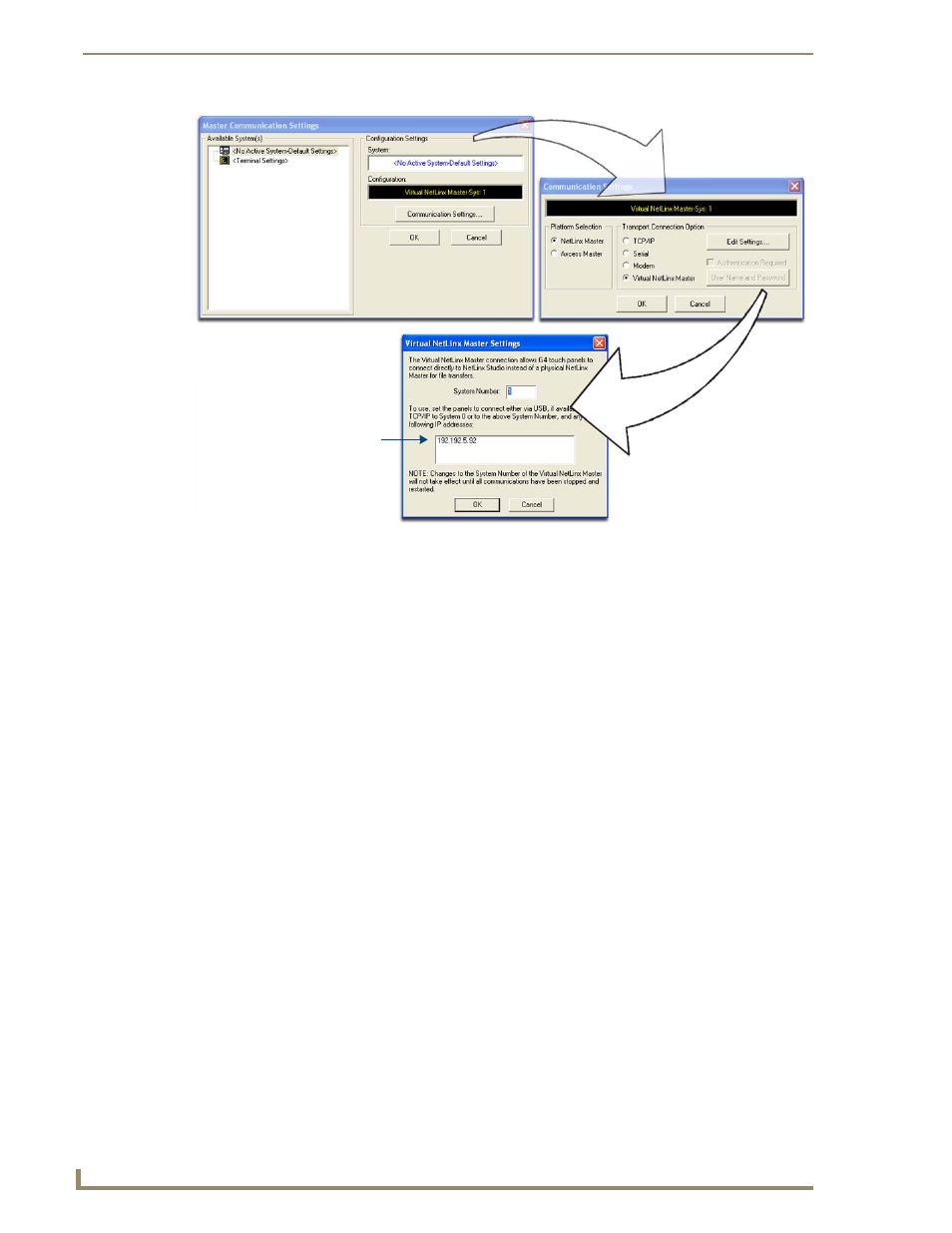
Configuring Communication
102
VG-Series Modero Touch Panels
4.
Click the Communications Settings button to open the Communications Settings dialog.
5.
Click on the NetLinx Master radio button (from the Platform Selection section) to indicate that you are
working as a NetLinx Master.
6.
Click on the Virtual Master radio box (from the Transport Connection Option section) to indicate you
are wanting to configure the PC to communicate with a panel. Everything else such as the Authentication
is greyed-out because you are not going through the Master’s UI.
7.
Click the Edit Settings button (on the Communications Settings dialog) to open the Virtual NetLinx
Master Settings dialog (FIG. 84).
8.
From within this dialog enter the System number (default is 1) and note the IP Address of the target PC
being used as the Virtual Master. This IP Address can also be obtained by following these procedures:
On your PC, click Start > Run to open the Run dialog.
Enter cmd into the Open field and click OK to open the command DOS prompt.
From the C:\> command line, enter ipconfig to display the IP Address of the PC. This information
is entered into the Master IP/URL field on the panel.
9.
Click OK three times to close the open dialogs, save your settings, and return to the main NetLinx Studio
application.
10.
Click the OnLine Tree tab in the Workspace window to view the devices on the Virtual System.
The default System value is one.
11.
Right-click on the Empty Device Tree/System entry and select Refresh System to re-populate the list.
12.
Power-up your panel and press and hold the grey Front Setup Access button (for 3 seconds) to continue
with the setup process and proceed to the Setup page.
13.
Select Protected Setup > System Settings (located on the lower-left) to open the System Settings page
(FIG. 85).
FIG. 84
Assigning Communication Settings and TCP/IP Settings for a Virtual Master
Enter this IP into the
IP Addresses of computer
(also obtained by using the
Start > Run > cmd command)
Master IP/URL field
on the System Settings page
