Kramer Electronics VS-162V User Manual
Page 62
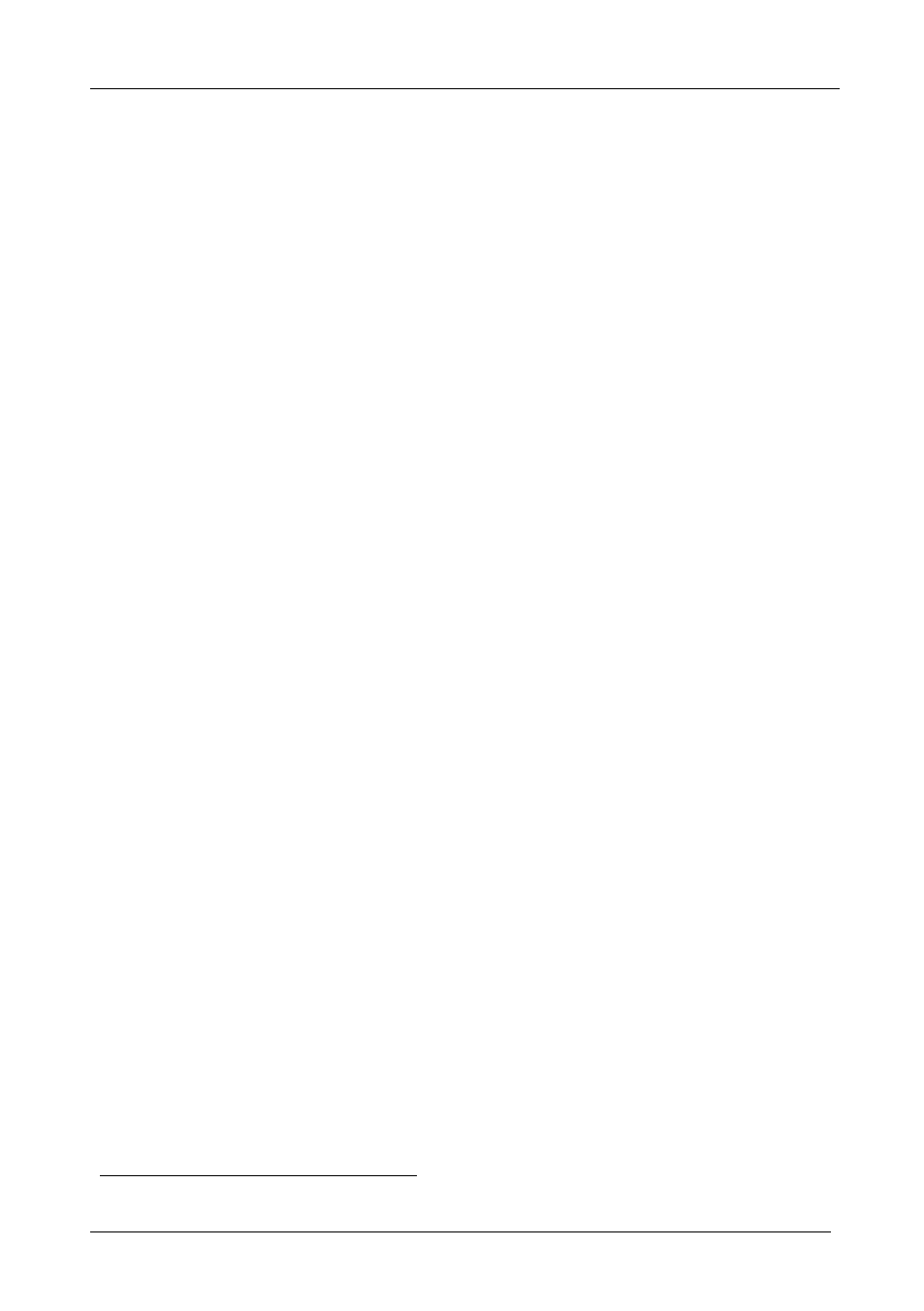
KRAMER: SIMPLE CREATIVE TECHNOLOGY
Upgrading the Flash Memory
58
9. Press the TAKE button once again.
The program starts working and the TAKE LED turns off.
The MATRIX display shows the following message:
ERASE flash MEMORY
Please, wait…
10. After a few seconds the FLASH memory is erased and the MATRIX
display shows the following message:
Ready for receiving
Start transmission from PC
Note: If upgrading the firmware on more than one VS-162V unit, be
sure to perform the above steps, 5 to 9, on each VS-162V unit before
continuing.
11. From the K-Sender program of your PC, click the Send button.
The color of the Send button changes to red and numbers appear
dynamically inside the blue line. The Displays on the VS-162V show the
messages:
Transfer may take minutes
Please, wait…
Σ=080756
12. Observe the PC monitor and the VS-162V MATRIX and STATUS Displays.
After about 30 seconds, the program installation completes, the color of the
Send button ceases to be red and the numbers inside the blue line disappear.
The Displays on the VS-162V show the messages:
Program replaced
successfully!
Σ=16608D
16608D
13. After about 3 seconds, The displays show the messages:
Turn unit OFF, reconnect
cables and turn ON
Σ=16608D
16608D
14. Verify that the checksum (for example,
Σ=16608D) is the same on both
lines.
If not, repeat the firmware upgrade process from the beginning.
15. You have successfully replaced the previous program and upgraded to the
latest Kramer firmware version.
Turn the POWER switch on the VS-162V off.
Reconnect the RS-232 IN and RS-232 OUT rear panel port connections (as
applicable).
Turn the POWER switch on the VS-162V on again.
Observe the new version number that shows in the STATUS Display.
1 Shows the dynamic progress upgrade of the checksum
