1 locking and unlocking the front panel, Locking and unlocking the front panel – Kramer Electronics VS-162V User Manual
Page 45
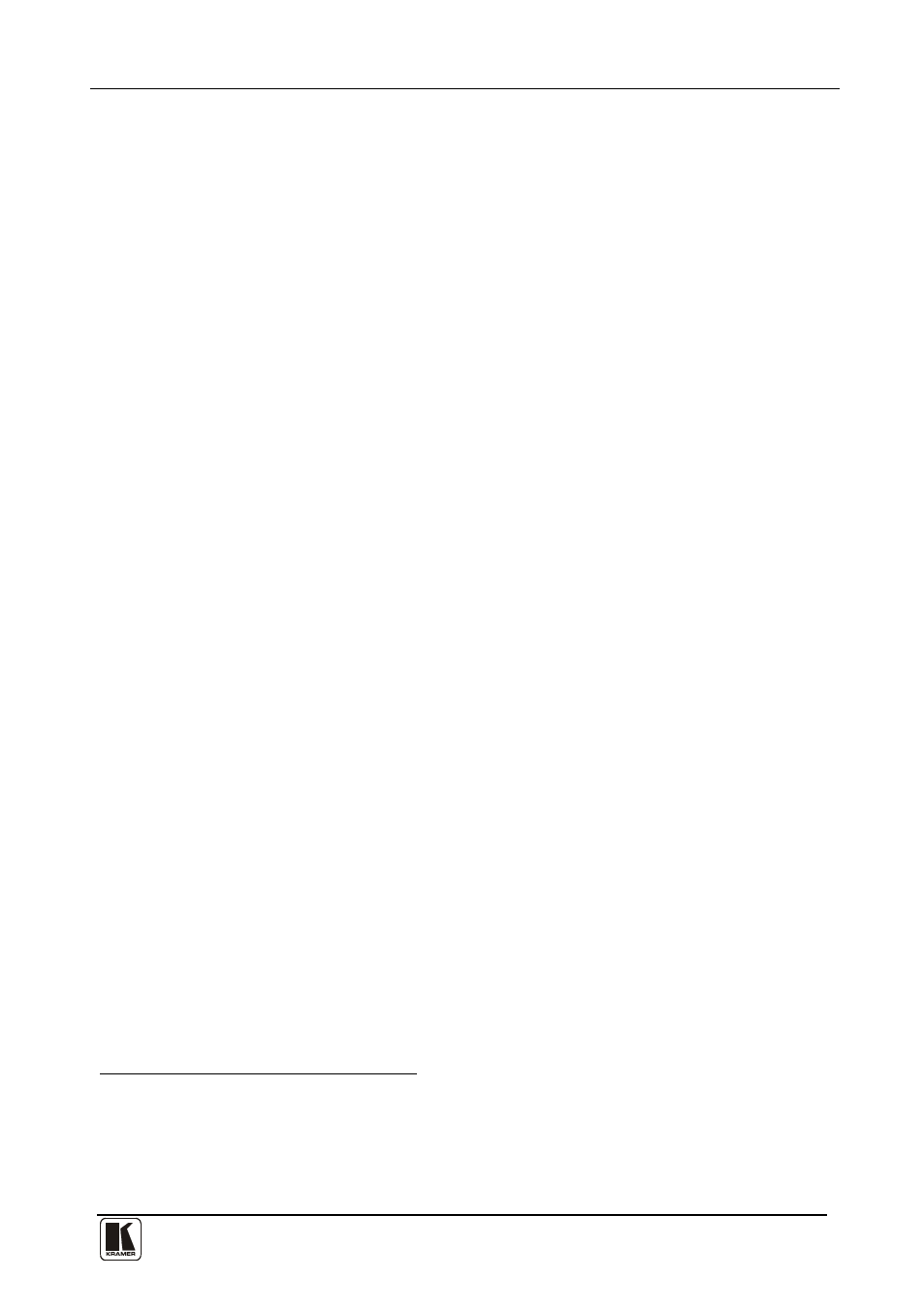
MENU Commands
41
41
11.1 Locking and Unlocking the Front Panel
To prevent changing the settings accidentally or tampering with the unit via
the front panel buttons, lock
• To lock the VS-162V:
your VS-162V. Unlocking releases the
protection mechanism.
1. Press the MENU button once.
The MATRIX display shows the message:
LOCK front panel ?
yes -> TAKE, next -> MENU
2. Press the TAKE button.
The front panel locks and the Displays momentarily show the messages:
Front panel LOCKED
to unlock- press MENU
Keyboard LOCKED
Pressing a front panel button has no effect
• To unlock the VS-162V:
but remote RS-232 and RS-485
commands function and show on the MATRIX display.
Either:
1. Press the MENU button.
The MATRIX display shows the message:
to UNLOCK front panel
press TAKE
The TAKE LED flashes.
2. Press the TAKE button.
The front panel unlocks
and the MATRIX display momentarily shows the
message:
Front panel
UNLOCKED
Or:
1. Press the TAKE button twice.
The front panel unlocks and the same messages show as in steps 1 and 2
above.
1 Nevertheless, even though the front panel is locked you can still operate via RS-232 or RS-485 serial (remote controller or PC)
2 After a few seconds, the status of the unit replaces this message
3 This message appears continuously in the STATUS Display, until the front panel is unlocked
4 IR and Keyboard Extension (EXT. KEYS) commands are also blocked
5 Switching the power off and on again also unlocks the front panel
