Disabling a port trunk – Allied Telesis AT-S106 User Manual
Page 83
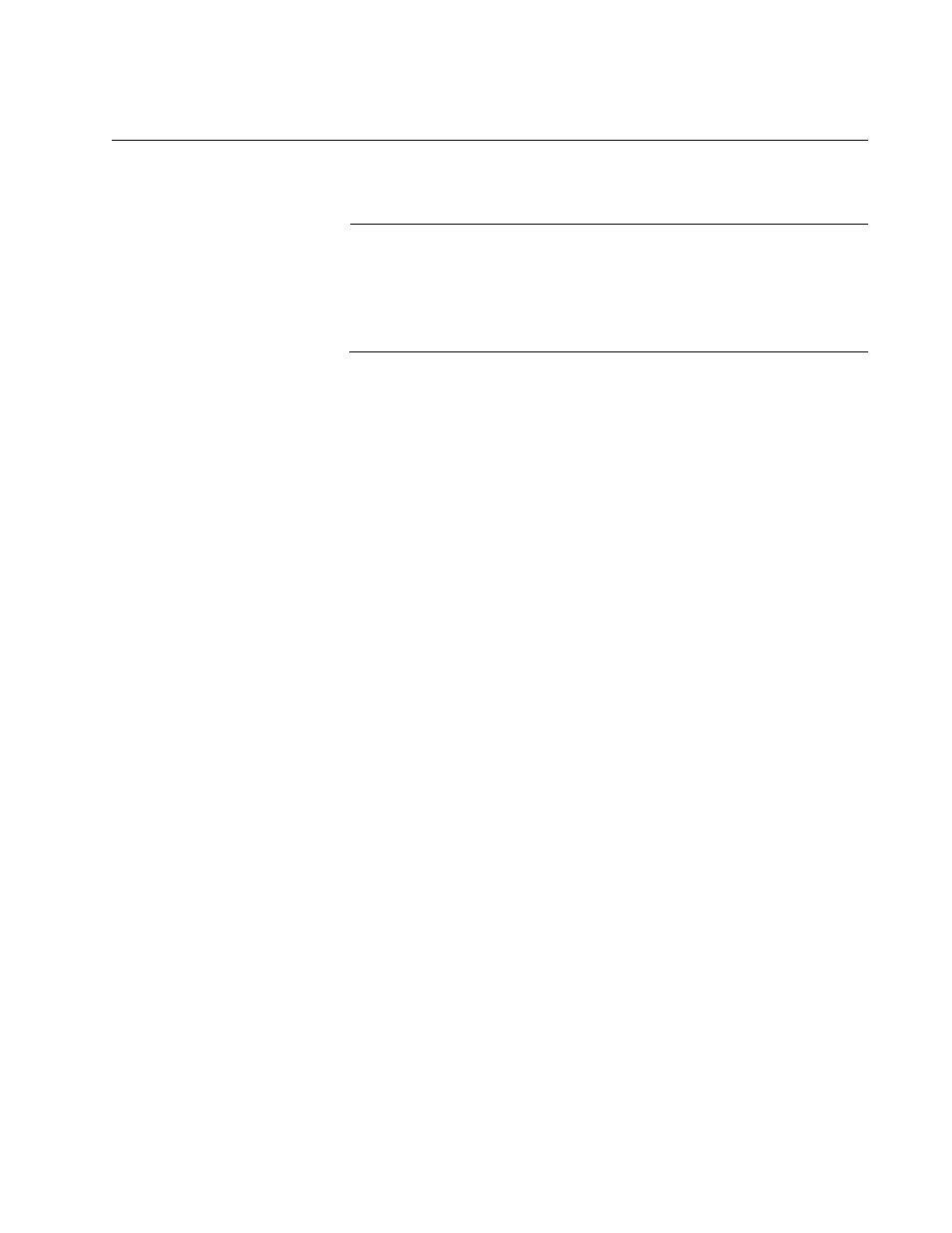
AT-S106 Management Software Web Browser User’s Guide
83
Disabling a Port Trunk
This procedure explains how to disable a port trunk.
Note
Before you disable a port trunk, disconnect all of the cables from the
ports of the trunk. Leaving the cables connected during the
reconfiguration of a trunk can create loops in your network topology
because the ports of a disabled port trunk function as normal
network ports, forwarding individual network traffic.
To disable a port trunk, do the following procedure:
1. Select the Bridge folder.
The Bridge folder expands.
2. From the Bridge folder, select the Trunk Config. folder.
The Trunk Config. folder expands.
3. From the Trunk Config. folder, select Trunking.
The Trunking Page is shown in Figure 25 on page 79.
4. To disable a port trunk, select Disable from the pull-down menu next
to the trunk that you want to disable.
5. Click Apply.
6. Modify the port trunk on the other switch and disconnect the cables.
7. From the main menu on the left side of the page, select Save
Configuration to Flash to permanently save your changes.
