Configuring the advanced rstp port settings – Allied Telesis AT-S106 User Manual
Page 159
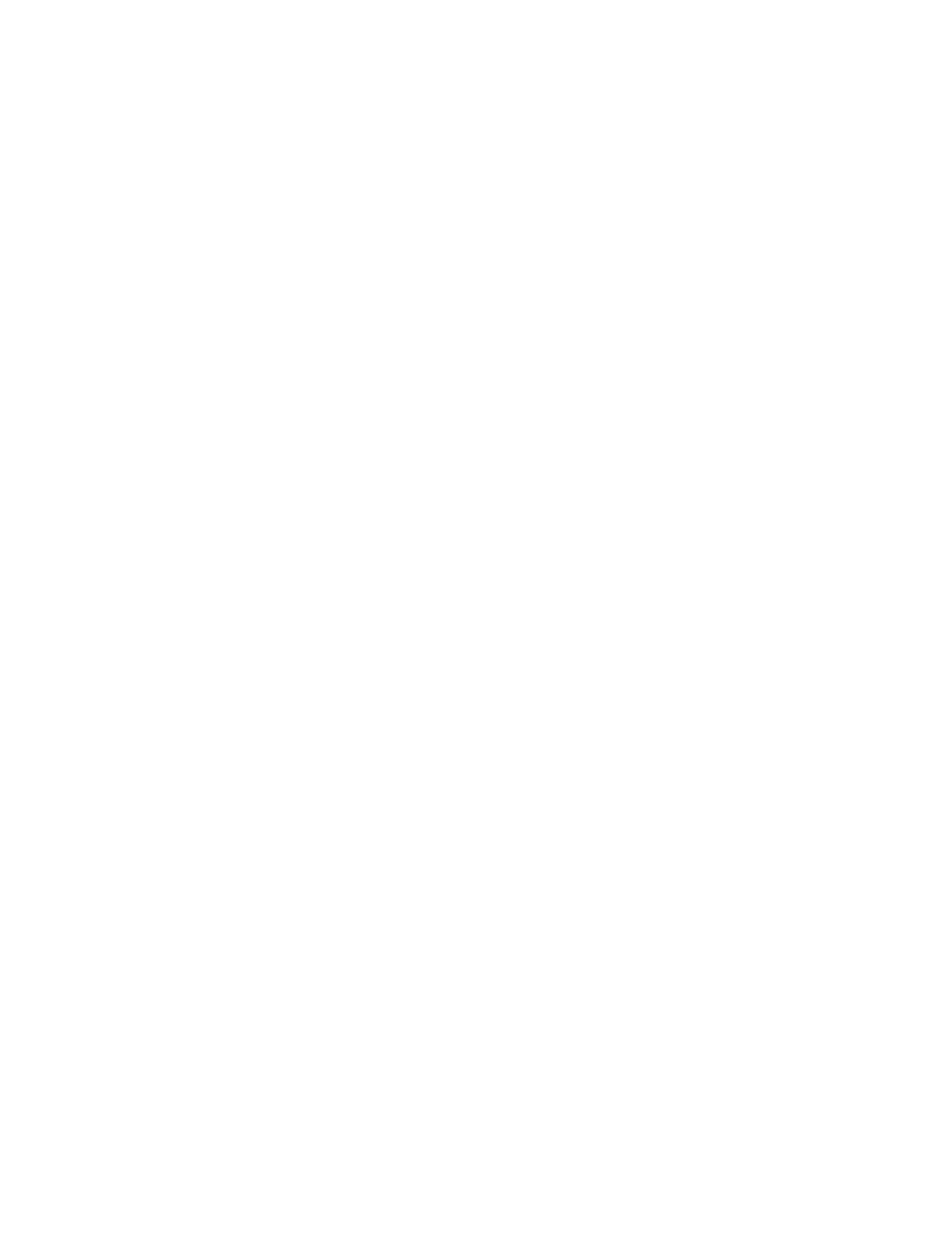
AT-S106 Management Software Web Browser User’s Guide
159
Designated— If this is the designated bridge for the LAN and if the
root path cost information received on this port is greater than the
root port's path cost and less than any other port's received
information, then this port becomes the designated port.
Backup— Any operational Bridge Port that is not a Root or
Designated Port is a Backup Port if the Bridge is the Designated
Bridge for the attached LAN.
Alternate— Any operational Bridge Port that is not a Root or
a Designated Port is an Alternate Port if that Bridge is not the
Designated Bridge for the attached LAN.
7. In the STP Status column for the port you want to configure, select the
STP status from the list, either Enable or Disable.
8. In the Priority column for the port you want to configure, type a number
for the port priority.
Port priority is described in “Port Priority” on page 146.
9. In the Path Cost column for the port you want to configure, type a
number for the Path Cost.
For STP, the range is from 0 to 65,535. For RSTP, the range is from 0
to 200,000,000. For both protocols, the default value is 128. The Path
cost is described in “Path Costs and Port Costs” on page 146.
10. Click Apply.
11. To configure all of the ports to the same settings, in the All row,
configure one, two, or all of the following settings: STP Status, Priority,
and Path Cost.
12. Click Apply.
13. From the main menu on the left side of the page, select Save
Configuration to Flash to permanently save your changes.
Configuring the
Advanced RSTP
Port Settings
To configure the advanced RSTP port settings, do the following
procedure:
1. From the main menu on the left side of the page, select Bridge.
The Spanning Tree folder is displayed.
2. From the Bridge folder, select the Spanning tree folder.
3. From the Spanning tree folder, select RSTP Advanced Port folder.
