Configuration file download, Figure 63. file download with http – Allied Telesis AT-S106 User Manual
Page 196
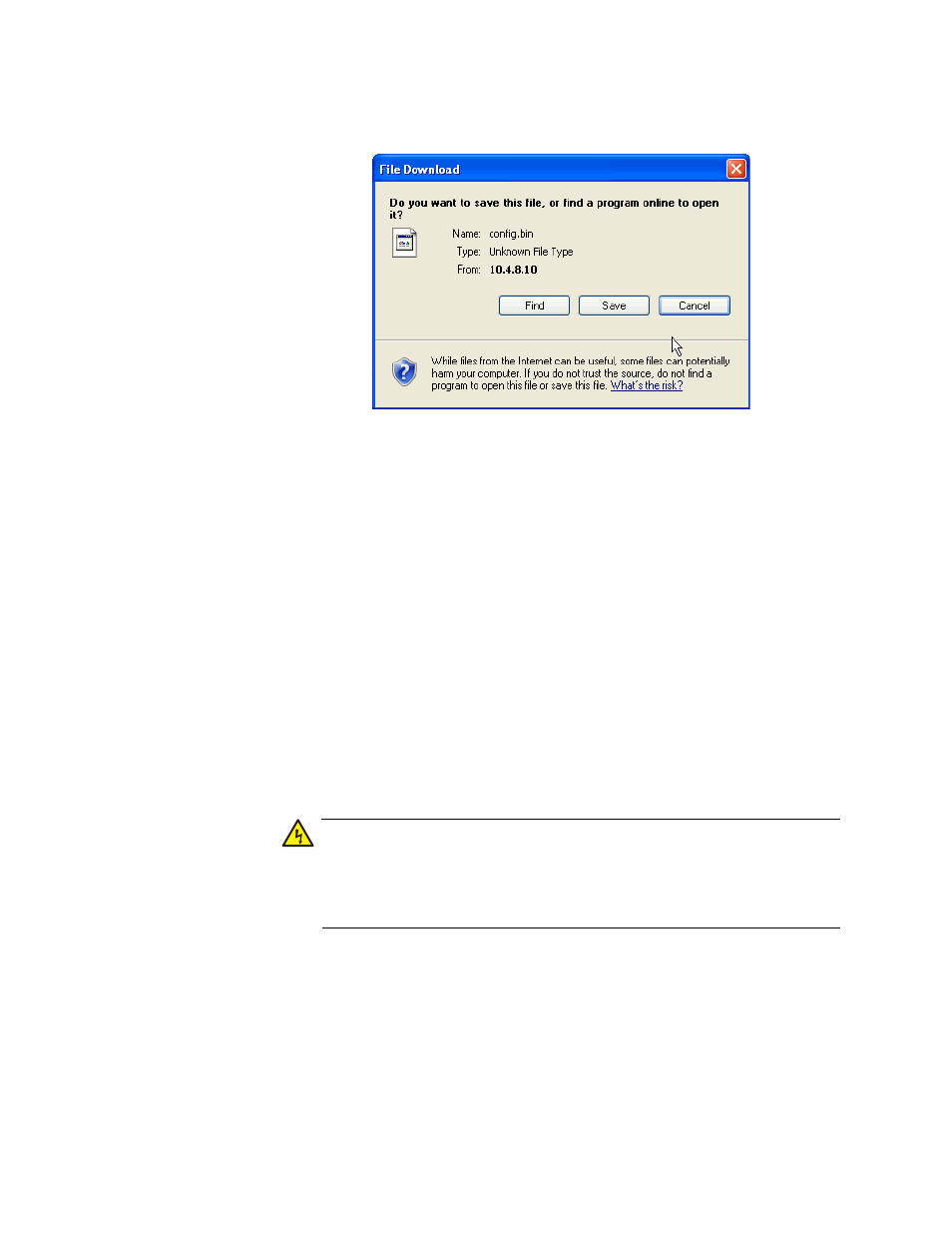
Chapter 18: Management Software Updates
196
The following window shown in Figure 63 is displayed.
Figure 63. File Download with HTTP
2. Click Save to save the configuration file onto the switch.
3. The “Save As” window is displayed.
4. Save the file in the appropriate directory.
The software immediately begins to upload to your PC.
Configuration
File Download
1. If you downloading a configuration file to your switch from a PC, click
the Browse button under the Select File field and select the path and
file name.See Figure 62, “Configuration Upload/Download via HTTP
Page” on page 195
The path and file name will be displayed.
2. Select the Download button to download a configuration file from the
switch to your PC
Warning
If you are downloading a configuration file, the file will be
implemented immediately after download. A short interruption in
network service will be experienced while the new configuration file
is loaded.
The Results page will be displayed indicating that the file has been
successfully downloaded. See Figure 64, “Result Page” on page 197.
