Enabling and disabling the dhcp client – Allied Telesis AT-S106 User Manual
Page 28
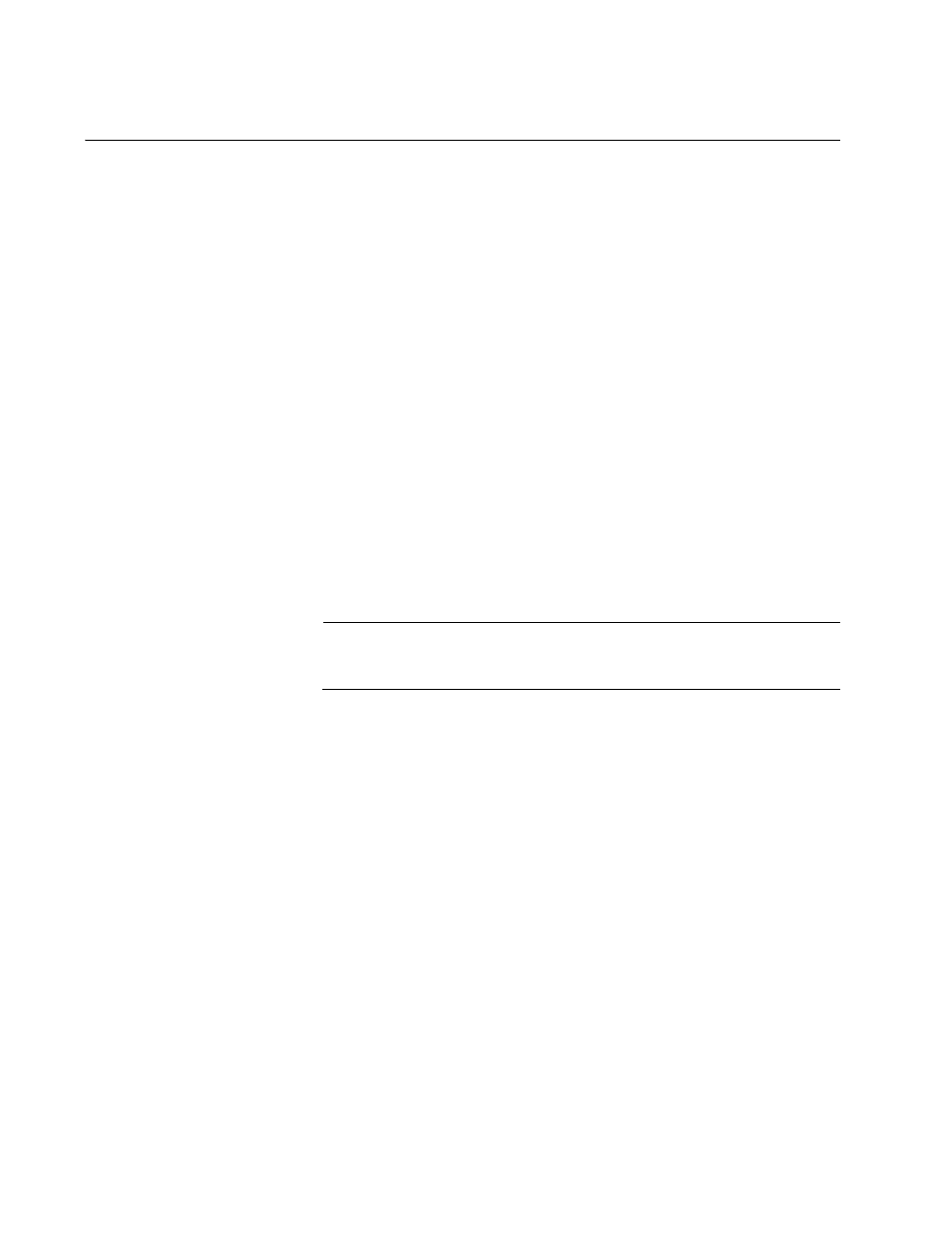
Chapter 2: Basic Switch Parameters
28
Enabling and Disabling the DHCP Client
Since the AT-GS950/48 Gigabit Ethernet Smart Switch only has a web
management interface and does not have local console connections, you
must be careful when you change the IP address of the switch by enabling
the DHCP client. With DHCP enabled, the DHCP server automatically
assigns the next available IP address to your switch from a range of
unassigned IP addresses. This IP address is not be advertised over the
network and as a consequence, you do not know which IP address has
been assigned. Once the switch obtains a new IP address from the DHCP
server, the switch becomes inaccessible and the MAC address can no
longer be viewed with the AT-S106 Management software using the
previous IP address.
To find the new IP address, you must look it up on your DHCP server
which requires you to have the MAC address of your switch as a
reference.
Before you enable the DHCP client, record the switch’s MAC address.
You can view the MAC address on the System Information Page when
you first log onto the switch. See “Viewing System Information” on
page 37. Or, you can find the MAC address on the label affixed to the
switch. Provide this information to your system administrator for reference.
Note
The MAC address may also be obtained from the agency label that
you can find on the bottom of the chassis.
If the switch power cycles or if you press the Reset button before you save
the new configuration, the software reverts to the default IP address value.
In either case, the IP address value reverts to 192.168.1.1.
This procedure explains how to activate and deactivate the DHCP client
on the switch. When the client is activated, the switch obtains its IP
configuration, its IP address and subnet mask, from a DHCP server on
your network. Before performing the procedure, note the following:
By default, the DHCP client is disabled on the switch.
The DHCP client does not support BOOTP.
After you enable DHCP, you end the current management session.
Log on with the new IP address (provided by your system
administrator) using the procedure described in “Establishing a
Remote Connection to the Web Browser Interface” on page 16.
