Message options – Samsung SGH-I317TSAATT User Manual
Page 97
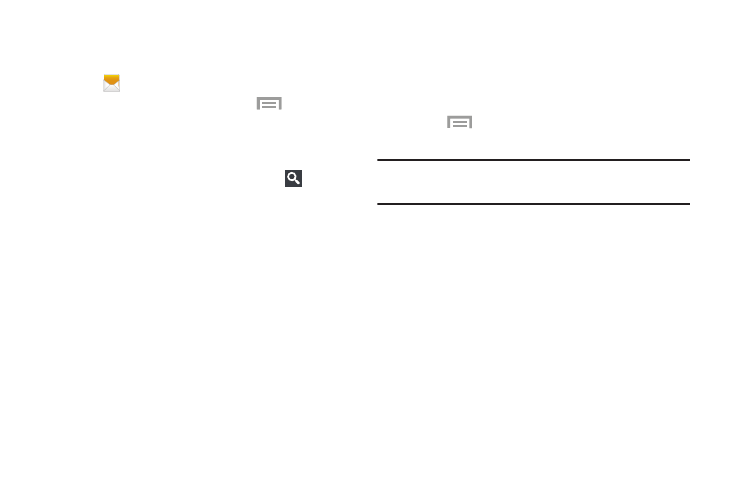
� Touch
options.
Note: Available
options will slightly differ between new
messages and messages composed within a thread.
Message Options
Options Before Composing a Message
1. Touch
Messaging
.
2. Before composing a message, touch
Menu to
reveal additional messaging options:
• Search: Search through all of your messages for a
certain word or string of words. Enter a search string
in
the Messaging Search window then touch
on the
keyboard.
• Delete threads: Delete any message thread. Select
the messages to delete and a green check mark
appears next to the message. Touch Delete.
• Draft messages: Display the draft messages folder
and its contents.
• Locked messages: Display the locked messages
folder and its contents.
• Scheduled messages: Display the scheduled
messages folder and its contents.
• Spam messages: Display the spam messages folder
and its contents.
• Font size: Set a default font size for messages.
• Settings: Access Messaging settings. For more
information, refer to “Messaging Settings” on page 94.
Options While Composing a Message
While composing a message:
Menu to reveal additional messaging
• Insert smiley: Add emoticons, such as a happy face, to
your message.
• Add text: Copy text from your contacts, calendar, or
from a memo to add to your message. This is a
convenient feature for adding names, phone numbers,
events, and so on, to your message.
• Add to contacts: Add the recipient to your Contacts
list. This option only appears if the recipient is not
already in your Contacts list.
• View contact: See information on the recipient.
This option only appears if the recipient is in your
Contacts list.
Messaging
90
