Gmail – Samsung SGH-I317TSAATT User Manual
Page 104
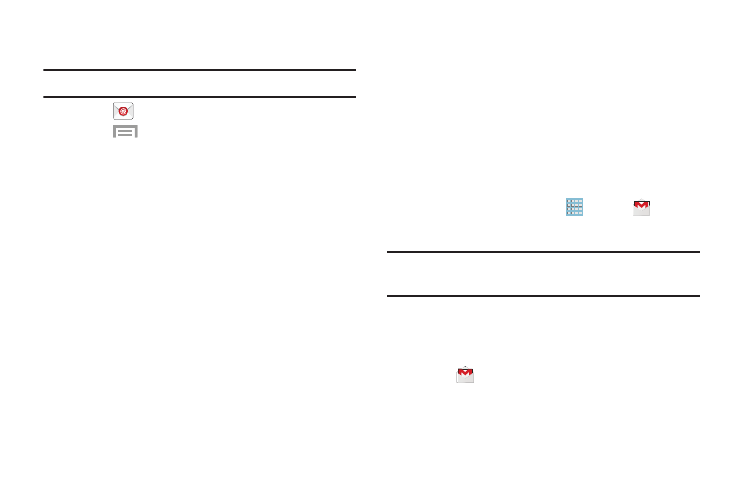
Email Settings
Use the Email Settings to configure your Email preferences.
Note: Available settings depend on the email provider.
1. Touch
Email.
2. Touch
Menu ➔ Settings. The following
General settings display:
• Display: Set how email is shown in the email list and
when you open them.
• Composing and sending: Set what functions are
available while composing and sending email.
• Auto advance: Set the screen to show after deleting a
message. Choices are: Next email, Previous email, or
Email list.
• Confirm deletions: Ask for confirmation before
deleting email.
• Priority senders: Enter email addresses that you want
treated as a priority.
• Spam addresses: Manage your spam address list.
• Rules for filtering: Create rules for filtering email
based on names, address, or subject.
• Split view mode: Turn on split view on landscape
screen.
3. Touch an account to configure specific settings.
Available options depend on the account.
Gmail
Send and receive email with Gmail, which is Google’s
web-based email.
To access Gmail:
� From a Home screen, touch
Apps ➔
Gmail.
Setting Up Your Gmail Account
Note: You must sign in to your Gmail account in order to
access Gmail.
1. Sign on to your Google account, if you are not already
signed on. For more information, refer to “Creating a
New Google Account” on page 16.
2. Touch
Gmail.
3. Follow the onscreen instructions.
The Inbox loads conversations and email.
97
