Sound – Samsung SGH-I317TSAATT User Manual
Page 184
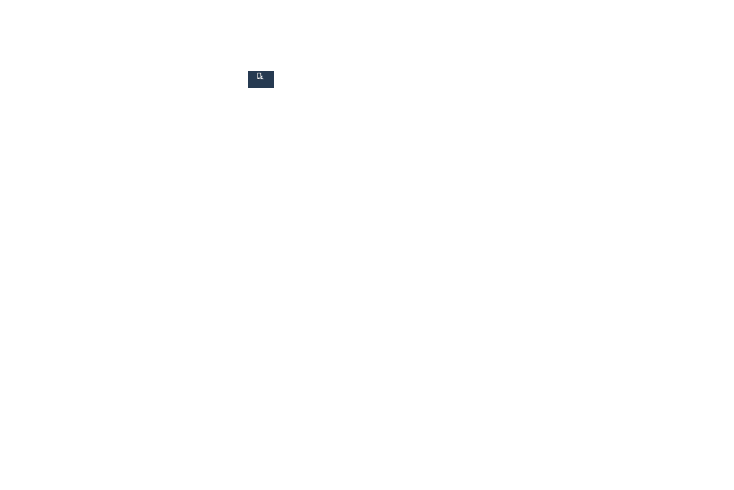
Sound
From this menu you can control the sounds on the phone.
� From the Settings screen, touch
My device
My device
My device
➔ Sound.
The following options display:
• Volume: Change the volume for all phone sounds in
one easy location. Touch and drag the sliders to adjust
the sound volume for Music, video, games and other
media, Ringtone, Notifications, and System. Touch OK.
• Vibration intensity: Set the vibration intensity of
incoming calls, notifications, and Haptic feedback.
Ringtones and notifications
• Ringtones: Set the ringtone. Touch a ringtone and
touch OK.
– or –
Touch Add to select a file from your music files.
• Vibrations: Set your phone to vibrate and ring. Select a
vibration pattern and touch OK.
– or –
Touch Create and follow the onscreen instructions to
create your own vibration.
• Notifications: Set the ringtone that will sound for
notifications and alarms. Touch a ringtone and touch
OK.
• Vibrate when ringing: Enable your phone to vibrate
whenever it rings. Touch Vibrate when ringing to
create a check mark and enable the feature.
Feedback
Touch any of the following options to create a check
mark and activate the feature:
• Dialing keypad tone: Makes a sound when you touch
a key on the keyboard.
• Touch sounds: Makes a sound when you touch the
screen.
• Screen lock sound: Makes a sound when your screen
is locked or unlocked.
• Haptic feedback: Makes a vibration when you touch
soft keys and on certain UI interactions.
177
My device
My device
