Apps screen – Samsung SGH-I317TSAATT User Manual
Page 48
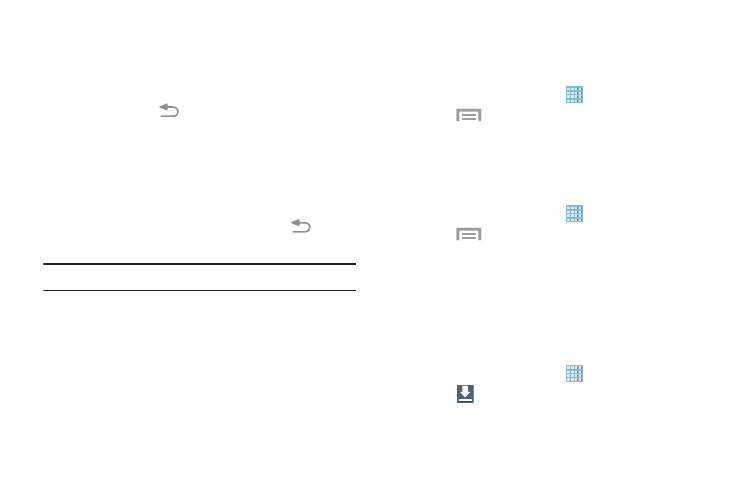
• Live wallpapers: Choose from pre-loaded interactive
animated wallpapers. Touch a wallpaper to see an
example. If available, touch Settings to view options
for the selection. Touch Set wallpaper to save your
choice. Touch
Back to return to the Live
wallpapers menu.
• Photos: Access Google Photos to select a photo (Home
screen only).
• Wallpapers: Choose from pre-loaded wallpaper
images. Touch an image to view it. Touch Set
wallpaper to save it as wallpaper. Touch
Back to
return to the Home screen.
Note: Live wallpapers is not available for the Lock screen.
Apps Screen
The Apps screen displays all applications installed on your
wireless device. Applications that you download and install
from Google Play or from the web are also added to a Home
screen.
For more information, refer to “Applications” on page 127.
Customizing the Apps Screen
The Apps icons can be arranged in various ways. To change
the arrangement of the Apps icons:
1. From a Home screen, touch
Apps.
2. Touch
Menu ➔ View type.
3. Touch Customizable grid, Alphabetical grid, or
Alphabetical list.
To manually change the order of the icons on the Apps
screen:
1. From a Home screen, touch
Apps.
2. Touch
Menu ➔ Edit.
3. Touch and hold an icon and drag it to a new position.
4. Touch Save to save the changes.
You can place shortcuts to applications on the Home screen
for quick access to the application. For more information,
refer to “App Shortcuts” on page 38.
To view your downloaded applications:
1. From a Home screen, touch
Apps.
2. Touch
Downloaded applications to view
downloaded apps.
41
