Smart screen, Voice control, Smart screen voice control – Samsung SGH-I317TSAATT User Manual
Page 202
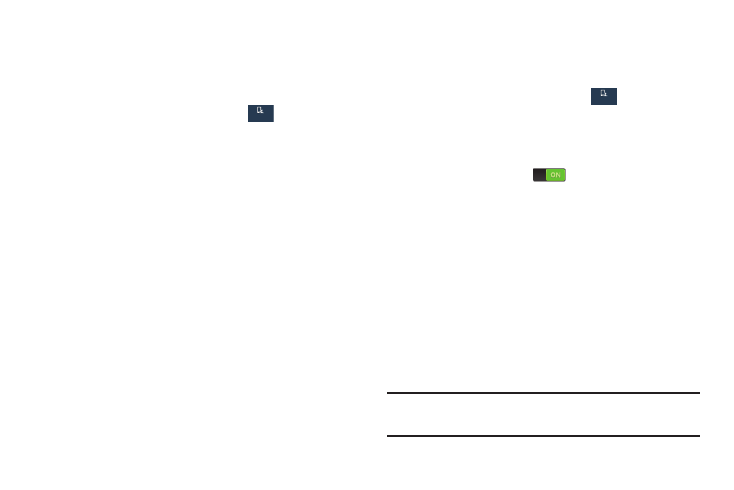
Smart Screen
The Smart screen options allow you to customize your
screen settings to make the screen more responsive and
easier to use.
1. From the Settings screen, touch
My device
My device
My device ➔
Smart screen.
2. Touch the following options to create a check mark and
activate the feature:
• Smart stay: Set the screen to stay on as long as you
look at it.
• Smart rotation: Set the screen to rotate according to
the orientation of your face. This option is only available
if Auto rotate screen is enabled. For more information,
refer to “Display” on page 175.
Voice Control
The Voice control settings allow you to set up voice
commands to control your device.
1. From the Settings screen, touch
My device
My device
My device ➔
Voice control.
The Voice control screen displays.
2. Touch the OFF/ON button at the top of the screen to
turn Voice control ON
.
Touch the following options to create a check mark and
activate the feature.
• Incoming calls: Answer or reject calls using the
commands Answer and Reject.
• Alarm: Stop or snooze an alarm by using the
commands Stop and Snooze.
• Camera: Take photos by using the voice commands
such as Capture, Shoot, Smile, and Cheese.
• Music: Control your Music app using the voice
commands Next, Previous, Play, Pause, Volume up,
and Volume down.
Note: If you set the alert type for calls or alarms to vibration,
voice control is not available.
195
My device
My device
My device
My device
