Accessibility – Samsung SGH-I317TSAATT User Manual
Page 193
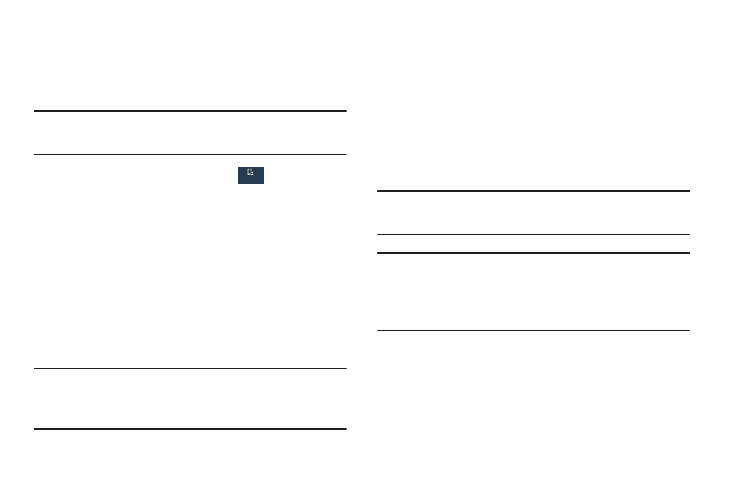
Accessibility
Accessibility services are special features to make using the
device easier for those with certain physical disabilities. Use
the Accessibility settings to activate these services.
Note: You can download accessibility applications from
Play Store and manage their use here.
My device
My device
My device ➔
Accessibility.
1. From the Settings screen, touch
2. The following options are available:
• Auto rotate screen: Automatically rotate the screen
from landscape to portrait when you rotate your phone.
• Screen timeout: Set the length of delay between the
last key press or screen touch and the automatic
screen timeout (dim and lock).
• Secured lock time: Lock the screen after the selected
amount of inactivity time.
Note: Secured lock time option only displays after you set a
Screen Lock other than Swipe or None. For more
information, refer to “Screen Lock” on page 173.
• Speak passwords: Read out password information.
• Answering and ending calls: Accept incoming calls
by pressing the Home key or end calls using the power
key.
• Show shortcut: Add Accessibility and Talkback as
shortcuts under the device options available after
pressing and holding the Power/Lock key.
• TalkBack: Activate the TalkBack feature.
Note: TalkBack, when installed and enabled, speaks feedback
to help blind and low-vision users.
Important! TalkBack can collect all of the text you enter,
except passwords, including personal data and
credit card numbers. It may also log your user
interface interactions with the device.
• Font size: Change the size of the fonts used on the
device within menus, options, and so on. Choose from:
Tiny, Small, Normal, Large, or Huge.
Settings
186
My device
My device
