Display, For more – Samsung SGH-I317TSAATT User Manual
Page 182
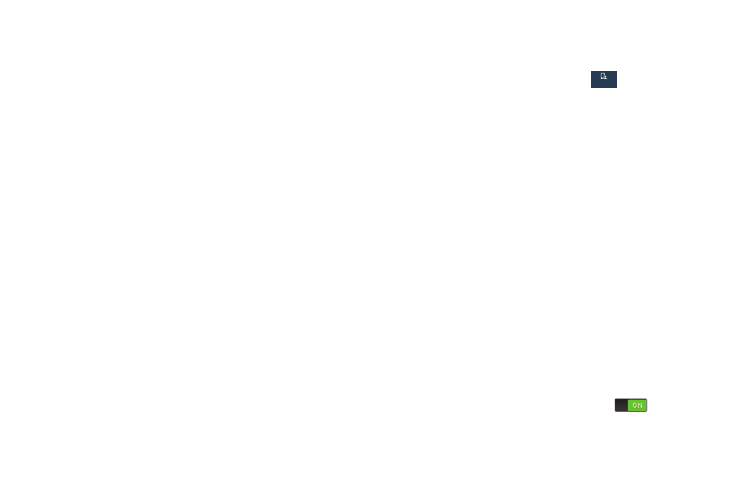
Pattern Options
These options are available when Screen lock is set to
Pattern:
•
Lock screen widgets: Lock the widgets that are displayed
on your home screens.
•
Popup Note on lock screen: Set the device to launch S
Note when you double-tap the locked screen with the S
Pen button pressed.
•
Make pattern visible: See the pattern as you draw it.
•
Secured lock time: Set a time-out for lock screen.
PIN and Password Options
These options are available when Screen lock is set to Pin or
Password:
•
Lock screen widgets: Lock the widgets that are displayed
on your home screens.
•
Popup Note on lock screen: Set the device to launch S
Note when you double-tap the locked screen with the S
Pen button pressed.
•
Secured lock time: Set a time-out for lock screen.
Display
In this menu, you can change various settings for the display.
� From the Settings screen, touch
My device
My device
My device ➔
Display.
The following options display:
• Wallpaper: Set the Wallpaper for your Home screen,
Lock screen, or both. For more information, refer to
• Notification panel: Set the brightness of your
Notification Panel and also select the quick setting
buttons that you want to display at the top of the
Notification Panel. For more information, refer to
“Notification Panel” on page 32.
• Multi window: Enable or disable the automatic Multi
window feature.
• Page buddy: Allow context related pages to be created
on the Home screen. You can select S Pen page,
Earphones page, Docking page, and Roaming page. Touch
Page buddy help for more information. Touch the OFF/ON
button next to Page buddy to turn it ON
.
• Screen mode: Select from several different color modes.
175
My device
My device
