Samsung SGH-I317TSAATT User Manual
Page 204
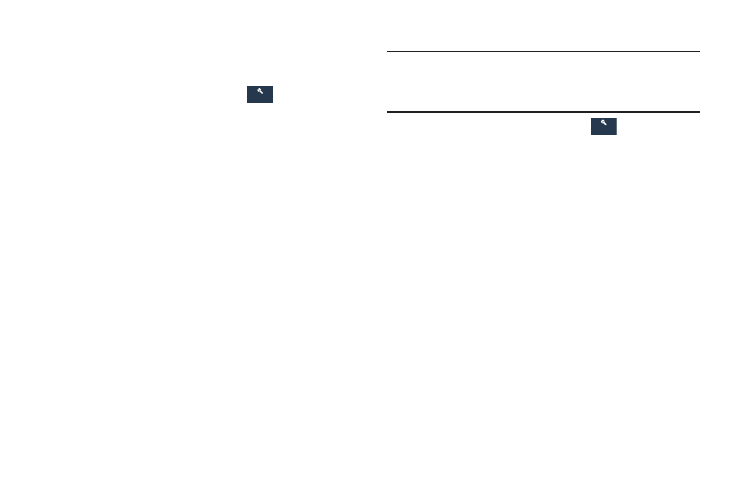
Synchronizing Accounts
Select the items you want to synchronize on your account
such as Books, Calendar, Contacts, and more.
1. From the Settings screen, touch
Accounts
Accounts.
2. Touch the account type, which is located in the
My accounts section.
3. Touch the account name.
• Touch the items you want to synchronize with your
account to create a check mark then touch Sync now.
This includes items such as app data, calendar,
contacts, gmail or email, photos, and so on.
Note: The items that are available to Sync depends on
the type of account.
• Touch Cancel sync to stop the synchronization.
4. Touch Settings or Account Settings to access the
account settings.
5. Touch Storage usage, if available, to see your storage
usage for different applications.
6. Touch Sync all to synchronize all accounts of this type.
Removing an Account
Important! Removing an account also deletes all of its
messages, contacts, and other data from the
device.
1. From the Settings screen, touch
Accounts
Accounts.
2. Touch the account type, which is located in the
My accounts section.
3. Touch the account name.
4. At the bottom of the screen, touch Remove account,
then touch Remove account at the prompt to remove
the account and delete all its messages, contacts, and
other data.
197
Accounts
Accounts
