Samsung SGH-I317TSAATT User Manual
Page 181
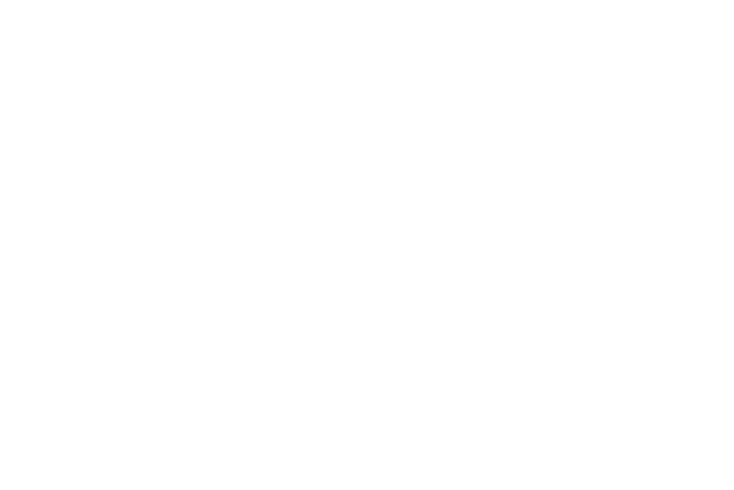
Lock Screen Options
The following options are available depending on the
Screen Lock type that you have selected.
Swipe Options
The options available when Screen lock is set to Swipe are:
•
Multiple widgets: Display multiple widgets on your lock
screen. Appears as an option after a lock mode is enabled.
•
Lock screen widgets: Lock the widgets that are displayed
on your home screens.
•
Shortcuts: Set shortcuts to appear at the bottom of the
Lock screen. Choose None, Camera or Custom.
•
Unlock effect: Set the effect you receive when unlocking
the phone. You can select None, Ripple effect, or Light
effect.
•
Ink effect: Touch a color to show an ink effect when you
touch the lock screen.
•
Help text: Show help information on the Lock screen.
•
Wake up in lock screen: Requires you to say a command
to wake-up your phone.
•
Set wake-up command: Designate your wake-up
commands. Touch Set wake-up command and follow the
onscreen prompts to create a new verbal command.
•
Popup Note on lock screen: Set the device to launch S
Note when you double-tap the locked screen with the S
Pen button pressed.
Face Unlock Options
These options are available when Screen lock is set to Face
unlock or Face and voice:
•
Lock screen widgets: Lock the widgets that are displayed
on your home screens.
•
Popup Note on lock screen: Set the device to launch S
Note when you double-tap the locked screen with the S
Pen button pressed.
•
Improve facial recognition: Improve your device’s face
matching capability by capturing your face in different
lighting, with or without glasses, and bearded or clean
shaven. Follow the onscreen instructions.
•
Presence check: Requires you to blink when using the
Face unlock feature. This will increase the security of the
feature.
•
Secured lock time: Set a time-out for lock screen.
Settings
174
