Samsung SGH-I317TSAATT User Manual
Page 116
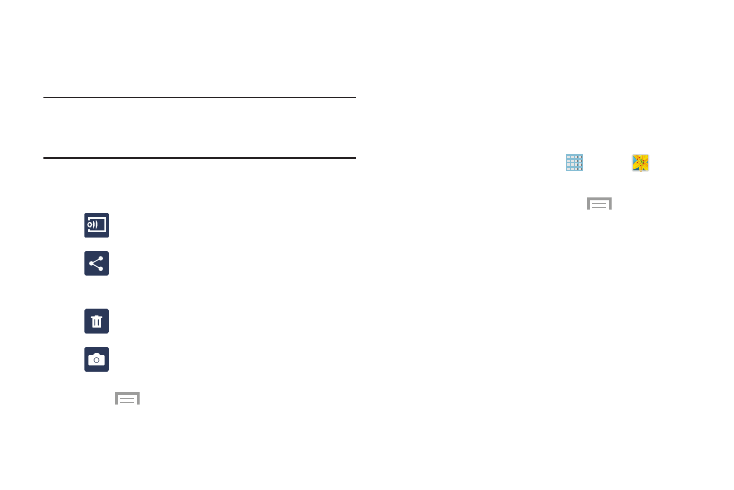
Viewing Photos
To view photos:
1. Touch a thumbnail to view a single photo.
Note: If no control icons are displayed on the screen in
addition to the photo, touch anywhere on the screen to
display them.
2. The following options are available at the top of the
screen:
Change player: Select a DLNA-enabled device.
Share via: Share the photo by using ChatON,
Group Play, AT&T Locker, Bluetooth, Drive,
Email, and so on.
Delete: Delete the photo.
Camera: Activate the camera.
3.
Touch
Menu for additional options.
Editing a Photo
You can edit your photos using the built-in Photo editor
application on your device. The photo editor application
provides basic editing functions for photos that you take on
your phone. Along with basic image tuning like brightness,
contrast, and color it also provides a wide variety of effects
used for editing the photo.
1. From a Home screen, touch
Apps ➔
Gallery.
2. Select a folder location and touch a file to open it.
3. With the image displayed, touch
Menu ➔ Edit to
launch the Photo Editor or Paper Artist.
4. Touch Photo Editor and download the app, if
necessary.
5. Select an image area by touching and holding the
image and then selecting an available option:
• Selection mode: Provides several onscreen selection
options such as: Select area, Inverse selection,
Selection size, and Selection mode (Magnetic, Lasso,
Brush, Round, and Square).
• Clipboard: Copy the currently selected area to your
device’s clipboard.
• Select all: Select the entire area of the current image.
109
