Notifications – Samsung SGH-I317TSAATT User Manual
Page 39
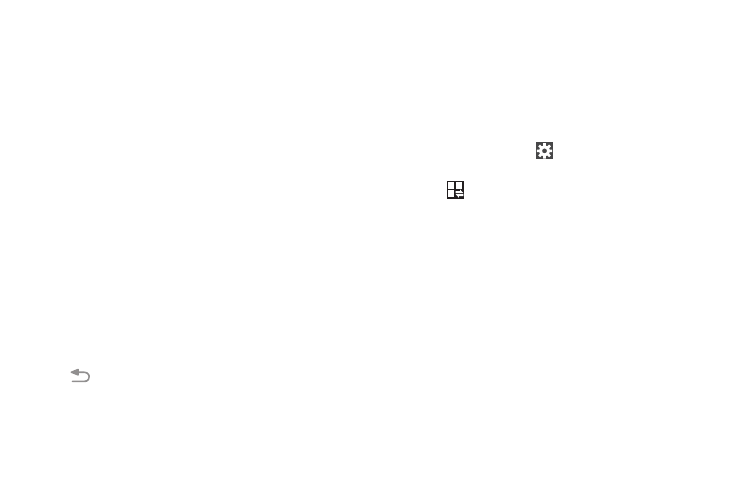
Notifications
Notification icons appear on the Status Bar at the top of the
screen to report new messages, calendar events, device
status, and more. For details about these notifications, open
the Notification Panel.
Notification Panel
To view the Notification Panel:
1. Swipe downward from the top of the screen.
2. Scroll down the list to see additional notification
details.
3. Touch an item to open it.
4. To clear a single notification, drag the notification left
or right.
– or –
Touch Clear to clear all notifications.
To close the Notification Panel:
� Swipe upward from the bottom of the screen or touch
Back.
Accessing Additional Panel Functions
In addition to notifications, the Notification Panel also
provides quick access to separate device functions. These
can be quickly activated or deactivated by toggling them on
or off. You can choose the functions that display.
From the Notification Panel:
1. To go to Settings, touch
Settings. For more
information, refer to “Settings” on page 161.
2. Touch
to display additional options.
The following functions can either be activated (green)
or deactivated (gray): Wi-Fi, Location, Sound/Vibrate/
Mute, Screen rotation, Bluetooth, Power saving,
Multi window, Screen Mirroring, S Beam, NFC, Sync,
Smart stay, Blocking mode, Airplane mode, and
Hands-free mode.
Understanding Your Phone
32
