Synchronizing accounts, Address book options, Synchronizing accounts address book options – Samsung SGH-I317TSAATT User Manual
Page 71
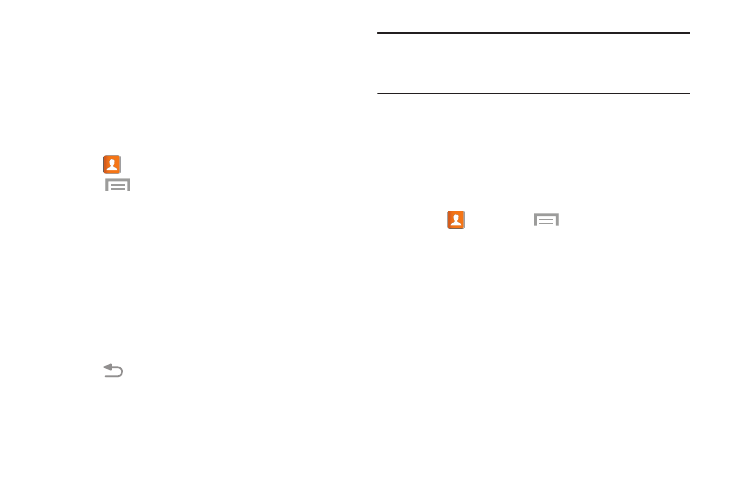
Synchronizing Accounts
From the Accounts menu you decide whether you want
applications to synchronize, send, and receive data at any
given time, or if you want the applications to synchronize
automatically. After determining how you want the accounts
to synchronize, indicate which account to synchronize with
your Contacts list.
1. Touch
Contacts.
2.
Touch
Menu ➔ Accounts.
If you have previously added any accounts, the
Sync settings screen displays with your current
accounts listed.
3. Touch an account that you would like to synchronize.
4. At the Sync settings screen, touch the options that
you would like to synchronize for that account.
5. Touch Sync now to synchronize the account.
The account is synchronized.
6. Touch
Back to return to the Contacts list.
Note: You can also synchronize your accounts using the
Settings menu. For more information, refer to
“Synchronizing Accounts” on page 197.
Address Book Options
You can access Address Book options while at the main
Contacts screen or while in the details screen for a specific
entry.
Options in Address Book
� Touch
Contacts ➔
Menu.
The following options are displayed:
• Delete: Delete one or more contacts.
• SIM Management: Copy contacts from your phone to
your SIM card or from your SIM card to your phone. You
can also delete contacts from your SIM.
• Import/Export: Move contacts to or from your memory
card or USB storage.
• Share namecard via: Send one or more contact’s
information by using Bluetooth, ChatON, Drive, Email,
Gmail, Messaging, or Wi-Fi Direct.
Contacts and Your Address Book
64
