Samsung SGH-I317TSAATT User Manual
Page 38
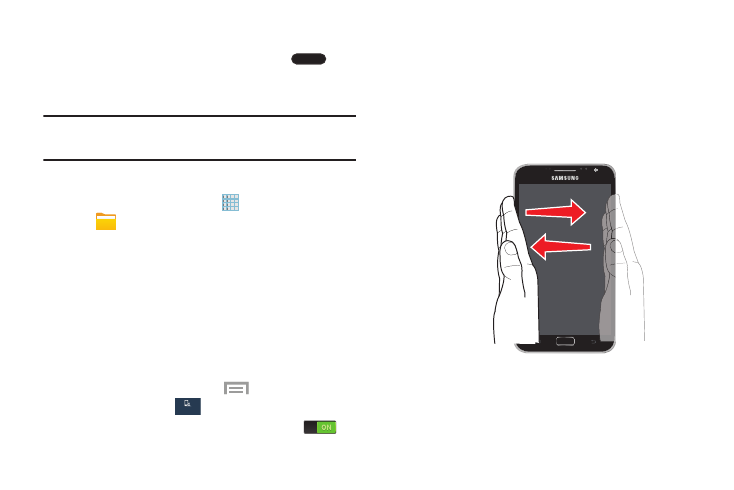
Screen Capture
� Touch and hold the Power/Lock Key and
Home to capture and save an image of the current
screen.
Note: A copy of the screenshot is automatically saved to the
clipboard.
To view the screen shots:
1. From a Home screen, touch
Apps
➔
My Files.
2. Touch All files ➔ Device storage ➔ Pictures
➔ Screenshots.
3. Touch a screen capture file to display it.
Using Motion
By activating the various features within the Motion settings
menu, you can access a variety of time saving functions.
To activate motion:
1. From a Home screen,
touch
Menu and then
touch Settings ➔
My device
My device
My device ➔ Motion.
2. Touch the OFF/ON button to turn Motion ON
.
For more information, refer to “Motion” on page 193.
Palm Swipe to Capture
Once enabled, you can capture any onscreen information
swiping across the screen. In a single motion, press the side
of your hand on the screen and swipe from left to right. The
image is then copied to the clipboard.
Palm Swipe to
Screen Capture
31
My device
My device
